Metrohm viva 1.0 Manual User Manual
Page 714
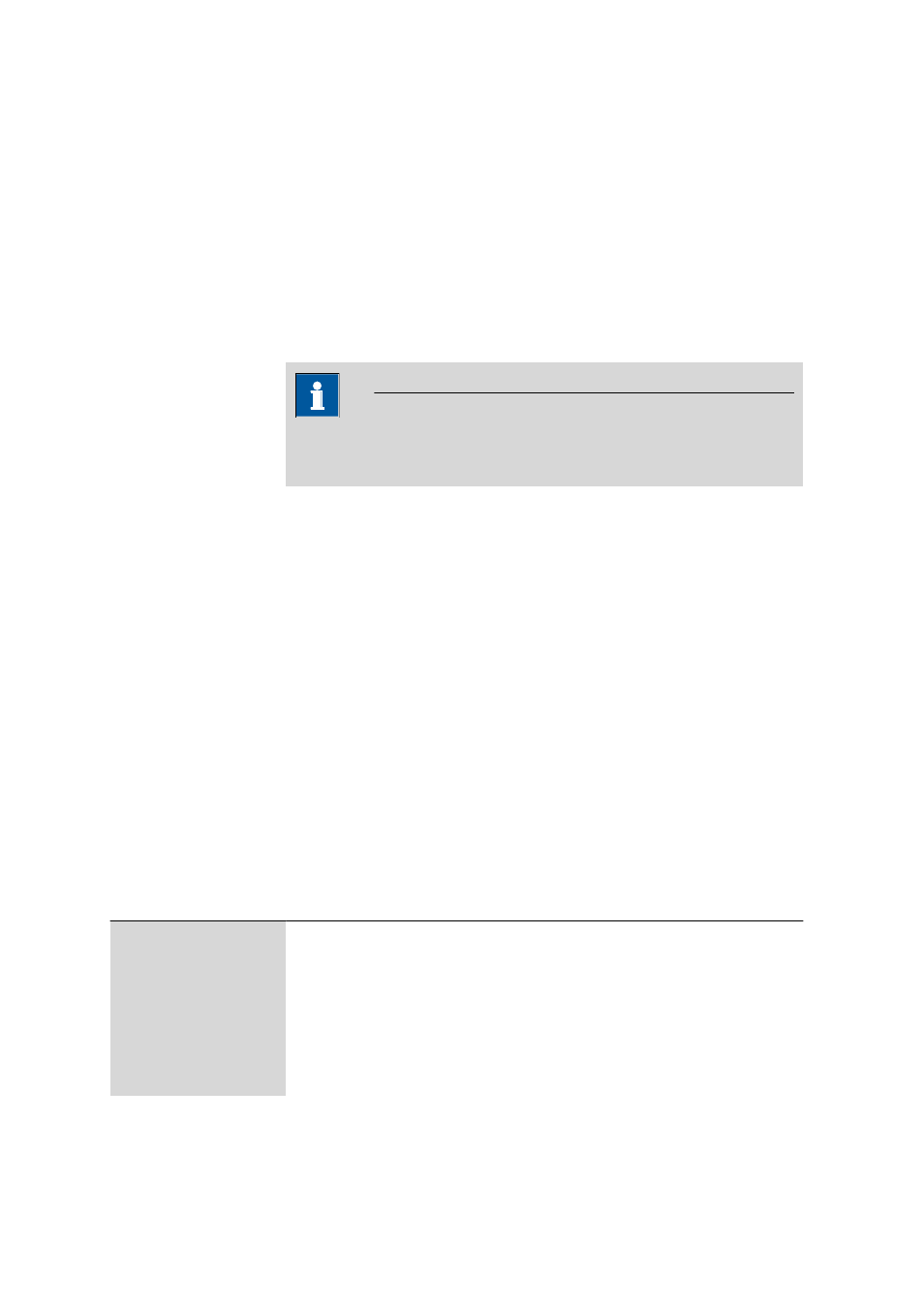
6.9 Common variables subwindow
■■■■■■■■■■■■■■■■■■■■■■
702
■■■■■■■■
viva 1.0
User
Short name of the user who was logged in during value assignment.
Next assignment
Date on which the next value assignment is to be carried out. If monitor-
ing of the common variable is enabled and the set date is before the cur-
rent date (i.e., the value assignment has not yet been carried out), then
the date will be shown in red.
Further columns from the properties of the common variables can be dis-
played with the [Edit]
▶ Column display... menu item.
NOTE
Lines that contain red entries will also show the line number highlighted
with a red background.
Table view
The table of common variables cannot be edited directly. Click on the col-
umn title to sort the table according to the selected column in either
ascending or descending order. The table view can be adapted with the
left mouse button as follows:
■
Dragging the margin between column titles:
Sets the column width
■
Double-clicking on the margin between column titles:
Sets the optimal column width
■
Dragging the column title:
Moves the column to the required location
If the content of a field is larger than the column width, then the entire
content will be shown as a tooltip if the mouse cursor hovers over the
field.
Functions
The [Edit] menu beneath the table of common variables contains the fol-
lowing menu items:
New...
Add manually a new common variable (see Chapter 6.9.2.2, page 703).
Delete
Deletes the selected common variable (see Chapter 6.9.2.3, page 703).
Properties...
Edit the selected common variable (see Chapter 6.9.3, page 704).
Column display...
Define the columns of the table of common variables (see Chapter 6.9.2.4,
page 703).
