8 live display subwindow, 1 live display - general, Live display subwindow – Metrohm viva 1.0 Manual User Manual
Page 161: Live display - general, Live display 1, Live display 2
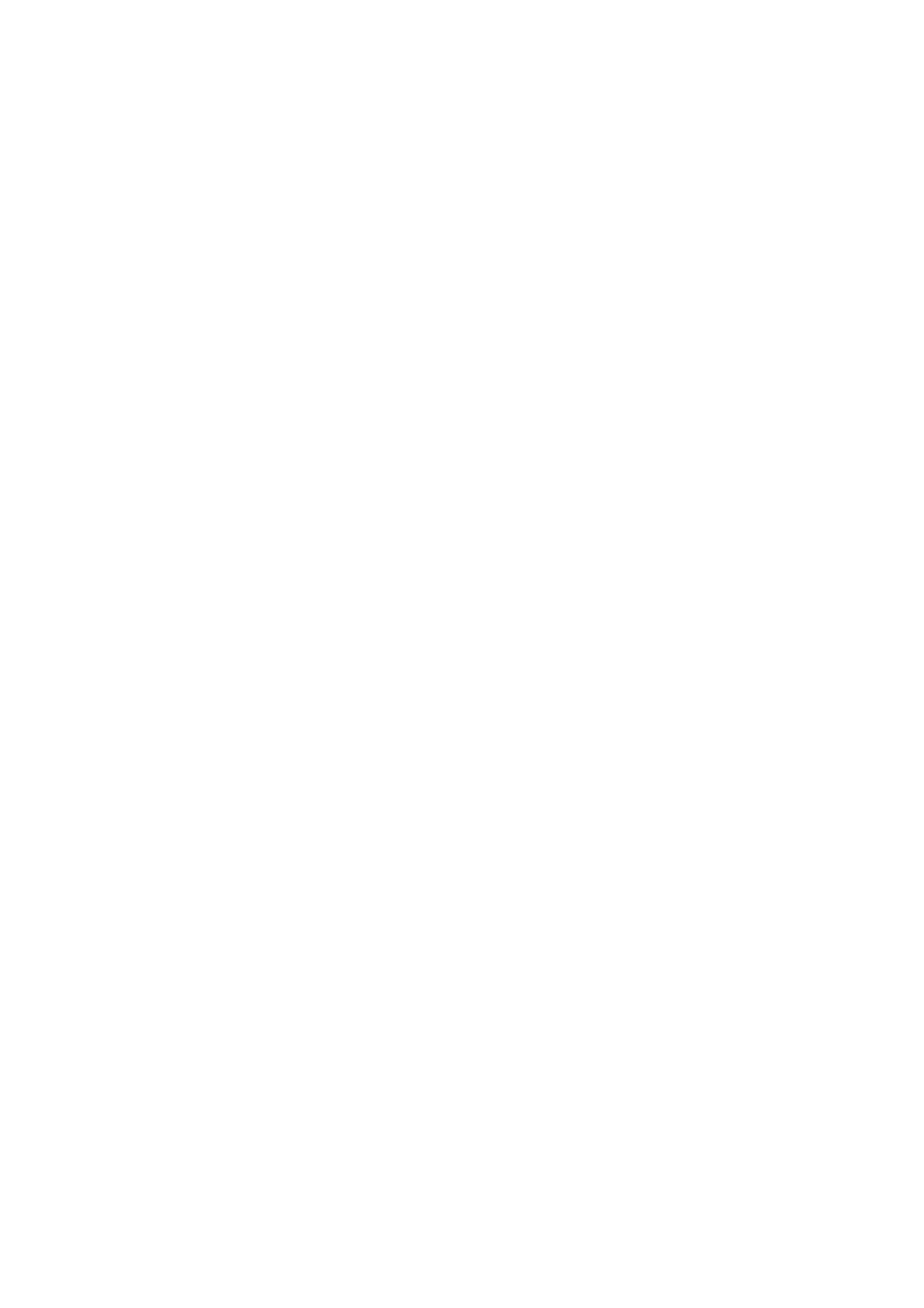
■■■■■■■■■■■■■■■■■■■■■■
3 Workplace
viva 1.0
■■■■■■■■
149
Live modifications
The specified live parameters can be modified live on the Evaluation tab.
The modified parameters are applied with the [Apply] button. Live
parameters can be modified both in the status BUSY and READY.
The modified parameters are valid until the method is changed, the user
logs out or the program is closed. In these cases, a prompt asking
whether to save the method anew appears. A new method version is cre-
ated if you click on [Yes] and the old method version is maintained if you
click on [No].
If live parameters are modified, then these modifications are documented
in the determination. In the determination's parameter report, all parame-
ters that have been modified are highlighted with an asterisk (*) and saved
at the end of the determination. If parameters of already processed com-
mands are modified, then these modifications only become effective for
the following determination, but they are nevertheless highlighted as
"modified live" in the method report of the completed determination. The
markings will disappear as soon as the method is saved in the regular way.
Methods with modified live parameters can also be manually saved anew
in the status READY at any time with File
▶ Method ▶ Save or
File
▶ Method ▶ Save as....
3.8
Live display subwindow
3.8.1
Live display - General
Subwindow: Workplace
▶ Live display 1 / Live display 2
Subwindow Live display
Live curves, measured values and messages pertaining to the method
started in the run window on the Single determination or Determina-
tion series tab are shown in the two subwindows Live display 1 and
Live display 2. The subwindows can be activated in the Workplace pro-
gram part during the definition of the layout and thus rendered visible.
They can be enlarged and reduced as required, and they can also be maxi-
mized.
The display of curves and measured values in the Live display sub-
window can be defined per window and per command type in the Prop-
erties.
Tabs
The Live display 1 and Live display 2 subwindows consist of the fol-
lowing tabs:
■
Tracks
A tab labeled with the name of the track is displayed for each track.
