3 user administration - options, 4 adding a user group, Options – Metrohm viva 1.0 Manual User Manual
Page 640: Adding user groups, Defining options for user groups
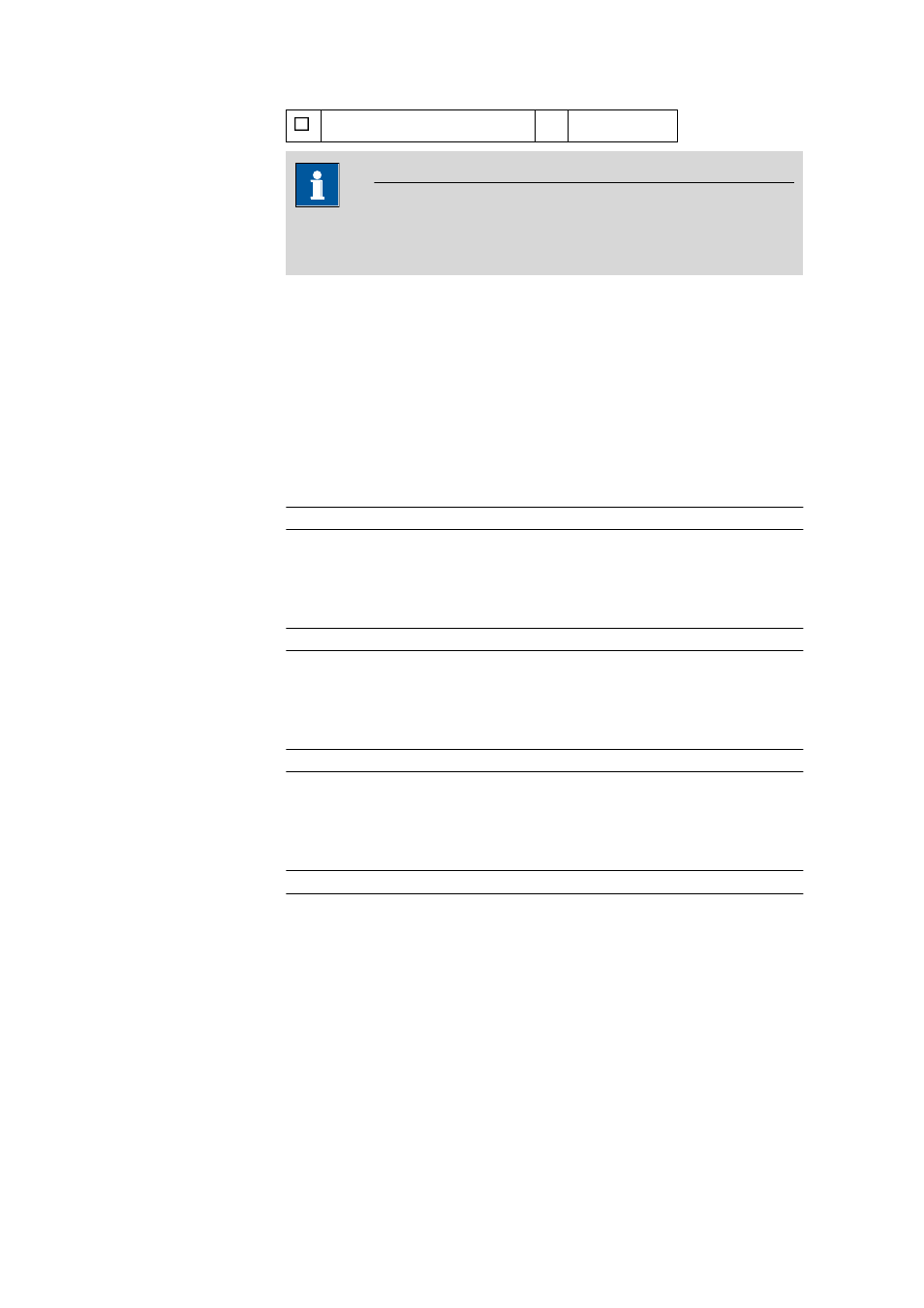
6.2 Administration
■■■■■■■■■■■■■■■■■■■■■■
628
■■■■■■■■
viva 1.0
No access to function(s)
NOTE
All access permissions are switched on by default for the Administra-
tors group and cannot be modified.
6.2.1.2.3
User administration - Options
Dialog window: Configuration
▶ Tools ▶ User administration...
If the Options item is highlighted for a user group in the left-hand part of
the User administration dialog window, then options for this group will
be shown in the right-hand part and can be modified there.
Default workplace view
Selection of the view that will open in the Workplace program part as
the default setting when the user logs in.
Selection
Selection of the defined workplace views
Default database view
Selection of the view that will open in the Database program part as the
default setting when the user logs in.
Selection
Selection of the defined database views
Default configuration view
Selection of the view that will open in the Configuration program part
as the default setting when the user logs in.
Selection
Selection of the defined configuration views
Default method group
Selection of the method group to be opened as the default setting for
opening and saving methods.
Selection
Selection of the defined method groups
6.2.1.2.4
Adding a user group
Dialog window: Configuration
▶ Tools ▶ User administration... ▶ [Add
group]
▶ Add group
In order to add a new user group with default settings, select an existing
group and click on either the context-sensitive Add group menu item or
the [Add group] button. Afterwards, the Add group dialog window
opens.
