Triton Isis User Manual
Page 97
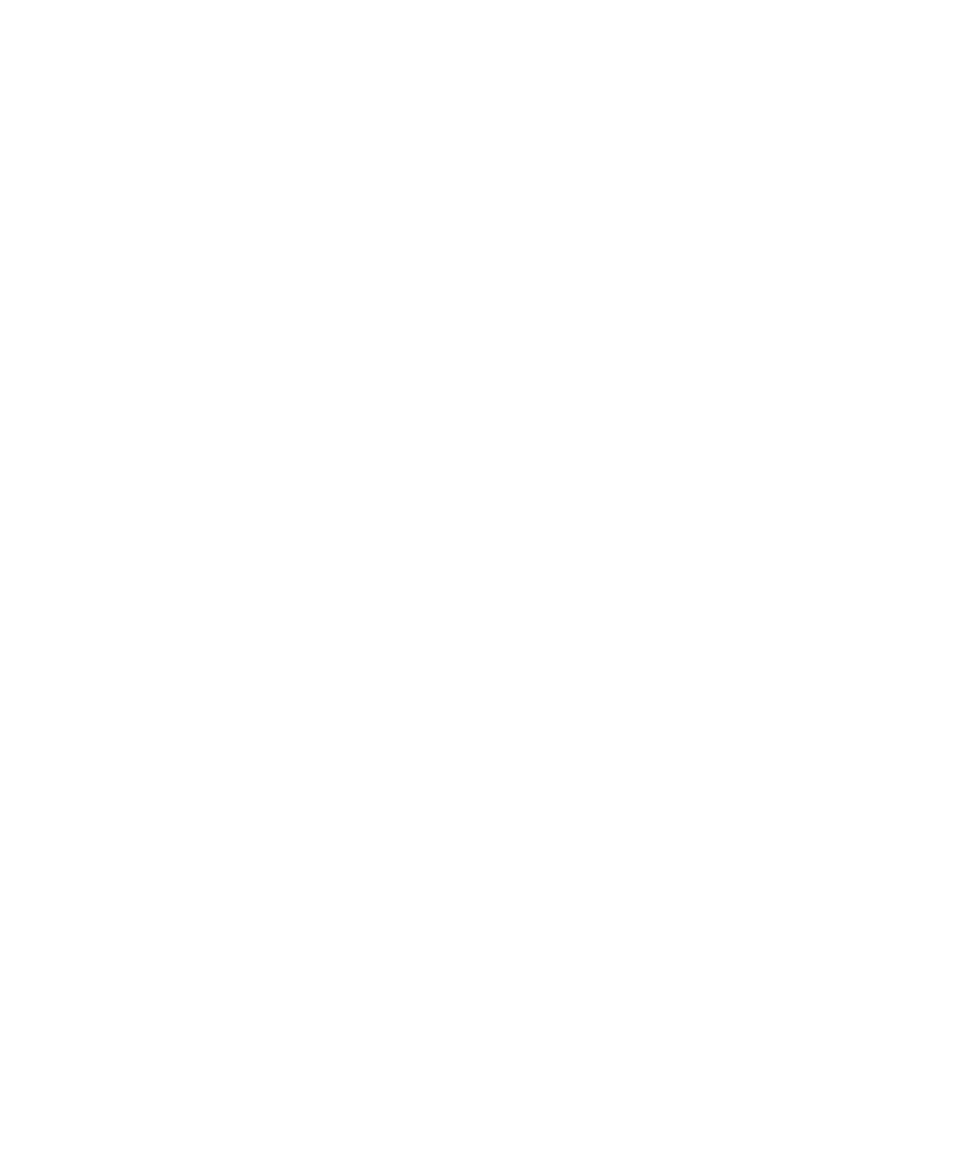
June 2004 Isis® Sonar User's Manual, Volume1
83
• Sweep: Forward
• Contrast: 0
• Repeat Ln: 1
• Shades: 64
• Width: 2048
2. Make any other selections at the EPC 1086 plotter suitable for
your plot session. You might want to save your sets of values as
a configuration set, using the plotter’s arrow keys to bring the
Save As Config_x and Save Settings Config_x choices into
view of the status window (where x is an integer), and pressing
Save on the plotter.
3. Run Isis, play back some data
4. Pause the waterfall by choosing File→Pause or by pressing
SPACEBAR.
5. On the Isis toolbar, click the printer icon to display the Plotter
Setup dialog box.
6. Choose
EPC 1086.
7. In the Plotter Setup dialog box, make any other selections you
will be using for the 1086 plotter, such as the number of
channels to print, the paper width for each channel, and degree
of darkness.
8. Click
the
Status On radio button box if you want to monitor
plotter statistics in the session.
9. Click
Plot Screen Now or click OK.
The system displays an EPC 1086 Setup Note dialog box to
remind you of the settings necessary for successfully plotting
with this plotter.
10. Click OK to acknowledge the Setup Note dialog box. Plotting
begins.
To print continuous waterfall images from Isis 2.11 or later
Plotting a continuous waterfall is exactly the same as plotting a
single screen except:
1. Set
the
Contrast at the plotter to a value of 15.
2. Do not pause the waterfall before plotting. (Plotting continues
until you close the Isis data file or exit Isis.)
Chapter 5: Printing in Isis
