2 ‘old method’ full delphmap mosaicking – Triton Isis User Manual
Page 182
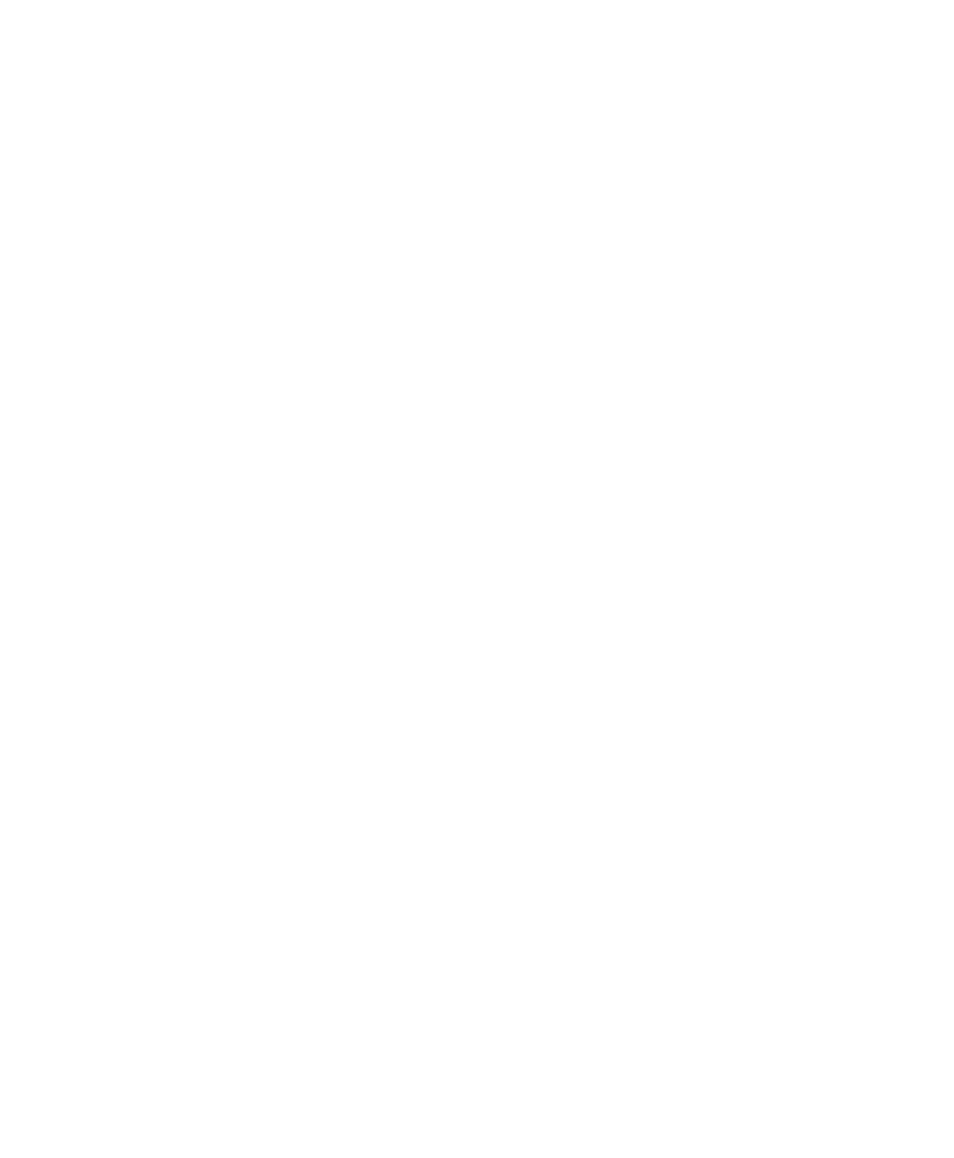
June 2004 Isis® Sonar User's Manual, Volume1
168
5. When you are through with the Set Projection and Bounding Box, click
OK to dismiss it.
Create the mosaic
1. Check the box Build Sidescan Mosaic, then click Start Mosaic. A
standard Save As dialog box opens.
2. In the Save As dialog box select the name of the mosaic file and its
location (you do not need to add the DDS_VIF extension) and click
Save.
3. Return the focus to the main Isis waterfall display by clicking on the title
bar; then press the [Home] key to be sure you are positioned at the start
of the current file; finally, press SPACEBAR to unpause the Isis
playback.
The current file starts playing back. At this time the mosaic file is being
written. If you have DelphMap open, after a short time you will see the
mosaic appear in the main window. If you do not have DelphMap open, you
can confirm that data are being saved by looking at the Delph Mosaic and
DTM dialog box. There you should see the message Mosaicked ping
nnnn
and Ground range =
xxx.xm
. These values will update during the
writing of the file.
9.4.2 ‘Old
Method’
Full DelphMap Mosaicking
This is the coverage map method. In general, you have five tasks to do:
1. Replay the data to extract the navigation information.
2. Smooth the navigation data.
3. Create the empty matrix file.
4. Fill the matrix file with the sonar imagery.
5. Display, print, and import the imagery.
Tasks #1-4 are handled by Isis; task #5 is done in DelphMap.
Note:
All of the tasks, whether handled by Isis or DelphMap, can be
performed on single lines or on a range of lines. If you choose to process a
single line, then you will be able to select which lines will overlay other lines
in DelphMap.
Chapter 9: Using the Tools Menu
