3 digitizing lines and polygons – Triton Isis User Manual
Page 163
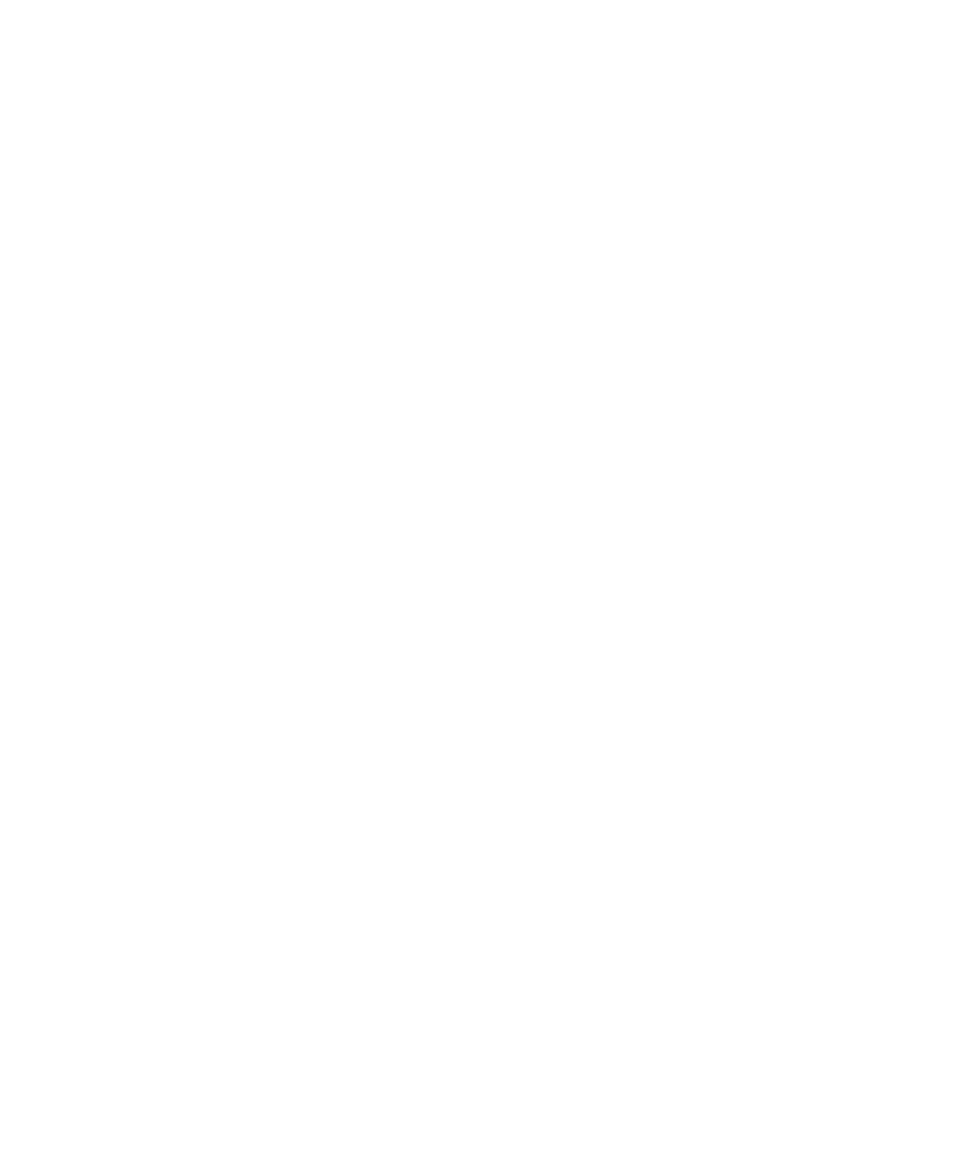
June 2004 Isis® Sonar User's Manual, Volume1
149
9.3 Digitizing Lines and Polygons
You use the Digitize Lines and Polygons function to define points in your data
stream that can form lines and polygons. Isis saves the defined points as
quantitative data in an ASCII file. You can then use the output file as input to
other applications outside of Isis, such as a spreadsheet program, an AutoCAD
program, or as a layer in a project of a DelphMap program.
You can use the Digitize Lines and Polygons function in either Record or
Playback mode. In Playback mode you can enter the points with or without
pausing the scrolling waterfall being played back. (In Record mode, no pausing is
possible, of course; all points must be entered “on the fly.”) You can open a file to
be digitized either before or after you access the Digitize Lines and Polygons
function’s dialog box.
If navigation data are present in your imagery when you enter the points, you will
see eastings and northings (or longitudes and latitudes) listed next to the entries
in the Digitize Lines and Polygons dialog box. In addition, Isis reports the total
number of points collected and the total distance involved for the collected points.
Regardless of the tracking method you choose. The entries in Figure 9-6 show
longitude and latitude points. If your imagery lacks navigation data, then the
entries in the dialog box will reflect the distance, in meters, port or starboard of
the center track.
Bookmarks are stored with the sonar data. The relative position with respect to
the image does not change. If, for example, you display a sonar image with slant
range correction on or off, the bookmark will move accordingly, but it always will
be displayed at the correct point in the image.
Note:
Re-tracking the bottom can alter the position on the screen where the
bookmarks are displayed on a slant-range corrected record. If the bottom-
tracking algorithm computes a different altitude than that which was used when
the bookmark was saved, the bookmark will move slightly on the screen. But
again, the bookmark will always be displayed at the correct point in the image,
regardless of how the image record is adjusted for slant-range correction.
Chapter 9: Using the Tools Menu
