Triton Isis User Manual
Page 260
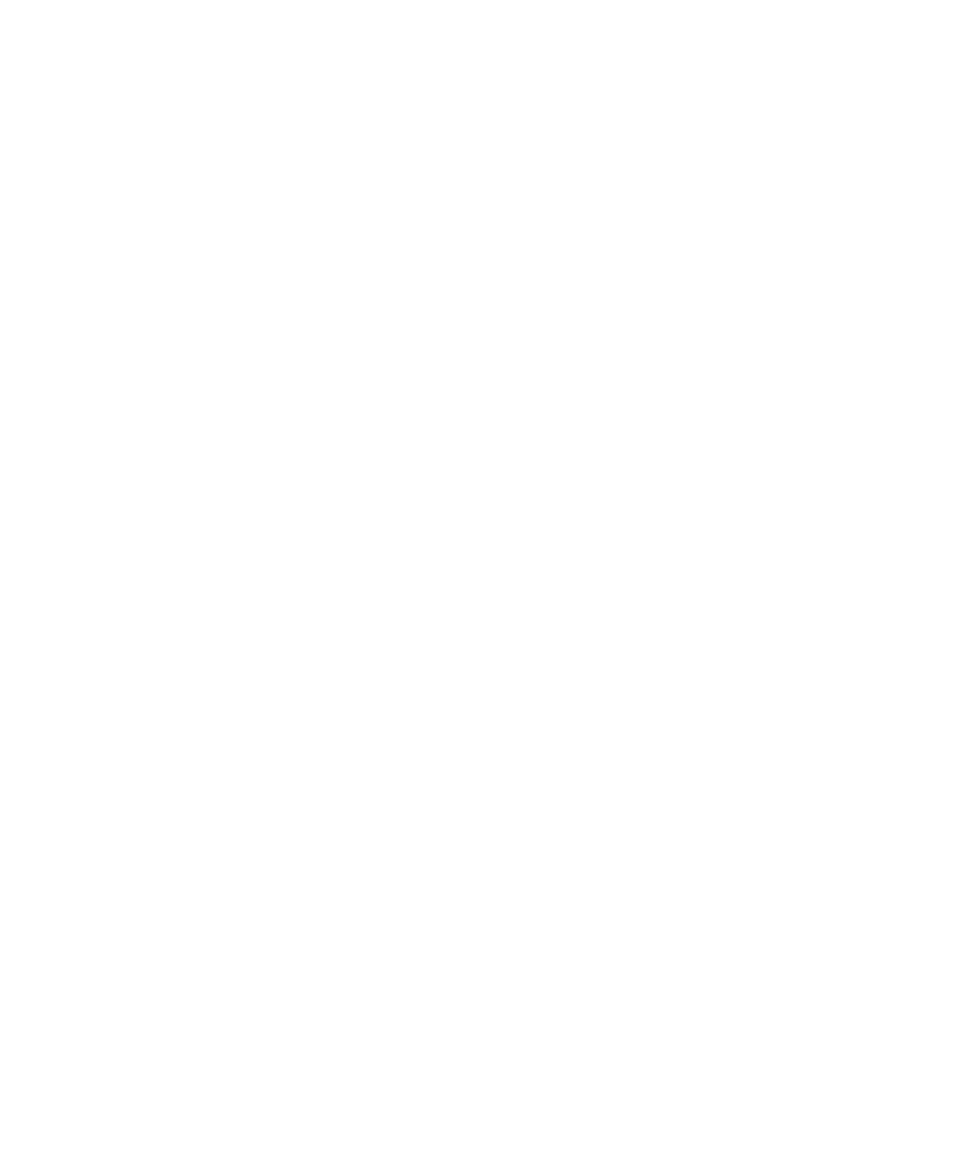
June 2004 Isis® Sonar User's Manual, Volume 1
246
Checking Band downsizes the color palette to 10 colors from 32 (True
Color).
Two options for displaying the color palette exist: ‘Cyclic’ or ‘Static’:
• Cyclic Range: Set color scale change value. If set to 1m, every
meter equals a color. The colors will continue to cycle through the
palette with increasing depth. Usually set by determining extent of
depth range divided by 10.
• Static Range: Set min. and max. values for the color palette. All
data outside this range will be displayed at the color of the value
closest to the current depth. (The limits on these values are 0 to
9999999).
Filter Bad Hits: Check if some level of filtering needs to be done to the data.
Filtering of ping values is done by taking a range of the “good quality” hits
along the center. The median value of these pings is used to filter values
that exceed the median by 30%.
Beam Quality: Each ping has an associated “beam quality”, if passed along
by the sonar. In this dialog, user can select which quality (or qualities) they
wish to display. Checking the box next to the quality turns it on in the
display. If all boxes are checked, all pings will be displayed. Note: If the
sonar does not pass along a ‘beam quality’, all pings will be recognized as
“good”.
Depth Scale: Magnifying glass to increase/decrease by increments of 1.0x.
Recenter: Recenters the image in the window, vertically and horizontally.
Pings to Display: Set number to visual preference. This is the number of
pings that will remain in the display as data scrolls through the window. Up to
500 pings can be displayed. However, be careful when displaying a large
number, as it may slow down your machine.
If set to less than one (1),
value will reset to last number entered (i.e., if set to 78, and then changed to
0, it will reset to 78).
Clear on New: When checked, this will clear the screen when a new file is
displayed. Note: this does not activate when “play next file in time” is
checked in playback mode.
Chapter 10: Using the Window Menu
