6 tracking points in full automatic mode – Triton Isis User Manual
Page 171
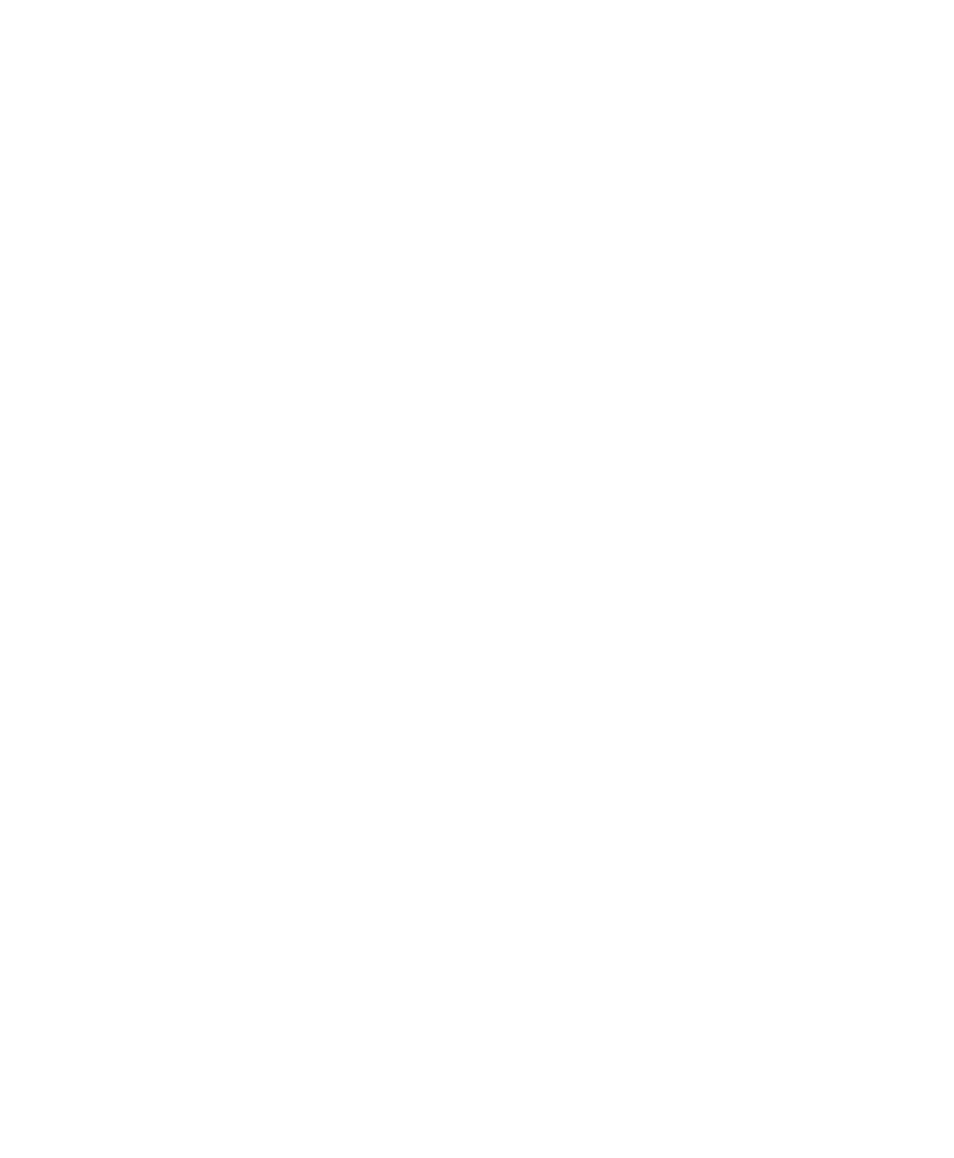
June 2004 Isis® Sonar User's Manual, Volume1
157
you want to track points of just a portion of a linear feature (not the entire
linear feature).
To semi-automatically track points
1. In the Automatic tracking (linear features) area of the Digitize Lines and
Polygons dialog box, choose Semi-automatic.
2. Place your pointer at a location in your imagery where you want the
tracking to begin.
3. Hold down the ALT key and left-click with the trackball or mouse.
Semi-automatic tracking begins and continues for one screenful of data.
Quantitatively, points are added to the points list in the dialog box;
visually, bookmark numbers appear at the locations where the points
were identified by the system. Note that the output is independent of the
scroll-state of the waterfall. That is, if the waterfall was paused when you
started semi-automatically tracking points, you still will see the system
plot points on your imagery. Similarly, if the waterfall was scrolling when
you started semi-automatically tracking points, the system will cease
plotting points and bookmarks after a screenful, even though scrolling
may continue.
4. If you want to add more points to the list of semi-automatically tracked
points, repeat the ALT left-click technique of step #3.
9.3.6 Tracking
Points
in Full Automatic Mode
Like semi-automatic tracking, the fully automatic method of tracking points is
a compromise between speed and precision. The fully automatic method is
a good method to use if the linear feature you wish to track consistently
stands out, spans the length of your imagery, and you want tracked points of
the entire linear feature.
To automatically track points
1. In the Automatic tracking (linear features) area of the Digitize Lines and
Polygons dialog box, choose Fully automatic.
2. Place your pointer at a location in your imagery where you want the
tracking to begin.
3. Hold down the ALT key and left-click with the trackball or mouse.
Chapter 9: Using the Tools Menu
