9 orientation, 10 close all, 11 layout – Triton Isis User Manual
Page 294: 8 child windows
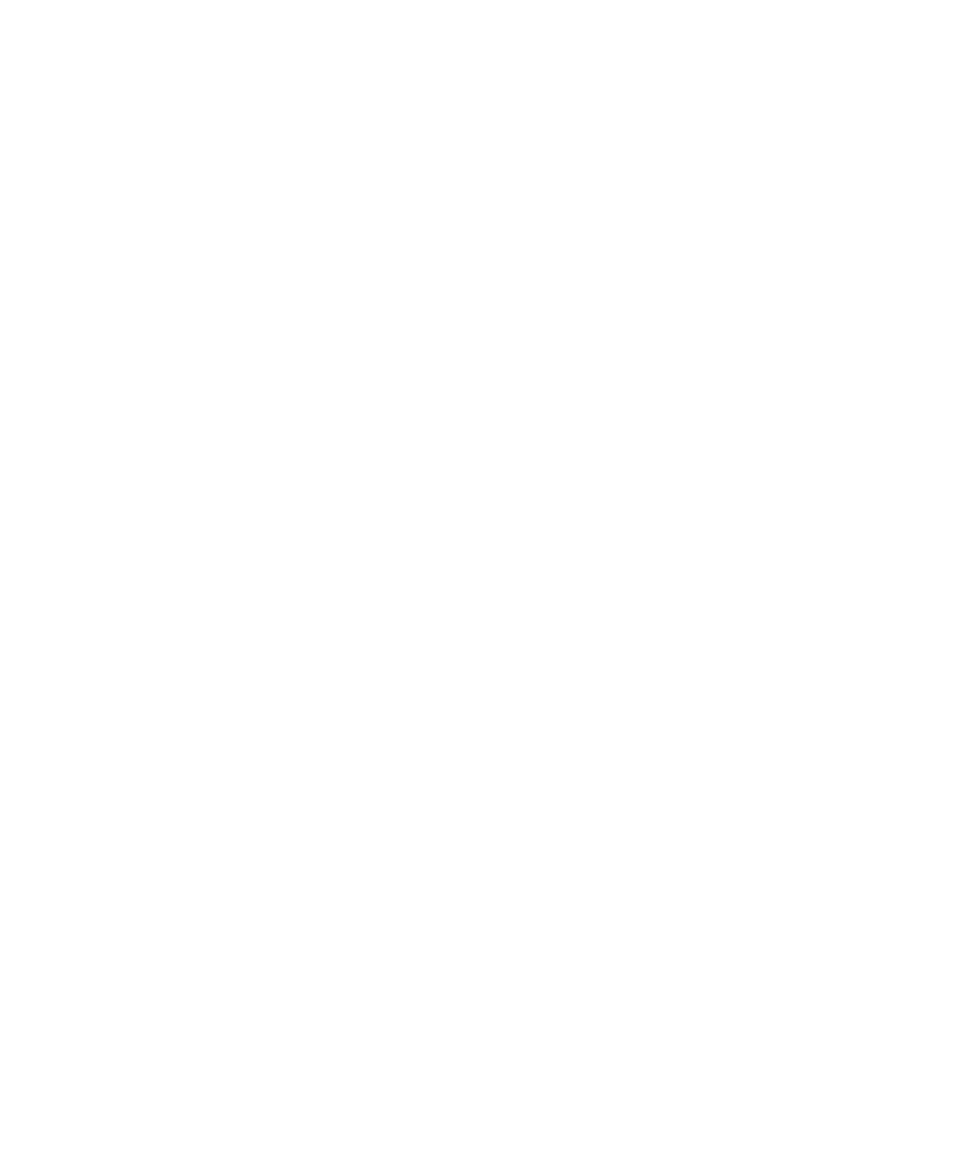
June 2004 Isis® Sonar User's Manual, Volume 1
280
As the Bathymetry Confidence dialog box shows, you can specify the water
depth being reported by a Beam No. or by the distance at Nadir. This gives
you a way of monitoring and comparing the actual water depth as being
reported simultaneously by a single-beam and multibeam sonar system. In
this same area, you can specify a Bias, in meters, to be used from two
different ensonifying devices, if your data requires it. You can further limit
the bathymetry confidence to beams greater than some angle you specify
by specifying a value, in degrees, in the Ignore beams past box.
Finally, you can specify a maximum latency to be used in your bathymetry
confidence profile. If you specified a latency value when you set up your
multibeam device, Isis displays the current latency in the line, Latency from
sonar. You can then specify a new absolute value to use by enabling the
Set to radio button and moving the slider underneath it until you get a value
to your liking. If you enable the Adjust by radio button in the latency area of
the Bathymetry Confidence dialog box, Isis will add the amount of latency
you specified during your multibeam sonar setup to the amount you specify
here via the slider bar. See ‘Setting Up for a Multibeam Sonar’
for setting
up the latency factor to be used in record mode.
10.8 Child Windows
The conventional Tile, Cascade, and Arrange Icons functions of managing
windows are accessed from the Child Windows submenu of Isis.
• Tile. Clicking this resizes your windows are resized into equal, non-
overlapping windows covering the Isis work area.
• Cascade. Clicking this displays your windows into areas of equal sizes
that overlap each other in a staggered “staircase” layout. The title bars of all
the windows are visible in this arrangement. Window orientation does not
affect placement of the windows in a cascaded arrangement.
• Arrange Icons. If you have minimized your windows, they become
icons. Clicking this function will line up your minimized windows at the
bottom, left-hand side of your Isis work area, giving you the maximum
possible viewing area of the Isis work area that can be gained without having
to close the minimized windows.
Chapter 10: Using the Window Menu
