Triton Isis User Manual
Page 232
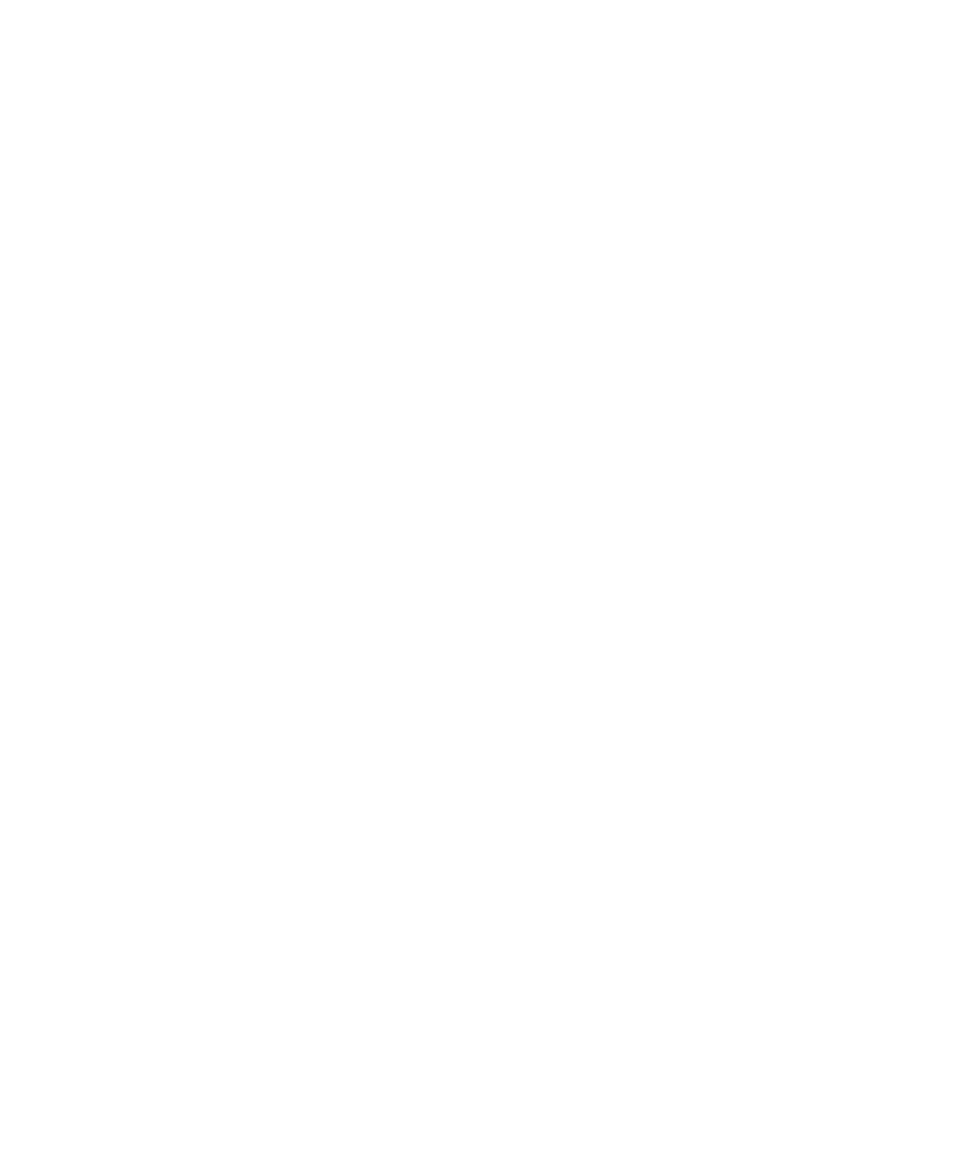
June 2004 Isis® Sonar User's Manual, Volume1
218
3. Choose the following from the SBP dialog box:
• Manual or Automatic
• Reflector n (where n is one of the radio buttons 1 through 9;
nominally 1).
4. Play back a file containing subbottom data (preferably a file with only a
single channel of subbottom).
If you are using only a single channel, the system automatically displays
a vertically oriented signal (scope) display next to the subbottom window.
(If you have more than one channel, the display is not automatic, but you
can add this by manually selecting Window→Signal and then
Voltage→Down.) The peaks in the displayed signal correspond to the
various layers displayed in your subbottom data window.
5. Press SPACEBAR to pause the scrolling.
6. In the window displaying the subbottom data, move the trackball pointer
to a reflector somewhere to the left of your center track, hold down the
CTRL button, and click the left trackball button while your pointer is
positioned on the reflector.
The system draws a flat red line across the screen, marking the chosen
reflector and tagging the line with a number corresponding to the
reflector number you have chosen in the SBP dialog box.
To have Isis interpolate a picked subbottom layer
1. In the subbottom data window, move the trackball pointer anywhere to
the right of a picked reflector and CTRL left-click.
Notice the behavior of the red line as it interpolates from the left of each
pointer click and extends a flat line to the right, to the point where you
clicked.
2. For additional interpolation of the picked reflector, continue clicking at
one or more points to the right of the last click.
The reflector line will bend in the direction of your last click.
To pick a second subbottom layer for tracking
1. Repeat the procedure
‘
To pick a first subbottom layer for tracking’,
but this time choose a new reflector number (Reflector n) in the SBP
dialog box.
Notice that the red line of the previously picked reflector turned green.
Chapter 9: Using the Tools Menu
