11 print, 12 save image, 1 write to disk – Triton Isis User Manual
Page 71
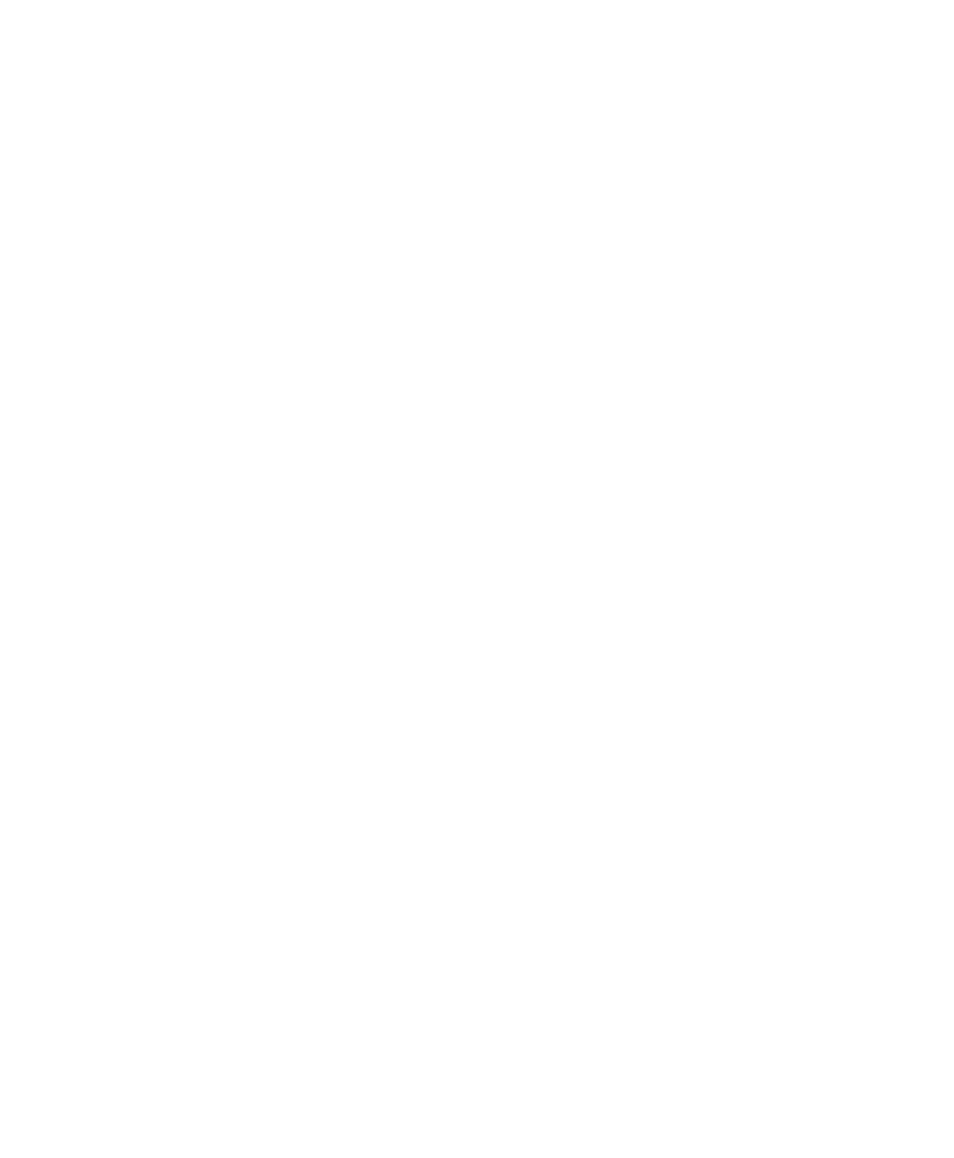
June 2004 Isis® Sonar User's Manual, Volume1
57
File menu to turn the feature on. Select it again to turn it off. When activated, the
command has a check mark next to it.
If you select Go to Next File in Time, Isis will automatically play back a series of
data files in chronological order. To determine where a file falls in chronological
order, each data file is opened and scanned for the first and last time/date in the
file. The file time and date set by the operating system has no bearing on its
playback order.
3.11 Print
This function is covered in Chapter 5, ‘Printing in Isis’.
3.12 Save Image
Save Image has two options: Write to Disk and Copy to Clipboard.
3.12.1 Write to Disk
This option saves a currently displayed image in a TIFF or a PCX bitmap
graphic format. Both formats are commonly used in PC environments. In
Isis, TIFF files are always gray-scale, whereas Isis can support color if you
save in the PCX format.
For either format choice, you can specify whether you want to capture the
Contents of the currently selected window or Imagery as it scrolls in
the window. For either form of saving, Isis displays a standard Save As
dialog box where you can specify a filename and directory for the image to
be saved.
To save imagery as a disk file
1. Access the option from the main menu: File→Save Image→Write to
Disk.
2. Choose a format (TIFF or PCX) and the kind of window to save (scrolled
or non-scrolled) by darkening radio buttons for these choices.
Chapter 3: Using the File Menu
