2 tracking one or more subbottom layers – Triton Isis User Manual
Page 233
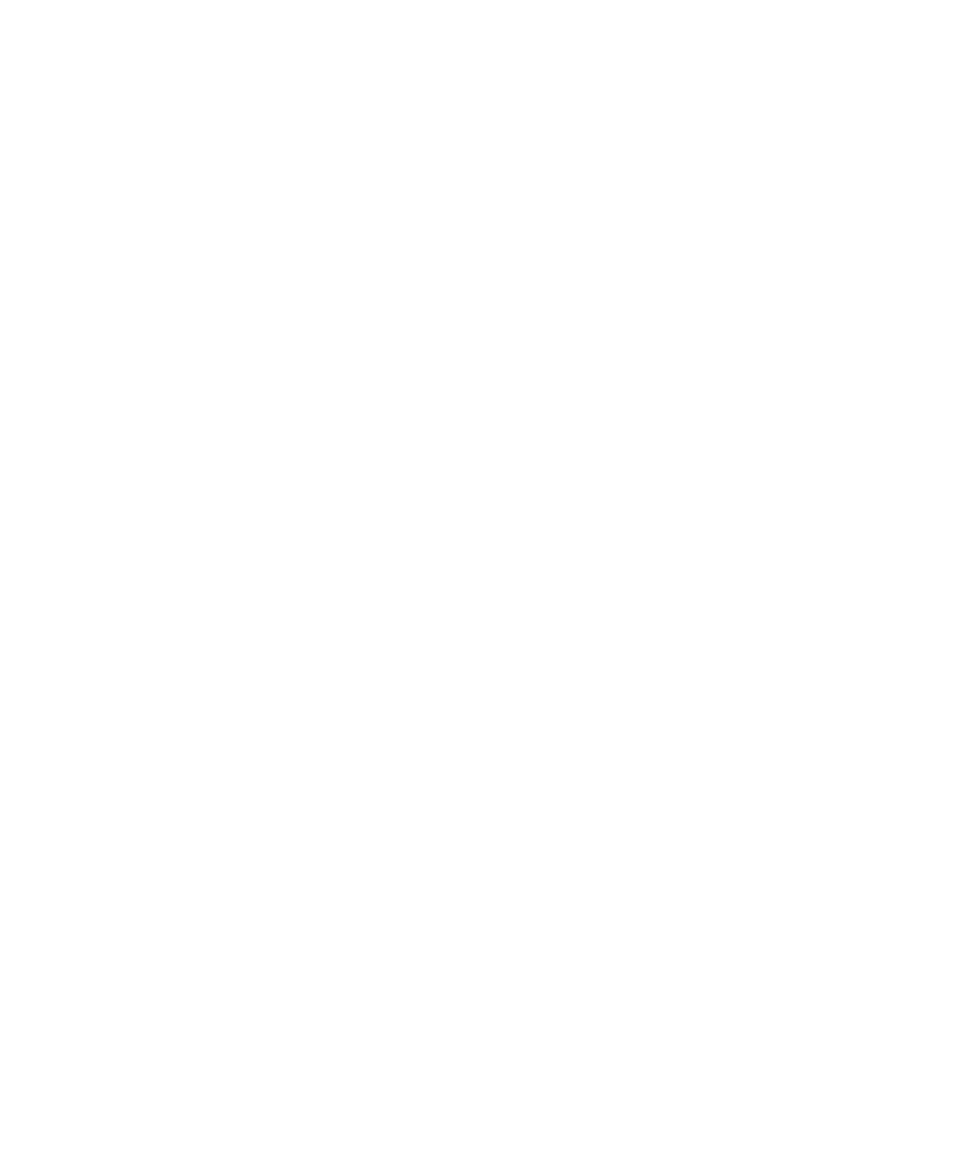
June 2004 Isis® Sonar User's Manual, Volume1
219
2. You can now begin picking another layer to track by CTRL left-clicking in
the subbottom window.
3. Repeat this procedure for as many layers as you wish to track.
9.14.2 Tracking
One
or
More Subbottom Layers
To track a picked layer or layers means:
• to have Isis trace the layer(s) while the imagery in your subbottom data
window is scrolling, and
• to have Isis save that data in an ASCII file that you specify.
Before you can track a subbottom layer, you must pick it. Refer to
‘To pick
a first subbottom layer for tracking’
if you have not yet picked your
layer(s).
To track a picked set of subbottom layers
1. In the Subbottom Picking and Tracking dialog box dialog box, choose
Automatic or Manual.
In Automatic mode, Isis attempts to follow the reflectors automatically.
In Manual mode, you point and click on the reflector you want Isis to
follow. At any time during the tracking, you can select any reflector and
edit its position on the screen.
2. Press
SPACEBAR to resume playback.
3. The subbottom layer information will be written to the output file after it
has scrolled off the left side of the screen. If you have not specified a file
name, you will be prompted to do so at that time. Figure 9-27 shows
some data imagery, scrolled horizontally, with selective subbottom layers
identified in the lower window. Two layers have been picked.
Chapter 9: Using the Tools Menu
