4 activating some printer drivers for isis – Triton Isis User Manual
Page 95
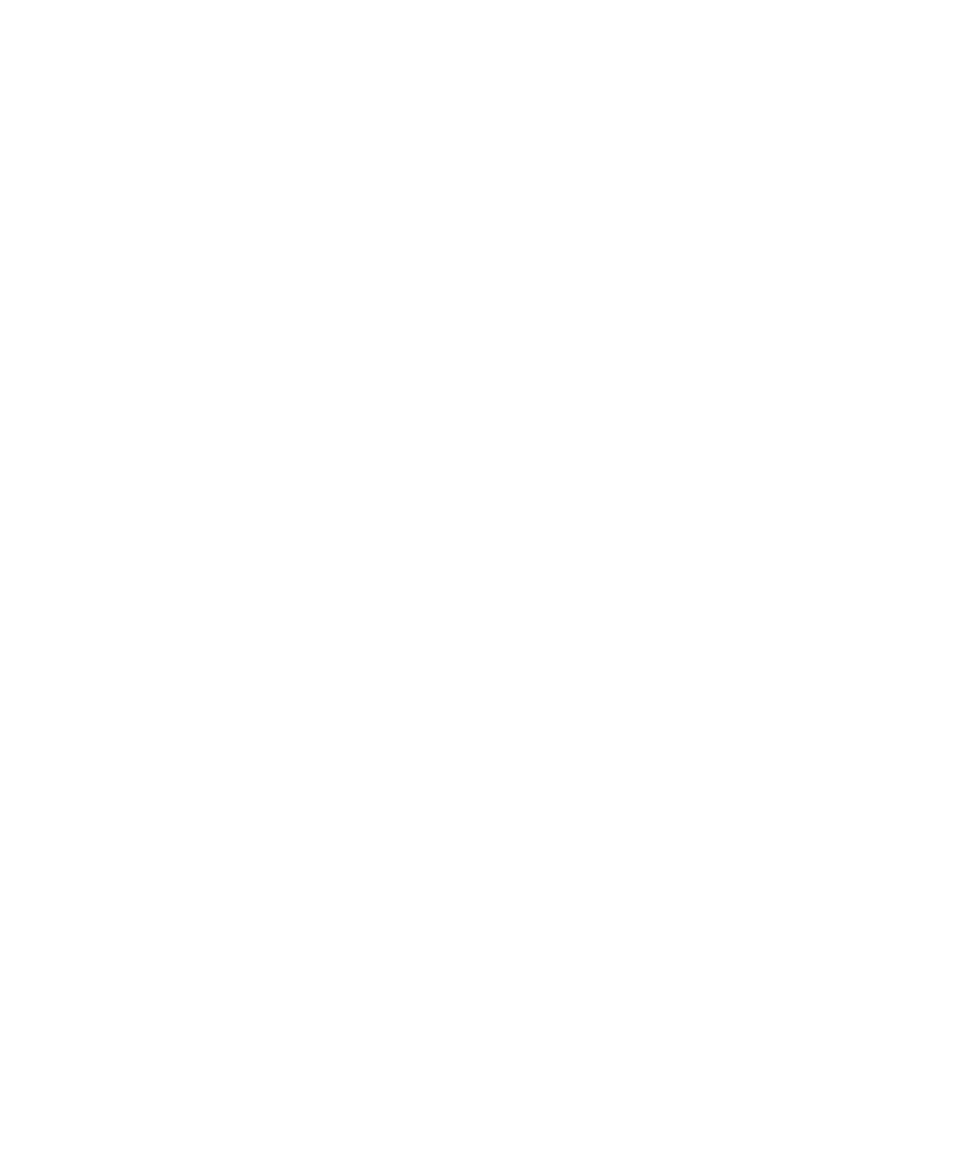
June 2004 Isis® Sonar User's Manual, Volume1
81
Note:
[1]
If your plotter manufacturer’s instructions suggest other
actions to the above general procedure, follow those instructions
first. Some plotters do not support the Plot directly to port
option available in the Isis Plotter Setup dialog box. If that is the
case for your plotter, disable the Plot directly to port option in
File→Print→Plotter Setup by clearing the check mark next to
the option.
[2]
If you enable the Use WinRT device, different sessions of
Isis can each plot to their own plotter.
5.4 Activating Some Printer Drivers for Isis
Some printers, though they are recognized Windows, need additional
preparation before you can use them with Isis. In particular, the Apply
button found in the Properties dialog box of Windows printers may need
to be enabled before you can print in Isis.
To enable a printer’s or plotter’s Apply button in Windows, do the
following:
1. From
Start in Windows, choose Settings→Printers.
2. From the list of available printers/plotters, select the device you
intend to use with Isis.
If the device is not in the list, choose Add Printer and follow the
Windows menus to add the printer. Reboot your system after
adding a device to the list.
3. From
the
Settings→Printers menu selections, right-click the
selected printer name and choose Properties.
The system displays a dialog box with several tabs in it.
4. Choose
the
General tab and inspect the settings shown there to
make sure the Apply button is not grayed out. If it is grayed out,
then you need to indicate a change, however trivial, in your
dialog box so that the Apply button is enabled. The simplest and
most harmless change you can do to enable that Apply button is
to just press SPACEBAR while your cursor is in the Comment
text box found on the General tab; then click OK to save your
“change” and exit the Properties dialog box. This kind of
“change” is necessary because some printer drivers require that
Chapter 5: Printing in Isis
