5 parts of the dialog box common to all levels, 1 do it button – Triton Isis User Manual
Page 209
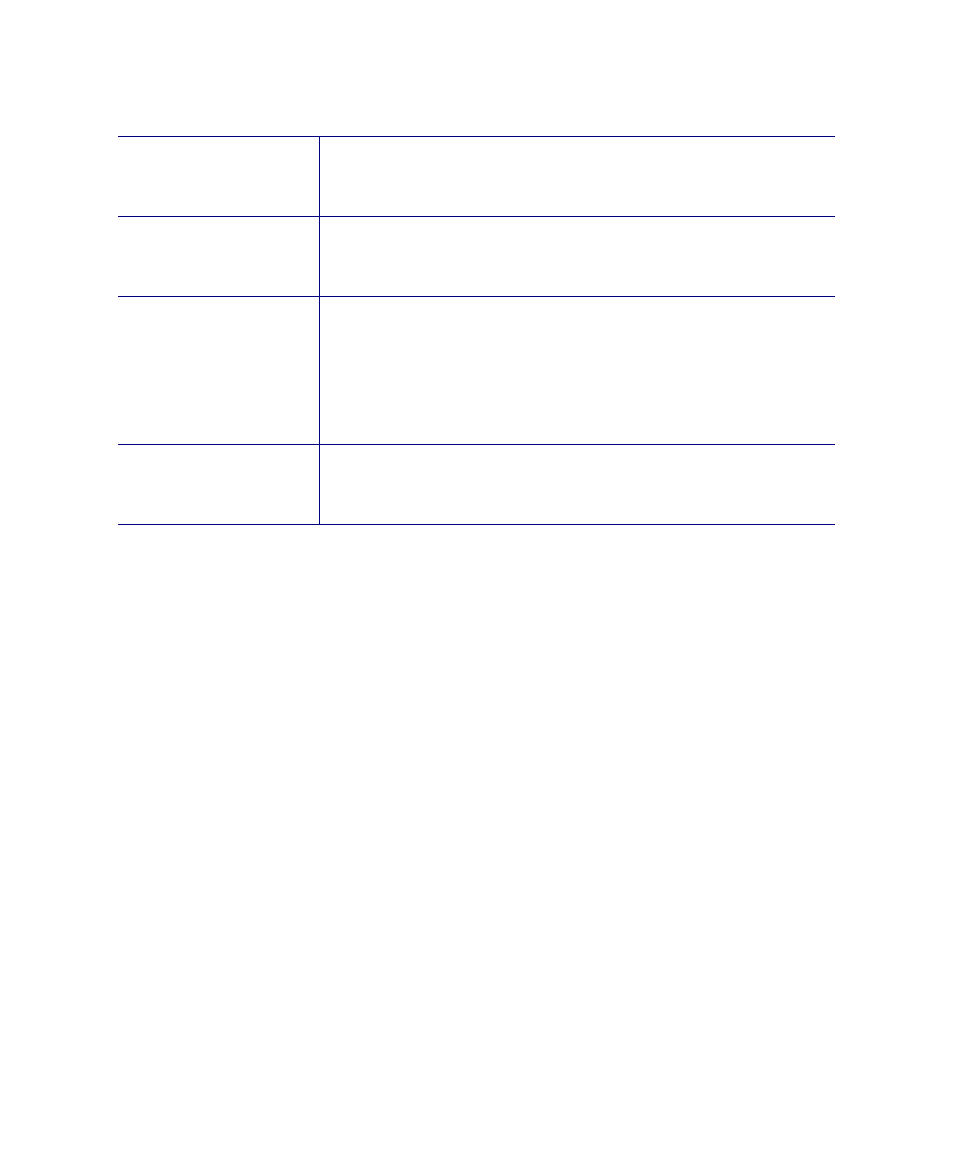
June 2004 Isis® Sonar User's Manual, Volume1
195
Color Key
The Color Key button displays a box indicating the color
assignments for graph traces displayed in the Beam Angle /
Grazing Angle dialog box.
Beam Width
Enter the 3 dB beam width of the current sonar. Isis will use
this information for extrapolating the BAC and GAC at far
ranges where collected statistics are sparse.
Tilt Angle
Enter the transducer tilt angle for the current sonar. Isis will
use this information for extrapolating the BAC and GAC at far
ranges where collected statistics are sparse. Since GAC is
only calculated for far ranges outside of boresite, the Tilt
Angle is used by Isis to determine the range outside of which
a GAC will be applied.
Cutoff
By adjusting the Cutoff, you can eliminate sparse far-range
statistics which cause a discontinuous transition between the
empirical and extrapolated compensation.
Isis extrapolates beam angle and grazing angle compensations for far-range
angle bins where no statistics have been collected. Any angle bins having
fewer than 20 contributors are considered empty by Isis. In order to
extrapolate, Isis searches from far range inward for the first non-empty
angle bin. From this point, the extrapolation point is moved inward by the
number of bins (degrees) specified in the Cutoff box.
9.8.5
Parts of the Dialog Box Common to All Levels
Regardless of the level of operation you choose to use to derive an angle
compensation, the Do it button and the Status box apply to all three levels.
9.8.5.1 Do it Button
For any operational level (basic, middle, or full), the Do it button tells Isis to
calculate the angle compensation and apply it to your data imagery in your
selected waterfall window. Isis will collect statistics over 300 pings and
display a graph indicating a running average of voltage versus angle from
vertical. After 300 pings have been displayed, Isis will calculate a
compensation based on the collected statistics.
Chapter 9: Using the Tools Menu
