2 realtime scrolling (record mode only) – Triton Isis User Manual
Page 109
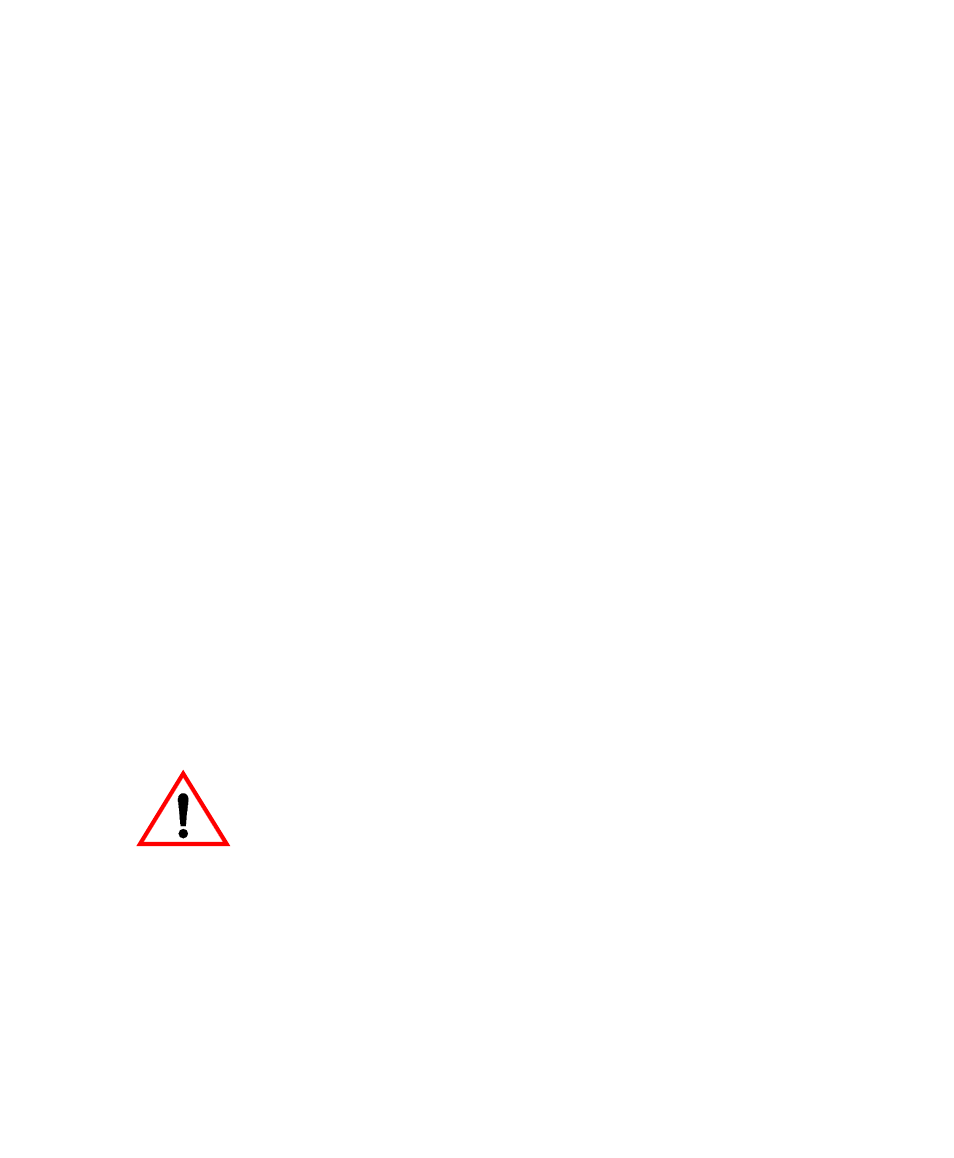
June 2004 Isis® Sonar User's Manual, Volume1
95
6.2 Realtime Scrolling (Record Mode Only)
When you are acquiring data, you can decide which of three window scrolling
methods shall be in effect while you are accessing any dialog box in Isis. Your
scrolling method choice does not affect the data being recorded; it only affects
the speed of the scrolling window while you are accessing an Isis dialog box. You
configure the window scrolling method by choosing Configure→Realtime
Scrolling from the Configure menu and then choosing one of three options from
the Window Scrolling Options dialog box:
• Scroll the window as normal. This is the Isis default window scrolling
method. If you you open a dialog box when this method is active, you
continue to see your data scrolling in the window at normal speed, and you
can continue to work with the dialog box. This method uses more computing
resources, however, resulting in slower performance.
• Scroll the window without restoring data being covered. This choice
represents a compromise between scrolling speed and displayed information
in the scrolling window. Scrolling speed is increased over the first (default)
choice, but all you’ll see in the scrolling window is a blacked-out area while
you are accessing Isis dialog boxes. When you exit dialog boxes with this
choice in effect, normal speed resumes in the scrolling window, and you can
once again see the imagery in the scrolling window.
• Freeze the window. This choice stops the imagery from scrolling in a
window as long as any dialog box is open and superimposed on the area
where scrolling can occur. Data continues to be recorded. When you close
whatever dialog box you are working with, window scrolling resumes.
It is possible to overload your processor during a recording
session in Isis. This can occur if the following conditions exist:
1. You are running Windows NT.
2. You have a CPU speed slower than 350Mh
3. You are recording data at a sonar range less than 100m.
4. You open a drop-down menu that falls on the Isis waterfall
display.
The symptoms are that opening a window that covers the waterfall
display, the user is no longer able to access any other commands,
but recording proceeds normally.
The solution to this problem is to use one of the Realtime Scrolling
options.
Chapter 6: Using the Configure Menu
