2 copy to clipboard, 13 exit – Triton Isis User Manual
Page 72
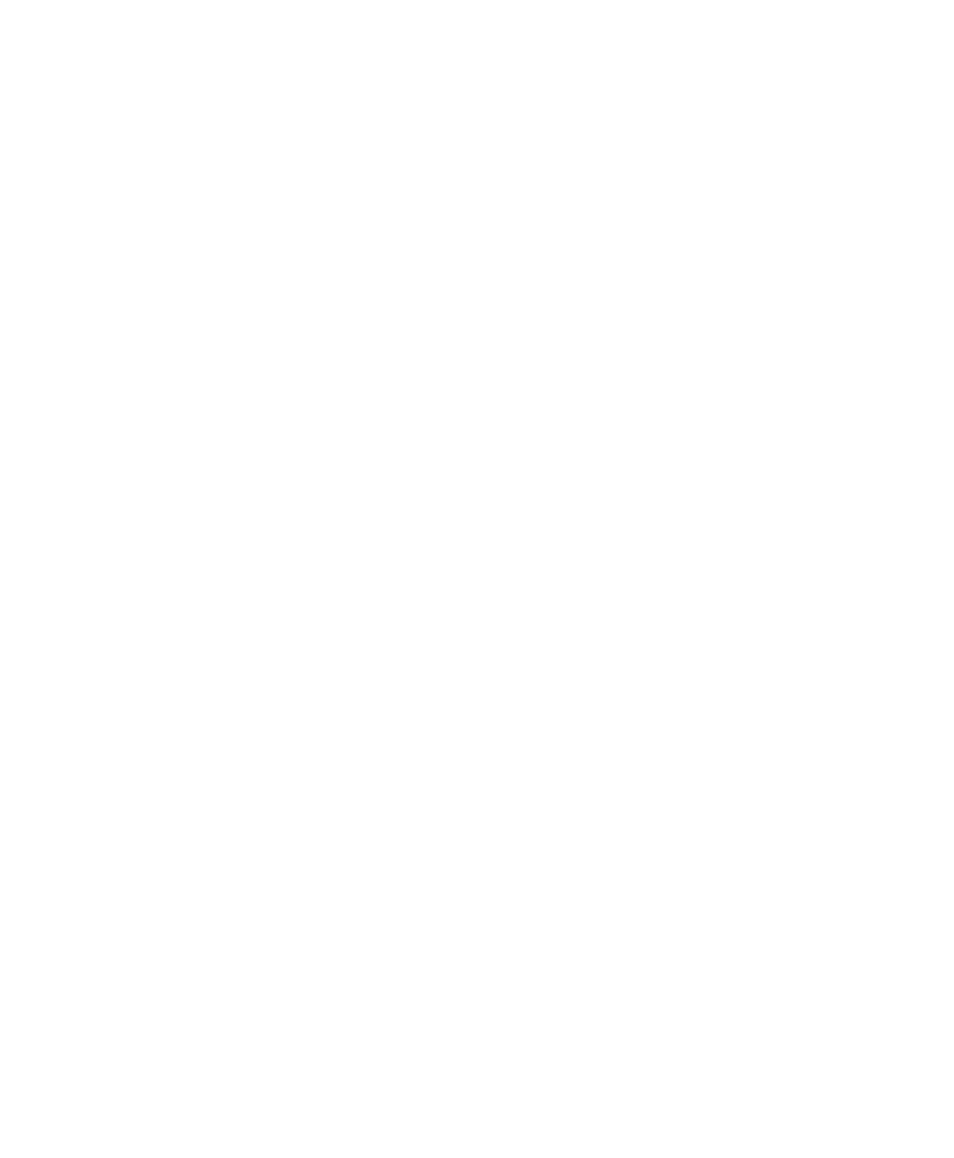
June 2004 Isis® Sonar User's Manual, Volume1
58
To stop saving imagery to a disk file
Depending whether you told Isis to save a single window or a scrolling
waterfall, Isis responds in one of two ways:
• If you chose to capture just the imagery in the current window, Isis
closes the Save As dialog box when you click OK on that dialog
box. At that point, Isis stops saving the imagery and closes the
saved TIFF or PCX file.
• If you chose to capture scrolling imagery, Isis closes the Save As
dialog box when you click OK on that dialog box, but the file to
which the imagery is being saved remains open until you re-access
the Write to Disk option from the main menu (File→Save
Image→Write to Disk) and click on that menu choice. Doing so
unchecks the previously checked Write to Disk status, tells Isis to
close the TIFF or PCX file to which imagery is being saved, and
displays a message informing you of this fact.
3.12.2 Copy to Clipboard
You can copy a currently displayed image to your Windows Clipboard. If you
copy an image to your Clipboard, you can paste it directly in another
application’s open file if that application accepts bitmap images from the
Clipboard without first having to be converted.
3.13 Exit
Use the Exit option to exit the Isis program. If you have not changed any setting,
Isis will exit without prompting you to save your configuration. If you have
changed one or more settings in this session, Isis will ask you if you want to save
your configuration before exiting.
If you respond Yes to the prompted question, Isis saves all settings you have in
effect for this session. Additionally, the last directory used to read a file is saved
and restored at start-up. If you respond No, Isis ignores any changed settings
(does not save them) and exits. The next time you run Isis, Isis uses whatever
settings had last been saved from an earlier session.
Chapter 3: Using the File Menu
