Triton Isis User Manual
Page 138
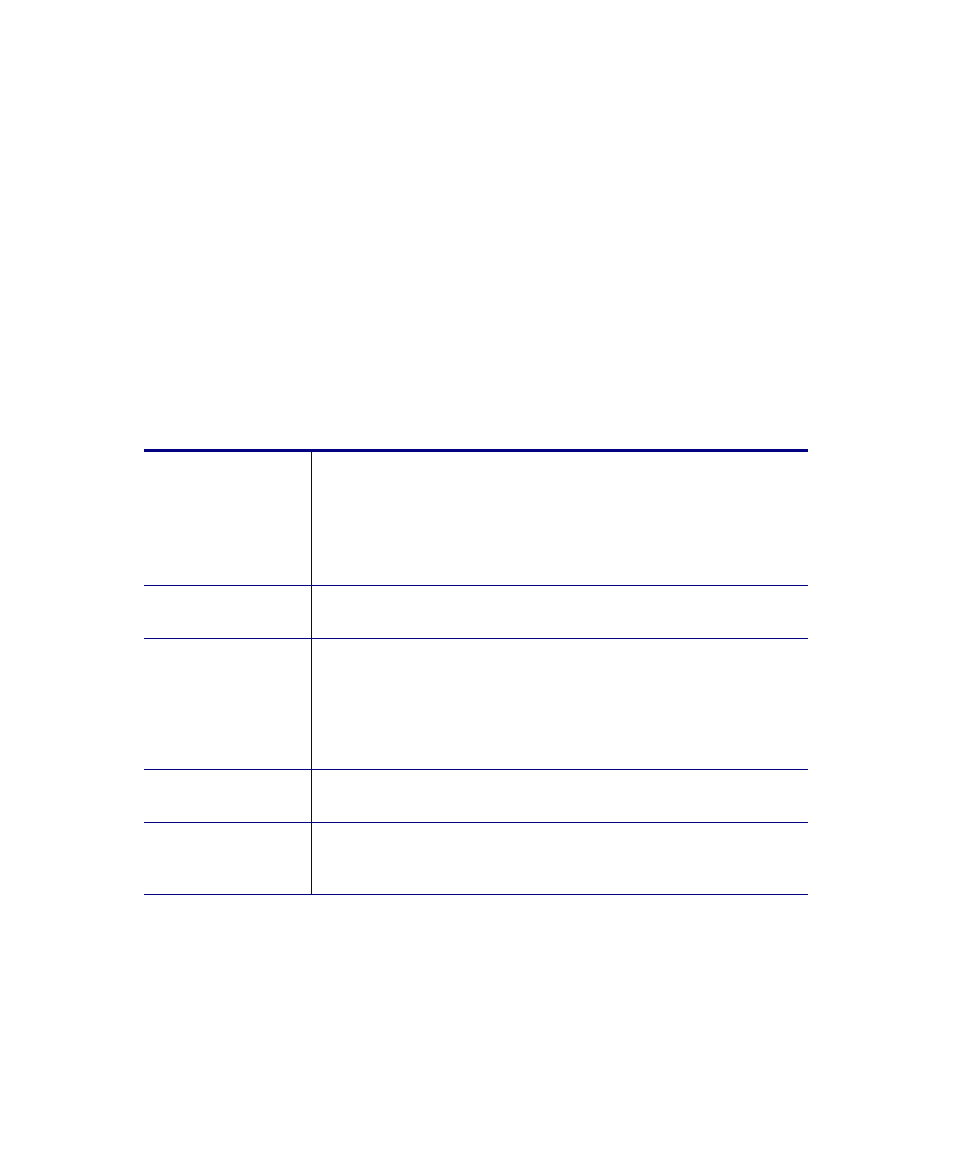
June 2004 Isis® Sonar User's Manual, Volume1
124
As can be seen in Figure 8-4, you can set up ADDS Support from the Set_up
button of the Overlay dialog box. This ADDS Support dialog box is the same one
accessible from the Configure menu. See
6.10, ‘Cue Boxes
(Record/Playback),’
for a full discussion of ADDS Support.
Note:
If Saved contacts and polygons points are not enabled, then
bookmarks will not be saved in the imagery. When bookmarks are
displayed on a waterfall window, clicking on the bookmark displays
information about the contact in the Notes area of the Parameter Display
window.
Table 8-2. Overlay dialog box choices
Event marks
This is the Overlay default. If event marks were recorded in
your imagery, Isis displays a red line across-track at each
point where you marked an event. The event mark
becomes visible when the marked area scrolls by in your
waterfall window. Refer to
8.9 ‘Mark Event’
for additional
information.
Event text on
waterfall display
When selected, event number and position are displayed in
the waterfall window when the event number changes.
Bottom Track
(first return)
If you enable this, Isis will display, for the currently selected
channel, the first return of your bottom track line in red. The
bottom track lines will also appear in hardcopy if you have
enabled bottom tracking. For imagery low in contrast,
enabling the first return of the bottom track helps delineate
the interface of the water column and your imagery.
Save bookmarks
in original file
If you enable this option, any bookmarks you create will be
added to your original data imagery file.
Display
bookmarks
during playback
If you enable this option, you will see your bookmarks
when you play back your data imagery file; if disabled, you
won’t see them.
Chapter 8: Using the View Menu
