6 playing back from tape – Triton Isis User Manual
Page 50
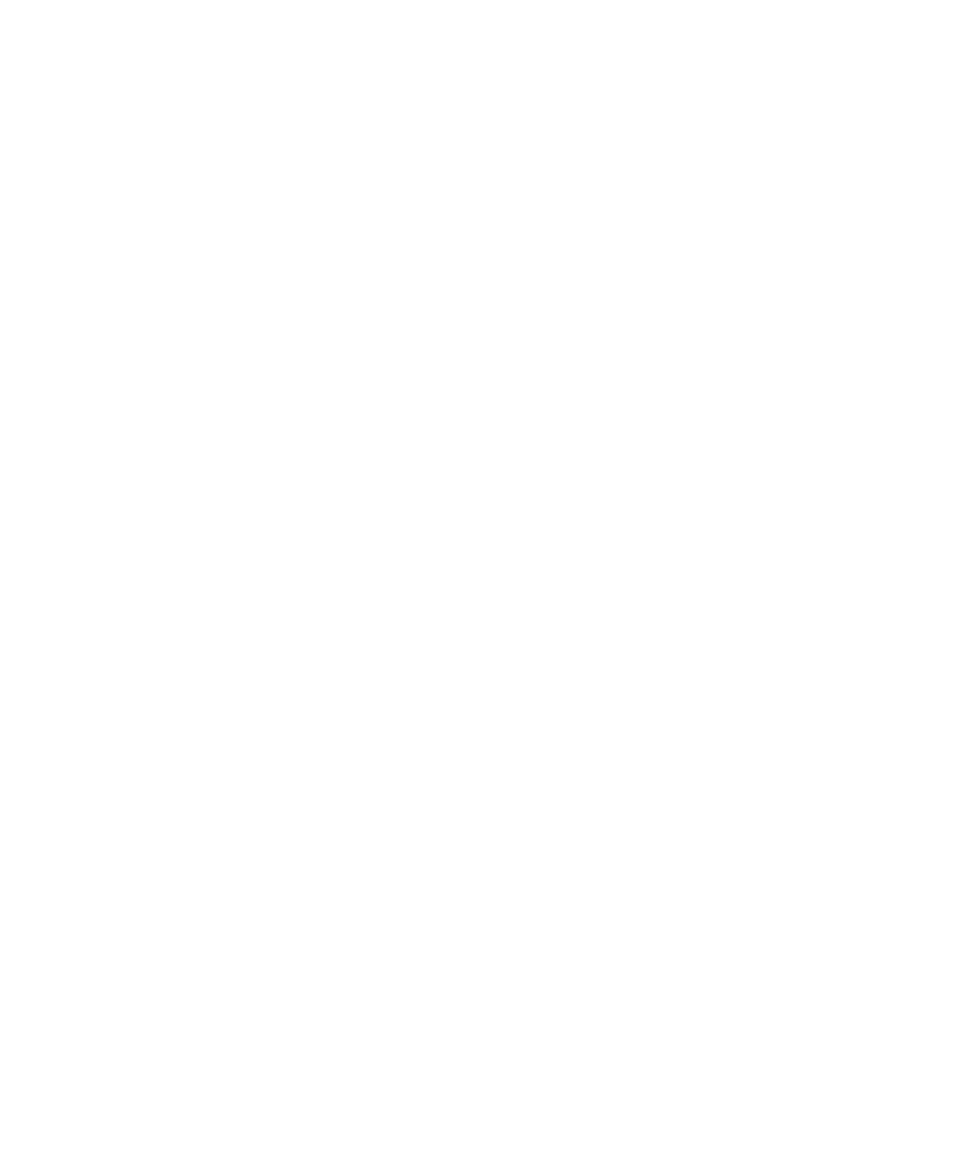
June 2004 Isis® Sonar User's Manual, Volume1
36
3. From the Isis main menu choose File
→Start Recording→Record
Data
→Save As; supply a file name for the imagery to be captured and
click OK. You can pick any file name you want or let Isis default to the
JJJ-HHMM.XXX naming scheme.
Recording starts and Isis displays the specified file name in the
Parameter Display dialog box, along with other statistics for this session:
date, time, ping number, and remaining disk space.
From the Tape Drive Control dialog box (File
→Tape Drive Control)
choose Record.
Note: If a device fills during recording, Isis writes to a file called
overflow.dat (or overflow.xtf) on the D drive; Isis then keeps
looking for available space to put the file.
3.2.6 Playing Back from Tape
When playing back from tape, the following is performed:
1. The original file name (used when the data was recorded) is read from
the file header on the tape.
2. A file is created with the same name.
3. A file copy is begun, copying the file from tape to disk.
4. Then Isis starts playing that file back as it is being copied.
There are no “temporary files” any more during playback from tape. All files
are left on the hard disk and it is up to the user to delete them.
When a filemark is reached on the tape (signaling end-of-file), you again can
press the Play button in the Tape Drive Control dialog box to continue
playing the next file.
To play back a file from tape
1. Insert your SCSI tape into the tape drive you specified in the Tape Drive
Control dialog box.
2. From the Isis main menu choose File
→Playback→Read from Tape
The system displays the Tape Drive Control dialog box (Figure 3-7).
Chapter 3: Using the File Menu
