5 recording to tape – Triton Isis User Manual
Page 49
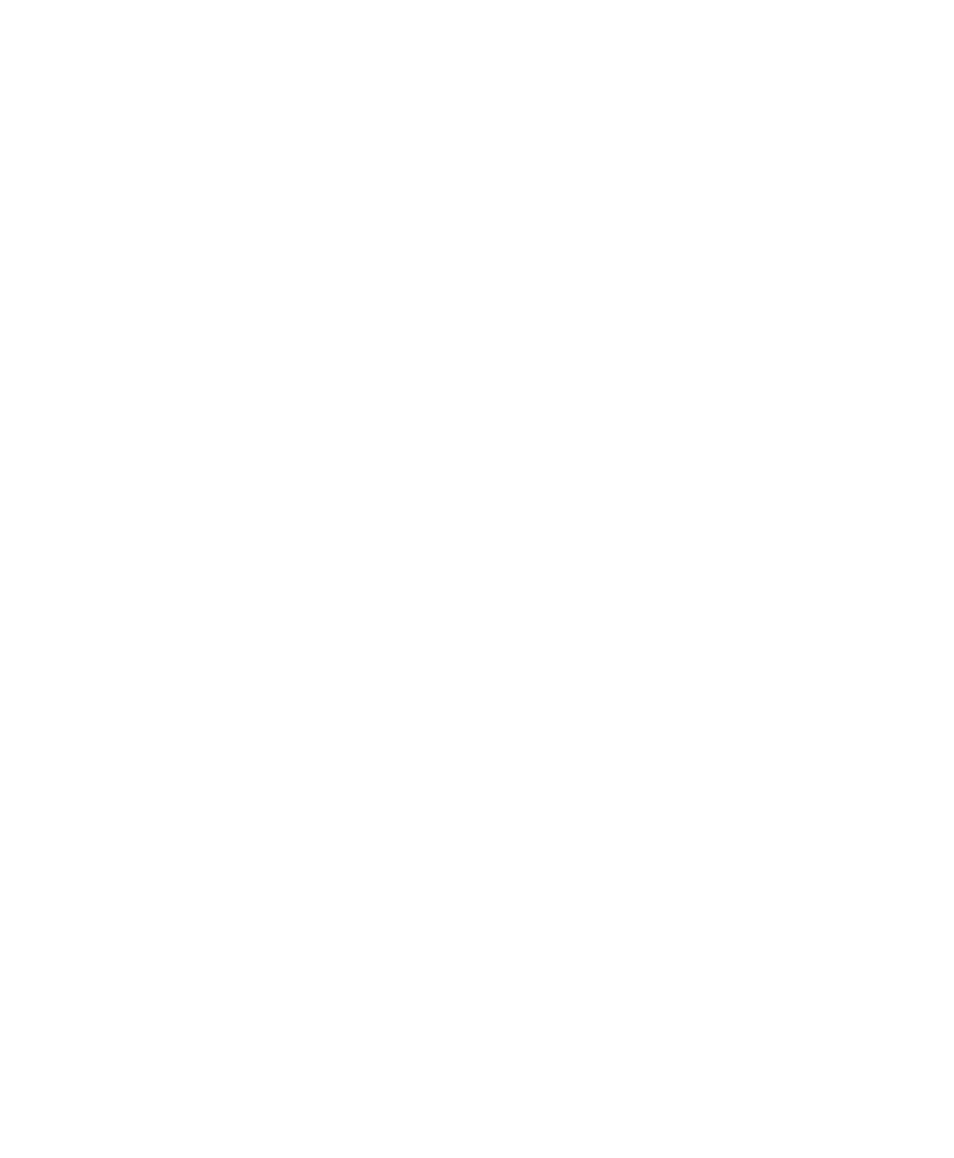
June 2004 Isis® Sonar User's Manual, Volume1
35
• Click the tape drive radio button corresponding to the tape drive you
will be using. For a single tape drive, choose 3. If you have a dual
tape drives in your Isis system, choose 3 (for the upper drive) or 4
(for the lower drive).
• Click either Automatically (<5%) or Manually to set the switching
method you want Isis to use when you want the recording or
playback to continue on the other tape drive.
You are now ready to record to tape or playback from tape in Isis.
3.2.5 Recording to Tape
You have two ways to record to tape: without or with immediate logging.
To record a file to tape without immediate logging
1. Click
the
Record button in the Isis main menu.
Recording begins.
2. When you are ready to start logging, click the Switch button in the
Parameter window.
Clicking Switch displays the Switch File dialog box where you can
specify the maximum size a file shall have before a file switch will occur.
The default is 200 MB. When a file reaches 200 MB, Isis closes it,
creates a new name, and resumes saving to the new file. If saving to
tape, the tape drive control software will automatically delete the
previous disk file (unless you override it) and continue saving the new file
with no break on the tape data stream. In this way, the hard disk
behaves like a 200MB cache for the tape data. The data on the tape is
essentially one huge file, with filemarks written only if you press Stop, or
if you rewind the tape for any reason.
To record a file to tape with immediate logging
1. You can also have Isis log your data to hard disk the moment recording
begins. For this method, first you start the data logging process, then you
start the tape drive:
2. Insert your SCSI tape into the tape drive you specified in the Tape Drive
Control dialog box.
Chapter 3: Using the File Menu
