3 printing to a windows device – Triton Isis User Manual
Page 93
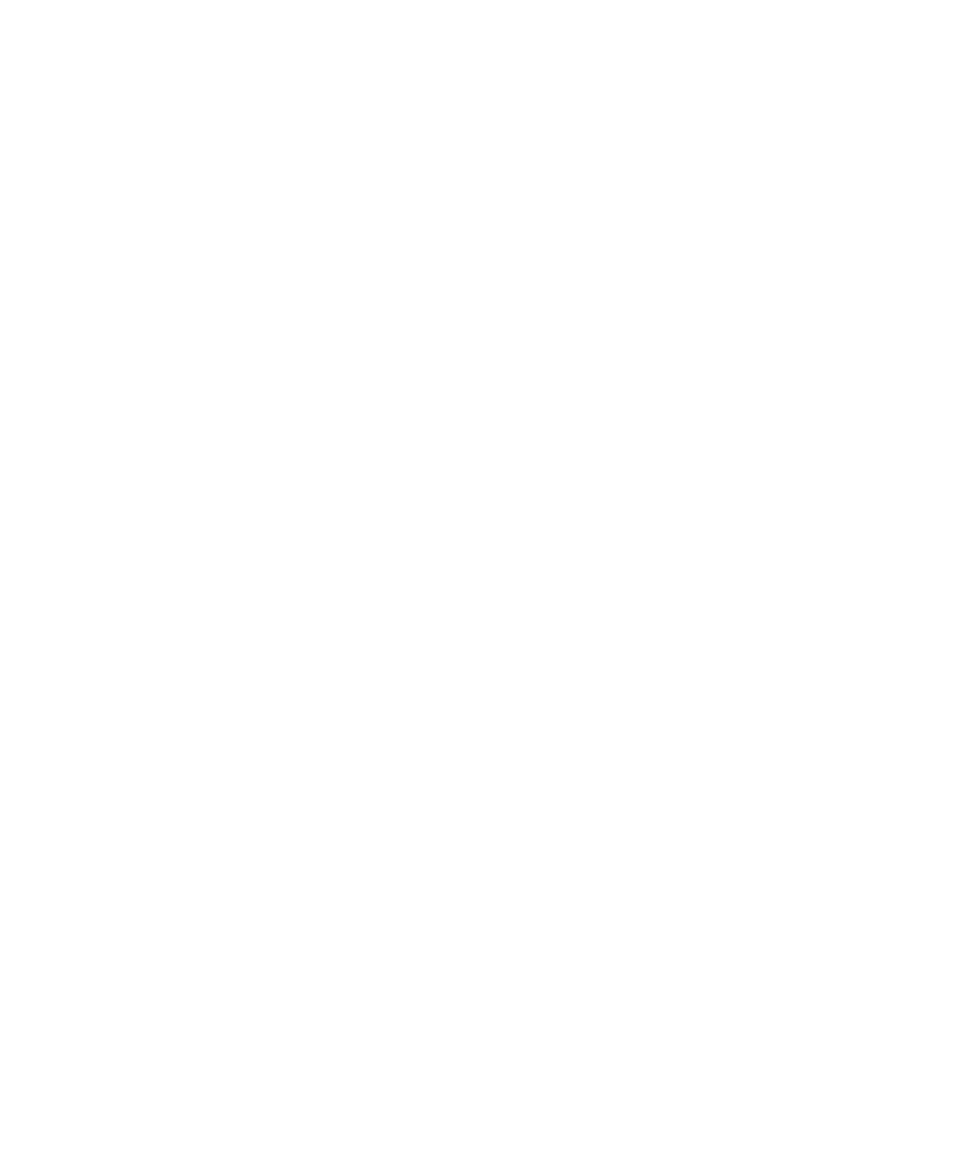
June 2004 Isis® Sonar User's Manual, Volume1
79
2. Select the device in Windows prior to running your application
(Isis, in this case).
3. Run the application and select the previously identified device as
the one to use for printing or plotting imagery.
You may have to use all three procedures shown next in order to print
from Isis.
Because of the “plug and play” nature of Windows, identifying your
plotter or printer to Windows is usually automatic.
Note:
Before you set up a plotter, be aware that certain large format
(“A0”) plotters are not suitable for real-time printing due to their
often complex modes of operation and slow speeds, all of which
hinders fast output. The HP DesignJet and the HP models 650,
750, and 755 plotters are among these devices, as is the
CalComp Techjet 5500 (even though all these devices are
supported by Isis as a “standard” Windows printer).
To identify your plotter or printer to Windows, do the following:
1. Exit all applications.
2. Shut
down
Windows.
3. Power off the system.
4. Connect the plotter/printer to the Isis system on LPT1 and put
the plotter/printer on-line.
5. Boot the computer and run Windows.
At this point, you have made it possible for Windows to find your
printer or plotter, but you have not yet selected it to use with Isis.
5.3 Printing to a Windows Device
Once a device has been identified to Windows through the “plug and
play” process, you can use it in Isis and other applications.
To print/plot an image from Isis using the selected print device
1. Run the Isis application and play back some imagery.
Chapter 5: Printing in Isis
