Triton Isis User Manual
Page 174
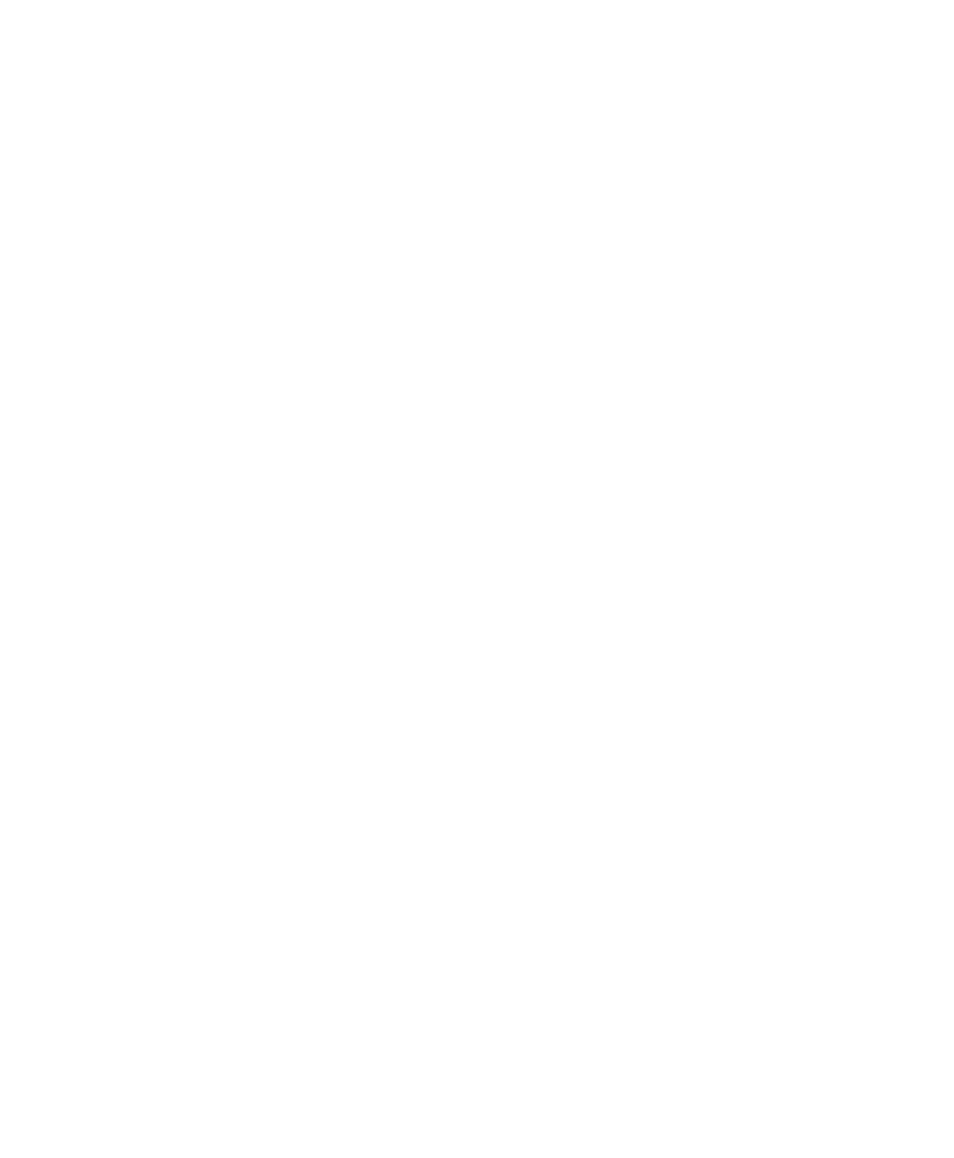
June 2004 Isis® Sonar User's Manual, Volume1
160
To send the tracked points to Target and/or an ASCII file
1. After you collect all points and lines for logging in an ASCII file, verify the
following:
• Is the currently displayed description in the Description text box
the one you want associated with this set of points? If you need
to, choose a different description from the drop-down text box (or
choose Edit Descriptions and edit or modify the description).
• Is the type of point(s) chosen in the Log as portion of the dialog
box what you want to be associated with all current entries in the
Points portion of the dialog box?
• Does the Output File type and the File Name accurately reflect
what you want?
2. Click
Log Now.
Each time you click Log Now, Isis:
• uses the text description shown in the Description text box to append
a header below the last entry in the named ASCII output file
• takes the list of points displayed in the dialog box and puts them
under the header just now inserted into the ASCII output file
• appends the collected points to any ASCII file that may have been
specified, and/or puts a contact file in the Target utility’s work space
where you can inspect and save it.
The system default is to have the Target utility enabled (checked
box) and to have the ASCII Output File disabled (unchecked box).
• clears the list of points from the Digitize Lines and Polygons dialog
box
If no file name in the Output File text box dialog box exists when you
clicked Log Now, Isis prompts you for a file name.
3. After collecting a set of points, if you wish to track points for a different
feature in your Isis image file and put those points in a Target file or an
ASCII file, enable a different feature number in the Feature portion at the
top of the Digitize Lines and Polygons dialog box, track points to be
associated with that feature, and click Log Now.
The collected points are sent to Target as a new contact file and/or
appended to any ASCII file you specified.
Chapter 9: Using the Tools Menu
