2 using the pipe tracking dialog box – Triton Isis User Manual
Page 225
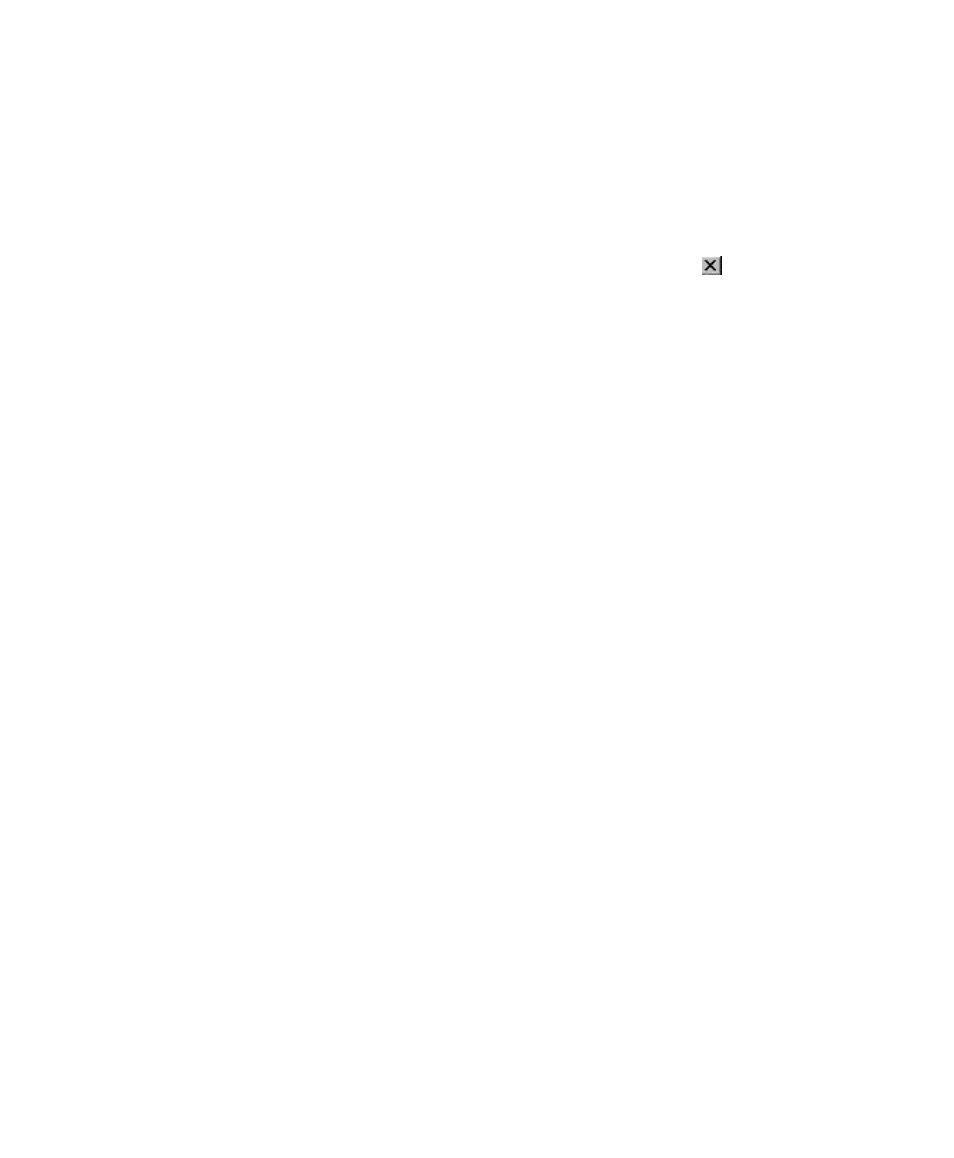
June 2004 Isis® Sonar User's Manual, Volume1
211
9. At a minimum, the SPN file will always contain Time, Date, KP, and Fish
Position. If additional sensors are required, check them in the Select
Items to Log area of the dialog box.
10. Click APPLY again to make all your selections in this dialog box
available for your pipe tracking session in Isis.
11. Close the Pipe Tracking Setup dialog box by clicking on the in the
upper right corner of the dialog box.
9.13.2 Using the Pipe Tracking Dialog Box
You set your pipe tracking parameters through the Pipe Tracking dialog box
from the Track Pipeline function. The Pipe Tracking dialog box contains
two graphics windows. The right-hand window shows a graphical
representation of the seabed and the pipe. The left-hand window is used to
set up the various tracking levels. There are a number of different colored
lines in the left-hand window.
The settings described here are for guidance only; each case will require
some individual “tuning.”
To set parameters in the Pipe Tracking dialog box
1. Using the slider control, set the Pipe Search Window to about 10m.
2. Set
the
Pipe Threshold level to a value such that the horizontal red line
in the left-hand window is near the top of the average peak signals.
3. Locate the pipe return in the left-hand window of the Pipe Tracking dialog
box (it should be a strong, sharp peak).
4. Double-click on the position of the pipe return. When you do, the vertical
red line representing the pipe position will jump to the pipe position and
will start tracking the pipe.
5. Use
the
Track Status Display zoom slider to zoom in on the pipe
position.
6. Use
the
Pipe Threshold Level coarse and fine sliders to stabilize the
tracked position, if necessary. Also reduce the Pipe Search Window to
a value equal to about three times the pipe diameter.
7. Set
the
Shadow Averaging Window slider to about 1m.
8. Use
the
Shadow Threshold Level coarse and fine sliders to adjust the
sensitivity of the span detection. A lower setting will be more sensitive
and a higher setting less sensitive. A position around the lower quarter of
the signal trough, which represents the pipe shadow should be correct.
Chapter 9: Using the Tools Menu
