Triton Isis User Manual
Page 187
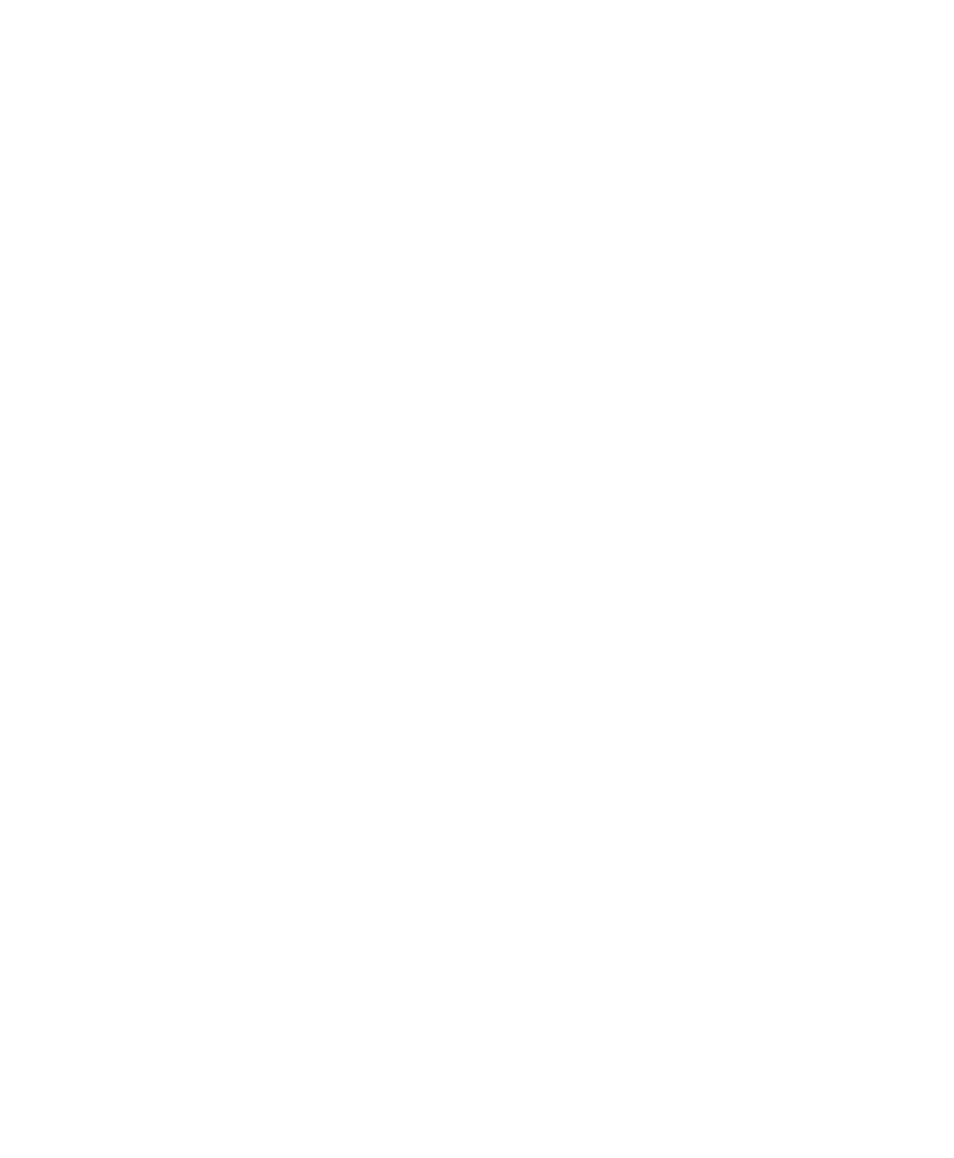
June 2004 Isis® Sonar User's Manual, Volume1
173
saved in 8, 16, 24, and 32-bit modes, both in TIFF and DDS_VIF formats.
To use this method you must have a sentinel that is enabled for this function
and for DelphMap (2.7 or later).
To preview a mosaic in Isis
1. From the Tools Menu choose Coverage Map and Mosaic.
The system displays the Coverage Map and Mosaic dialog box
(Figure 9-8).
2. Click
Preview mosaic with coverage map (NT/2000 only).
3. Click
OK.
The system displays the Preview Mosaic dialog box (Figure 9-11).
4. From the Preview Mosaic dialog box choose parameters of interest for
your mosaic. Parameters choices are:
• mosaic positioning options: Zoom In, Zoom Out, Measure, Bring
Line to Top, Push Line to Bottom, Set Move Point, Set Trackline
Split Point, Show Time from Original File. You can choose one such
parameter from this list of eight items.
• Cover Up (faster): Checking this option causes new imagery data to
overlay older data. This is a fast method of displaying the data.
• Shine Thru (slower): Checking this option allows strong targets in
older data to show through the newer data. This is probably the better
option since not all targets will show on all lines depending on the strike
angle of the sonar. However this choice requires more processing power
to perform this operation. Consequently, performance may suffer.
• Apply layback→Setup: This allows the operator to select either a
single, fixed layback to the whole mosaic, or to use a varying layback
value that was recorded in the XTF or DAT file during acquisition. Both
options will open the standard Layback Correction dialog box described
in section
8.7
.
• Lateral Offset→Setup: This opens the Lateral Offset dialog box.
Once again, these functions are described elsewhere in the Isis manual.
• Cell Size (for specifying a particular scale to be used in building your
mosaic)
• Bias (for applying any directional bias to the following sensor
directions: Course made good, Heading , Gyro)
5. Click on your imagery and scroll (unpause, if necessary) to create the
mosaic preview.
Chapter 9: Using the Tools Menu
