Triton Isis User Manual
Page 48
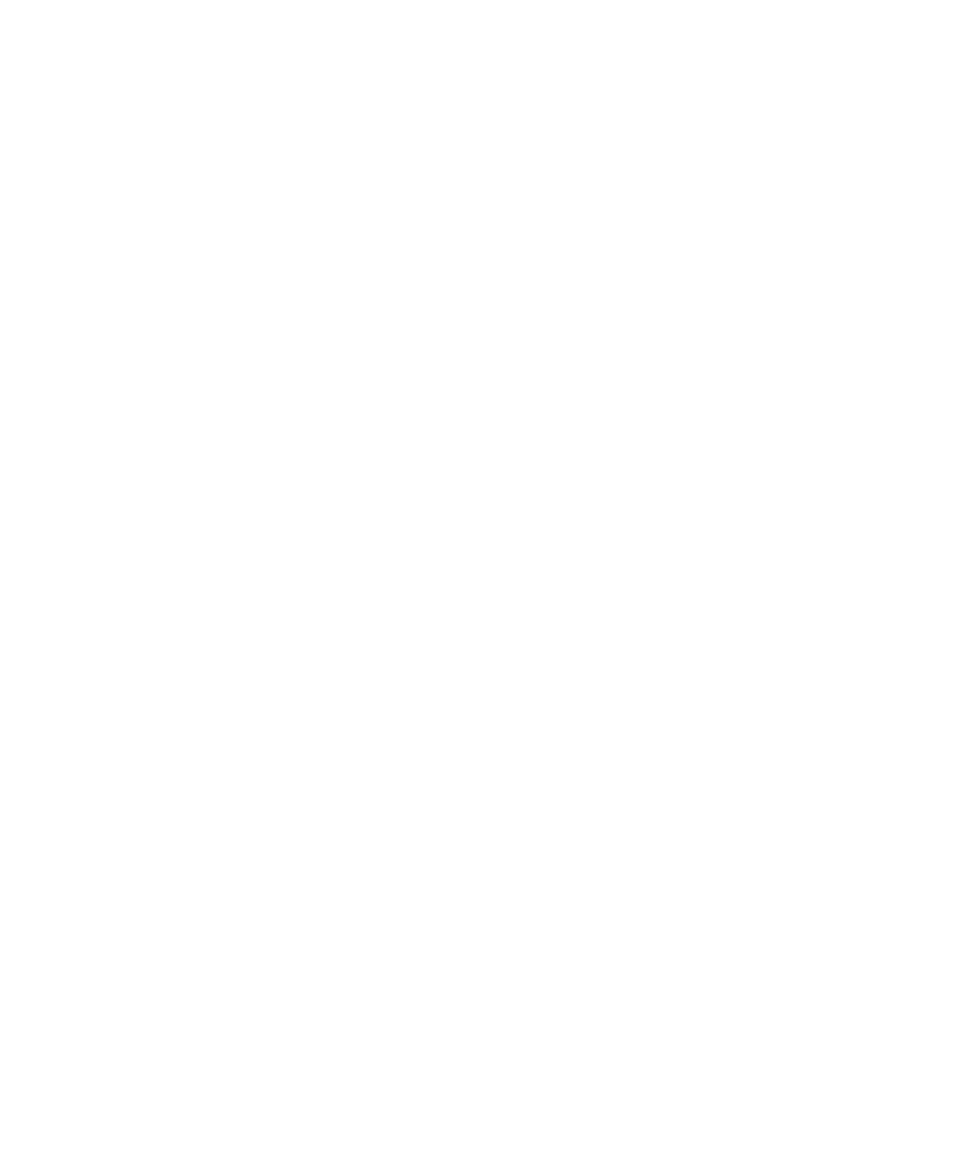
June 2004 Isis® Sonar User's Manual, Volume1
34
To set up your tape for recording or playing back
1. From the Isis main menu, choose File
→Tape Drive Control→Options.
Isis displays the Tape Drive Control Options dialog box (Figure 3-9). This
dialog box shows that all temporary files created during playback and
recording sessions will be deleted after a playback or recording session
completes. This default choice saves you disk space. You can uncheck
the choice to delete temporary files if you believe you may want to refer
back to the temporary files later.
You can delete the tape-generated temporary files from the hard disk
once they’re copied to tape in record mode after your playback session.
If you wish to keep files in both places (disk and tape), then uncheck this
box. Note that if the temporary files aren’t deleted, the disk may
eventually fill up. If this happens, logging must stop. The Isis default is to
delete temporary files from disk.
2. You may want to:
• Specify a directory name to hold the temporary files created
during playback.
If it doesn’t matter to you where Isis puts the temporary files, you
can also accept the default directory, which is the root of the
current drive where you started Isis.
• Check the box to enable data recording to automatically start on
the selected tape drive when you start your recording session.
Initially, Isis shows this choice not selected.
If Isis detected one or more correctly configured tape drives (with
or without a tape inserted in the drive), your dialog box will
display “Tape Drive Online” in the tape drive status message
area of the Tape Drive Control dialog box. See Figure 3-7 for
typical contents of the Tape Drive Control dialog box.
3. Click
OK to close the Tape Drive Control Options dialog box.
Isis returns you to the Tape Drive Control dialog box.
4. In
the
Control portion of the Tape Drive Control dialog box:
Chapter 3: Using the File Menu
