Triton Isis User Manual
Page 246
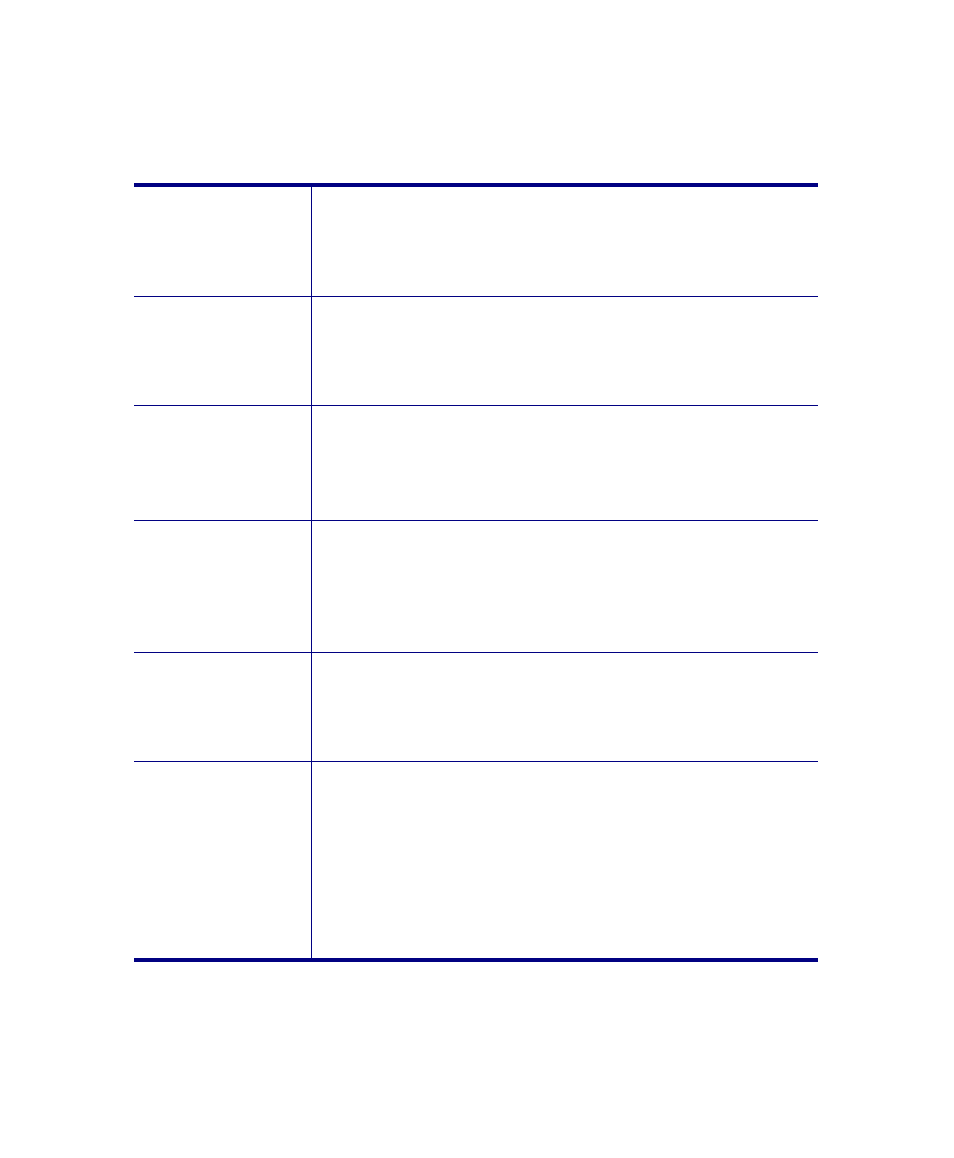
June 2004 Isis® Sonar User's Manual, Volume 1
232
Table 10-1. Waterfall Display dialog box options
Channel Display
Specify the channel or channels to be displayed in this
window. Waterfall windows will display all available
channels by default. Selection boxes for unavailable
channels are shaded. Any combination of the available
channels can be selected.
Threshold
The Threshold slide bar allows you to adjust the level of
contrast stretching. When the box is positioned at the left
side of the bar, no thresholding is applied. Maximum
thresholding is applied when the box is at the right side of
the bar.
Minimum level
The Minimum level slider bar allows you to compress the
color palette above a specified value between 0 and 255. All
values below the specified minimum level are displayed in
the color of the lowest value in the color palette. Minimum
level can be positive or negative in the range 5v.
Slant-range
If Slant-range correction is on, side-scan imagery displayed
in this Waterfall window will have the water column removed
and will be slant-range corrected using the altitude shown in
the Telemetry box of the Parameter Status window. This
correction is for display purposes only and will not affect the
way data are saved.
Speed
If Speed correction is on, side-scan imagery displayed in
this Waterfall window will be rectified by compression or
stretching along track to account for towfish speed. Isis will
use the speed shown in the Telemetry box of the Parameter
Status window.
Heave
(subbottom)
If the towfish is heaving, this removes the heave motion
recorded by the sensor. Previously when the “Correct for
Heave (subbottom)” was enabled any correction was
applied to the subbottom channel only. If there was a port or
starboard channel in the window, it would not be affected.
Rather than having separate buttons for side scan or
subbottom, the same button simply applies to all displayed
channels in the window, even though it still says “sub-
bottom” next to the on or off choice for Heave.
Chapter 10: Using the Window Menu
