Triton Isis User Manual
Page 42
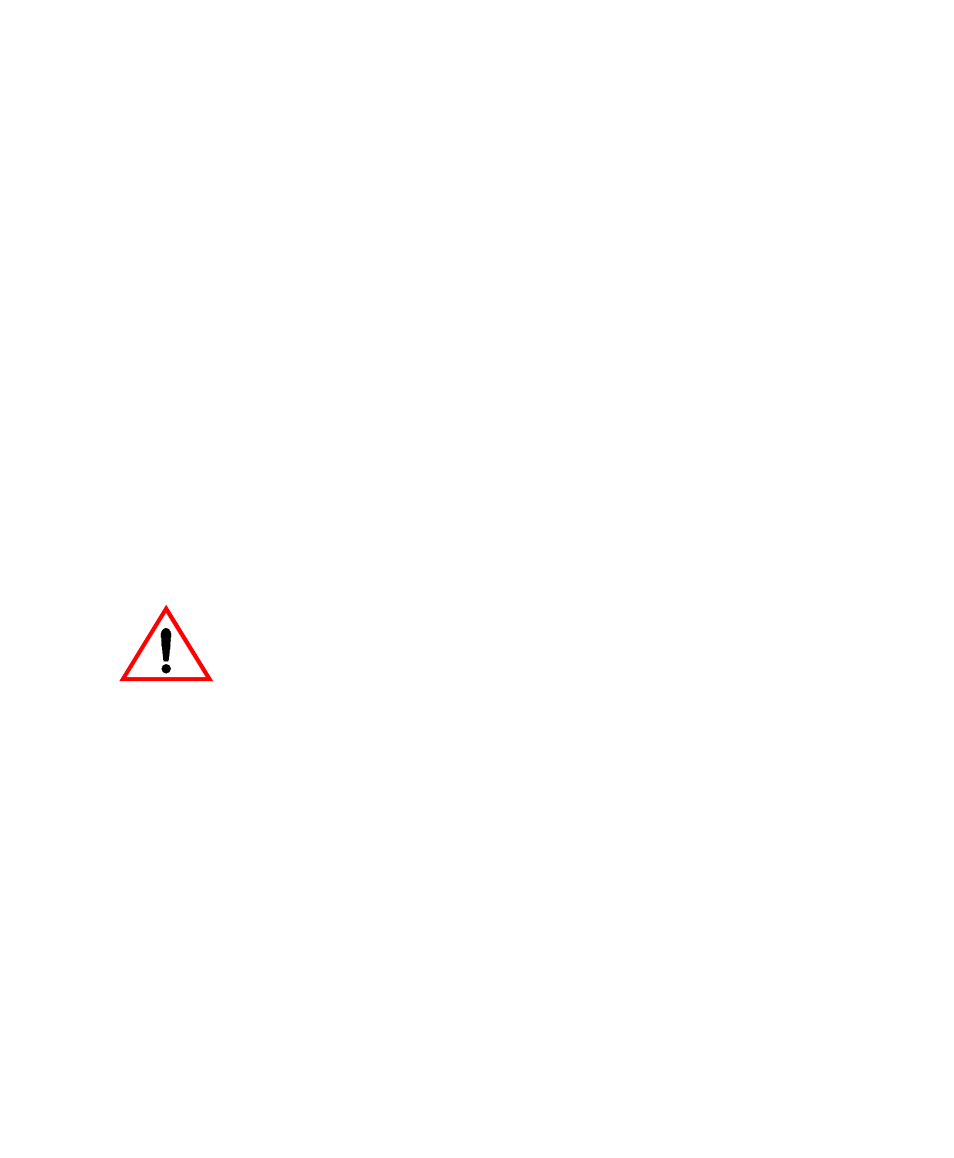
June 2004 Isis® Sonar User's Manual, Volume1
28
4. Click
OK or Cancel.
If you click Cancel, Isis returns to the Disk or Tape dialog box
(Figure 3-3). If you click OK, Isis displays an Open dialog box where you
can choose or browse for the file to be played backwards.
5. Choose a file to play backwards and click Open.
The file plays back from its end of file toward its beginning of file. While
this happens, Backward Playback displays near the file name in the
Parameter Display window. Also, the clock and ping numbers run
backwards. However, the scrolling direction is still top to bottom on the
computer monitor.
When the start of the file is reached, AT START displays in the
Parameter Display window (instead of AT END, as would be the case for
a file that completed its playback in the normal forward direction).
As with playing back a file the normal way (from beginning to end), you can
pause the scrolling file by pressing
[PageUp] and [PageDown] keys to skip forward or backward 500 pings at a
time in the scrolling file, as you can do for a file being played back in the
conventional start-to-end mode.
Port and starboard channels are not reversed. So, if you
are mosaicking a file that is being played backwards, the
finished mosaic is a record which is flipped left and
right — you may or may not want this effect. Also, if you
create a snip file while a file is being played backwards,
you might end up with a XTF or DAT file which is flipped
upside down. That, too, might be an effect you didn’t
want. Consequently, you’ll need to anticipate the
outcome when you are working with files that are
playing back in reverse.
To start the file playing backwards over again
Either:
Press [End], or
Chapter 3: Using the File Menu
