Configuring switch ip settings, Defining a telnet password, Configuring snmp on a switch – Grass Valley iControl V.6.02 User Manual
Page 92
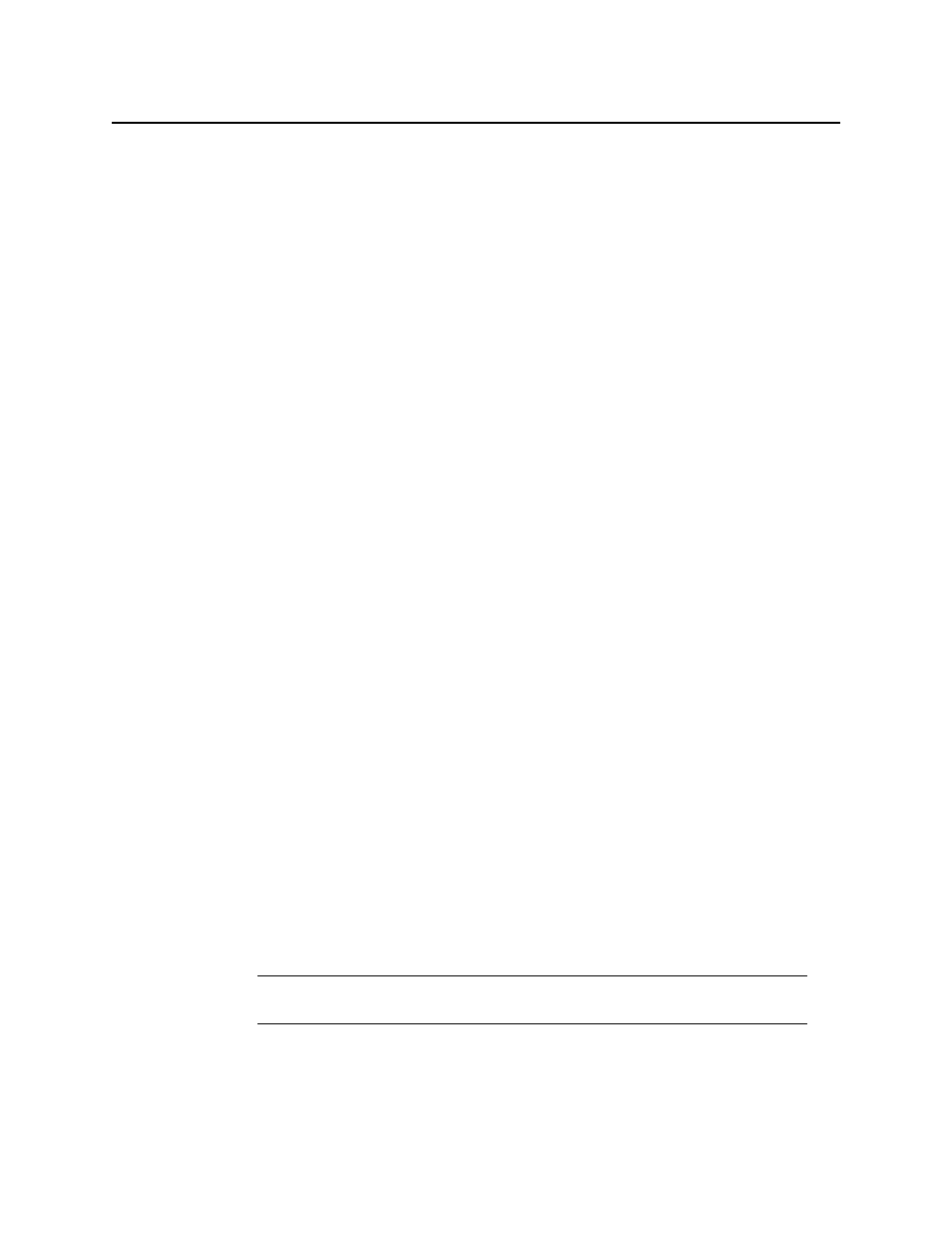
Getting Started with iControl
Configuring Switch IP Settings
82
Configuring Switch IP Settings
To configure switch IP settings
1. Connect the switch to the console port.
2. If not in privileged EXEC mode, use the
enable
command to enter global configuration
mode. If prompted for a password, try nothing or
admin
.
If successful, the prompt should change to
Switch#
.
3. Enter global configuration mode by typing the following:
configure terminal
4. Set IP address and subnet mask by typing the following:
ip address
5. Set the IP address of the default gateway by typing the following:
ip default-gateway
6. Exit configuration mode by typing the following:
end
7. Save your entry in the configuration file by typing the following:
copy running-config startup-config
Defining a Telnet Password
To be able to use telnet sessions to connect to the switch a user password must be defined.
From the serial console, in privileged EXEC mode, execute the following procedure. If not in
privileged EXEC mode, use the
enable
command.
To define the telnet password
1. Enter global configuration mode by typing the following:
configure terminal
2. Select virtual (vty) lines 0 to 1 for configuration by typing the following:
line vty 0 1
3. Set the unencrypted password (0) to admin by typing the following:
password 0 admin
4. Exit configuration mode by typing the following:
end
5. Save the changes by typing the following:
copy running-config startup-config
Configuring SNMP on a Switch
From the serial console or telnet session, in privileged EXEC mode, execute the following
procedure. If not in privileged EXEC mode, use the
enable
command.
Note: Cisco switches do not support users. When prompted for a
username/password, always leave the username field blank.
