Getting alarm keys – Grass Valley iControl V.6.02 User Manual
Page 251
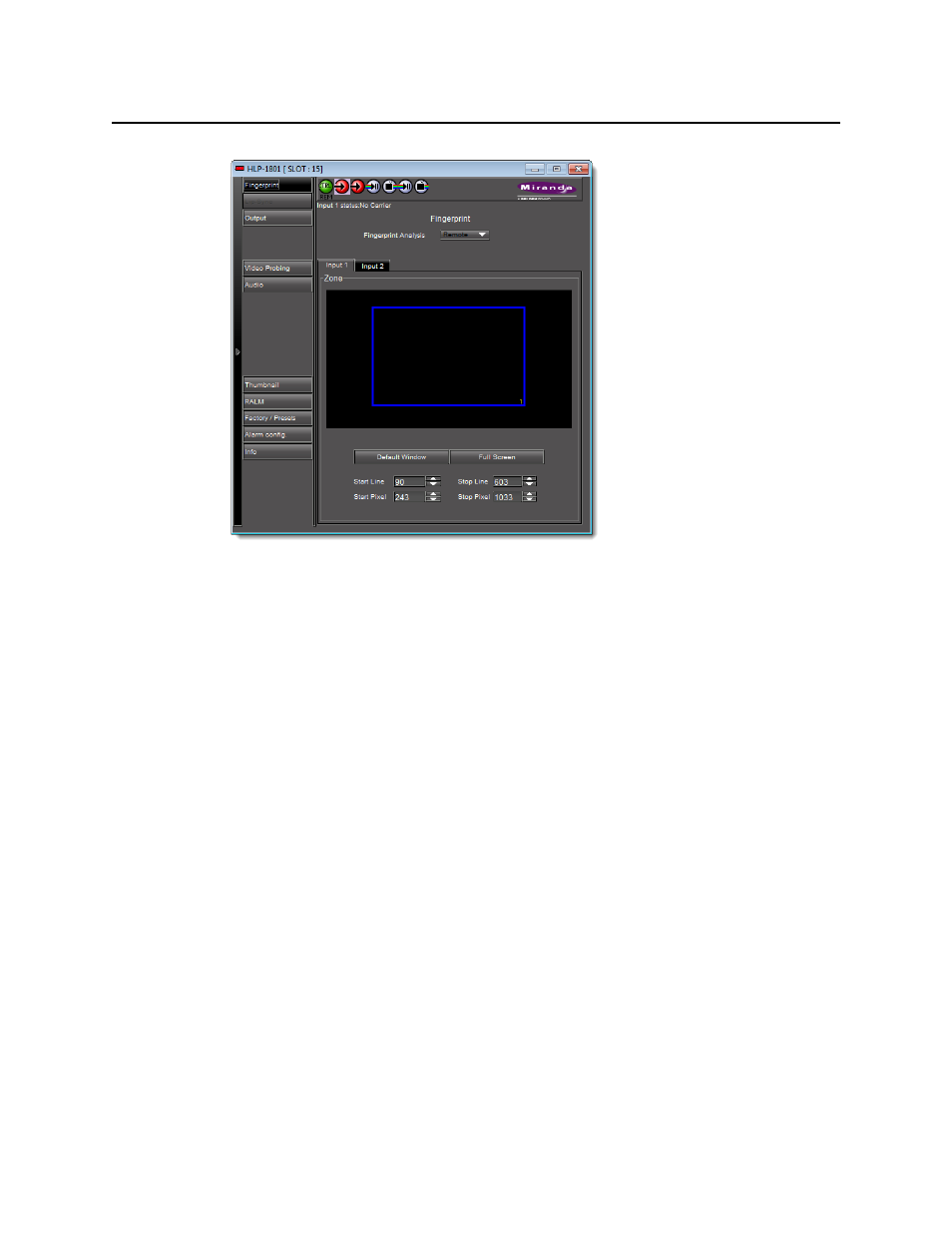
iControl
User Guide
241
2. Click Alarm config at the bottom left of the Info Control Panel.
The card’s Alarm Configuration panel appears.
3. Click Copy to other cards.
The Copy to other cards window appears, displaying a list of all cards of the same type.
4. For each card to which you wish to copy the current alarm configuration, select the
corresponding check box.
5. Select the All check box at the top of the column to select all the available cards.
6. Select the All check box a second time to remove all check marks.
7. Click Copy.
A successful copy is indicated for each card by the appearance of the word
Succeeded
in the
Transfer status column.
8. Click Close to close the Copy to other cards window.
Getting Alarm Keys
Each alarm provided by a given Densité or Imaging series card has an associated value, or key,
that serves as a unique identifier. An alarm’s URI, for example, contains its key. The alarm key
can also be useful when creating scripts.
It is possible to save a list of a card’s alarms and associated keys in a CSV file that can be viewed
in any text editor or spreadsheet application.
