Grass Valley iControl V.6.02 User Manual
Page 473
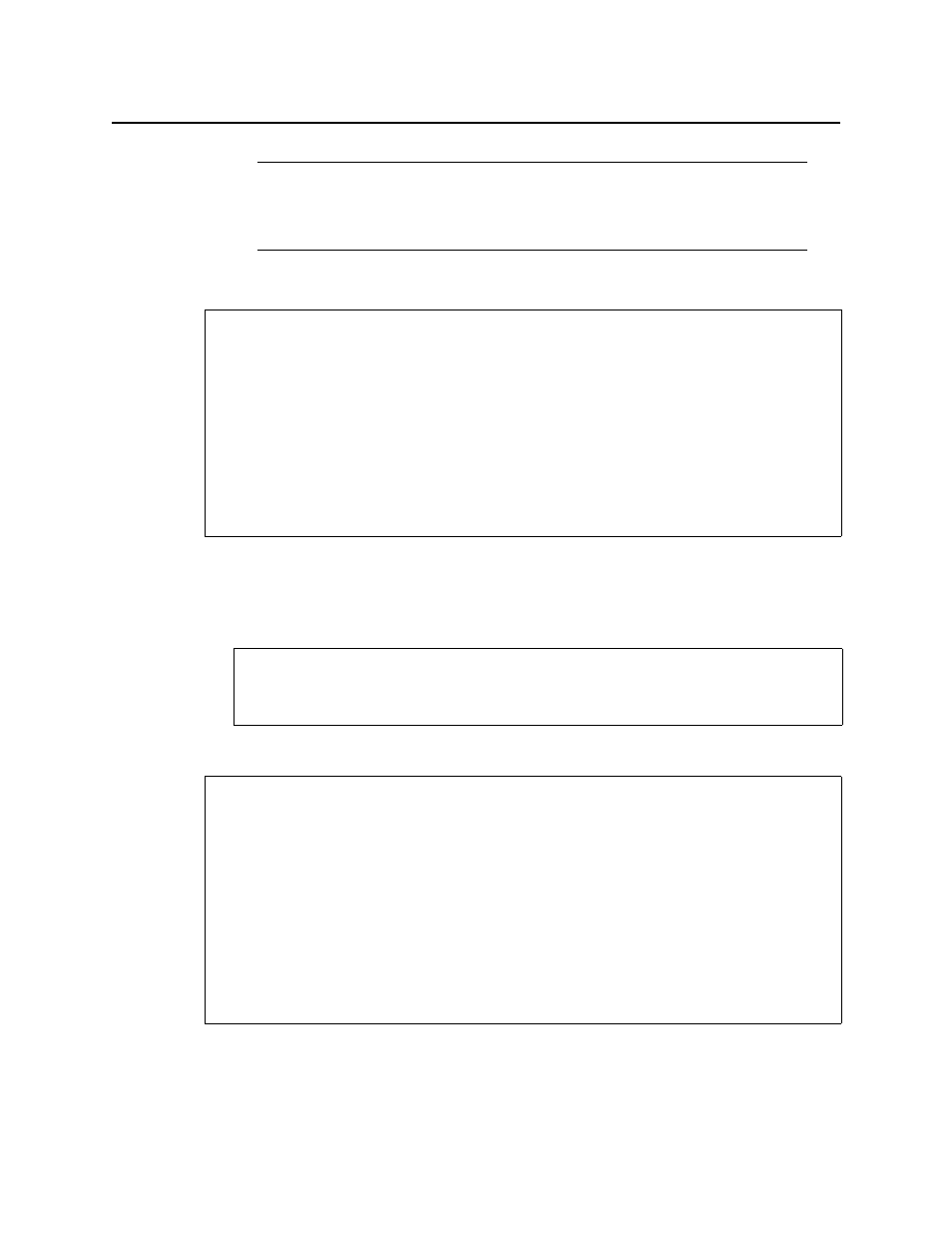
iControl
User Guide
463
Monitoring Comparison Data with Audio Video Fingerprint Analyzer
To monitor comparison data with Audio Video Fingerprint Analyzer
1. In Audio Video Fingerprint Analyzer, click on the Status tab.
2. Use the vertical scroll bar (if there is one) to scroll down to the area corresponding to the
comparison group whose data you would like to view.
Monitoring Comparison Data in the GSM Alarm Browser
To monitor comparison data in the GSM Alarm Browser
• On the Main tab of the GSM Alarm Browser, expand the Lip-sync detection folder and the
sub-folders representing your comparison group and probed inputs.
Note: If the signal format changes on any of the compared cards during a
comparison, there may be a delay of 15 to 20 seconds before comparison data
resume updating. This applies to status updates on both the GSM Alarm Browser and
Audio Video Fingerprint Analyzer.
REQUIREMENTS
Make sure you meet the following conditions before beginning this procedure:
• Your comparison group already exists and is configured (see
• You have initiated a comparison between the reference source and one or more probed
sources (see
"Starting a Fingerprint Comparison"
• You have opened Audio Video Fingerprint Analyzer (see
).
• [RECOMMENDED]: You are performing this procedure as a task within the context of an
approved workflow (see
See also
For more information about the Status tab of Audio Video Fingerprint Analyzer,
see
"Audio Video Fingerprint Analyzer—Status Tab"
REQUIREMENTS
Make sure you meet the following conditions before beginning this procedure:
• Your comparison group already exists and is configured (see
• You have initiated a comparison between the reference source and one or more probed
sources (see
"Starting a Fingerprint Comparison"
• You have opened the GSM Alarm Browser (see
"Opening the GSM Alarm Browser"
• [RECOMMENDED]: You are performing this procedure as a task within the context of an
approved workflow (see
