Modifying an alarm panel widget – Grass Valley iControl V.6.02 User Manual
Page 546
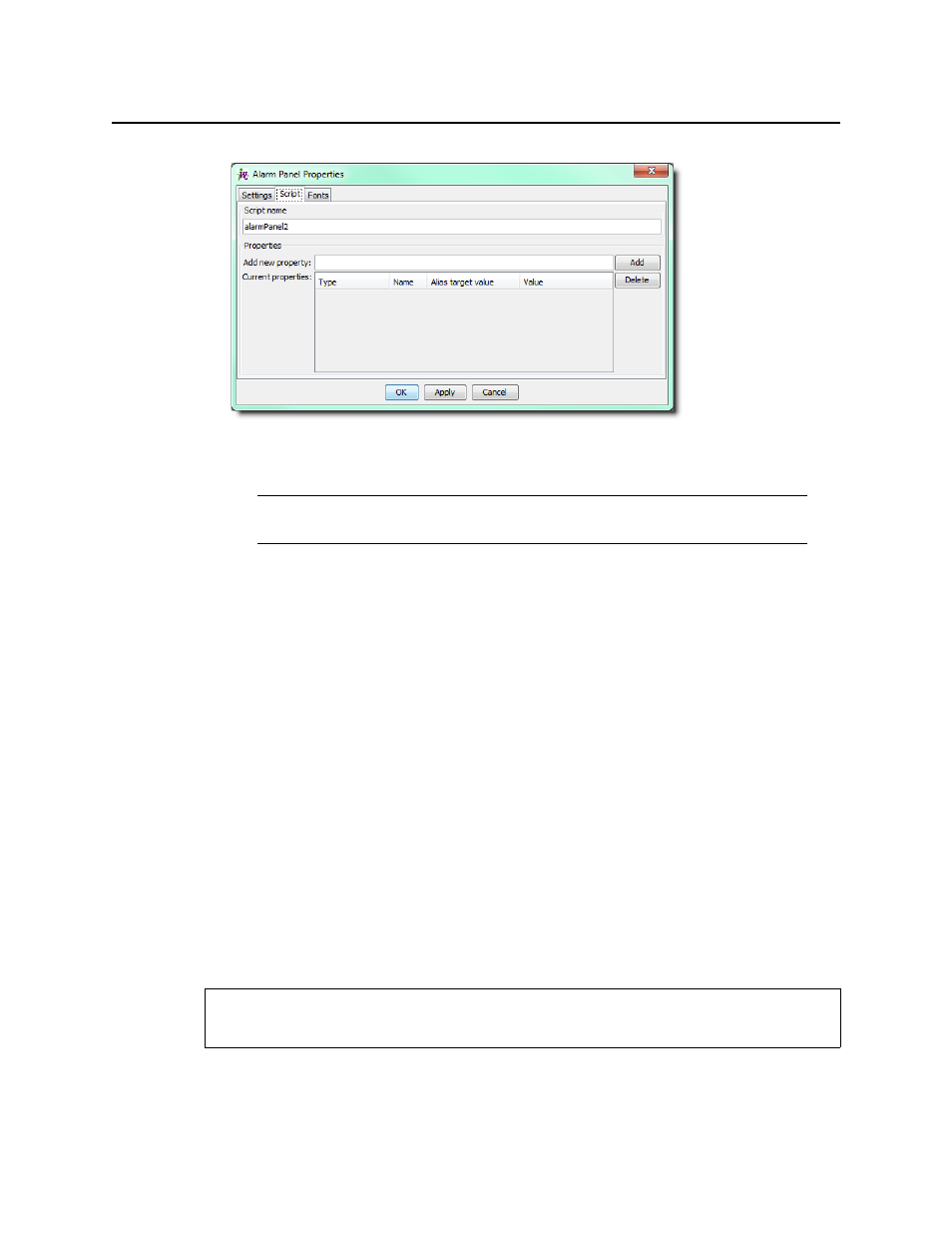
Creating & Using Alarm Panel Templates
Modifying an Alarm Panel Widget
536
5. Change all or part of the default value.
6. Continue drawing panels and modifying their properties as needed. When you have
finished, save the page, and then choose Publish site from the File menu.
7. When prompted, type the IP address of the Application Server to which you would like to
publish your iC Web site (including the page with the new alarm panels).
To view the Web page with the new alarms panels
1. Open iC Web from the iControl—Startup page of the Application Server to which you
published the site (see
).
2. On the File menu, click Open site.
3. Select the site that contains the new alarm panel page, and then click Open.
4. Select the page that contains the new alarm panels, and then click Open.
The selected Web page appears, with the new alarm panels displaying their current alarm
statuses.
Modifying an Alarm Panel Widget
Another useful characteristic of alarm panel (or any other) widgets is that they can be
modified at any time, and the modifications can be applied to all the alarm panels on a Web
page derived from that widget.
Note: This new value will be applied to all of the alarms associated with the panel
(i.e. the variable portion of each alarm URI will take on the new default value).
REQUIREMENT
Before beginning this procedure, make sure you have opened iC Creator (see
).
