Grass Valley iControl V.6.02 User Manual
Page 531
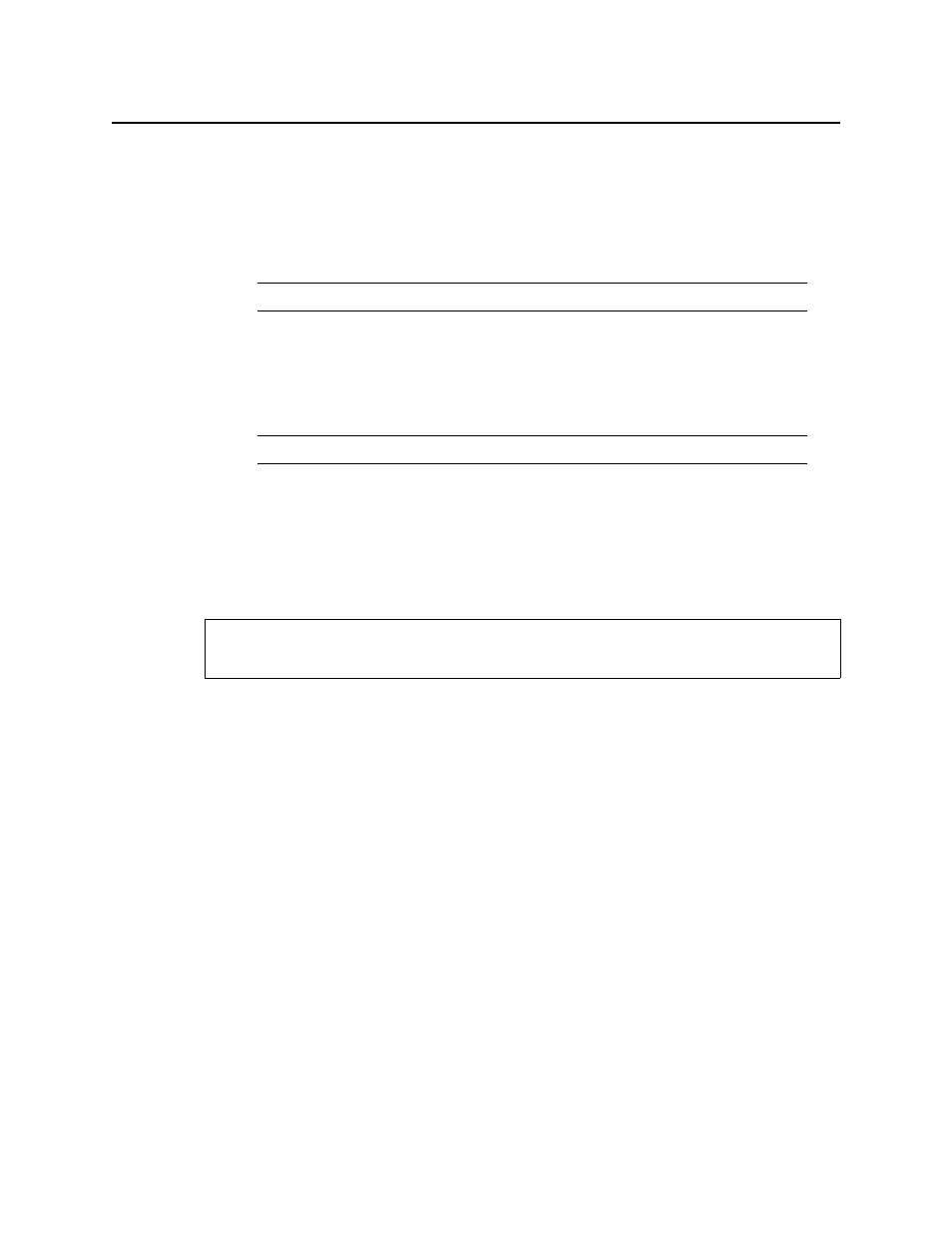
iControl
User Guide
521
To download background samples
1. From the iControl—Startup page, click Useful Downloads, and then click iControl Web
images.
The File Download window appears.
2. Save the files on your hard disk.
When you download the background samples, the status samples for links and cross-point
selectors are downloaded at the same time.
All functions pertaining to backgrounds are handled from the Background Properties
window.
Importing an Image File for Use as a Page Background
Once you have created a site, you will need to import graphic files to be available as
backgrounds for the site. These files can be imported from other folders and directories on
your hard drive, or from other computers accessible through your network connection. Your
graphic arts department can create appropriate images for your site.
To import an image file for use as a page background
1. In iC Creator, from the Background images window, use the Search window to navigate
through your local computer and network connections to locate image files.
Only file types appropriate for use as a background image (i.e. GIF, JPG or PNG) will appear.
2. Select a file.
The Preview and Image info panels display file information.
3. Click the Double-arrow button between the Search and Background Images windows.
The selected image imports into the site, and will now appear in the Background Images
window.
Adding a Page Background
The image as imported may not be sized to display at the proper scale on the page. Two sizing
options are provided in the Background Size area.
To add a page background
1. In iC Creator, manually scale the image by resetting the height and width, expressed in
pixels, using the data boxes. Scroll the value using the up and down arrows, or type a new
value directly into the data box.
Note: You will need WinZip to decompress the file.
Note: To open the Background Properties window, see
).
REQUIREMENT
Before beginning this procedure, make sure you have opened iC Creator (see
).
