Defining roles (permissions), Adding a new role – Grass Valley iControl V.6.02 User Manual
Page 289
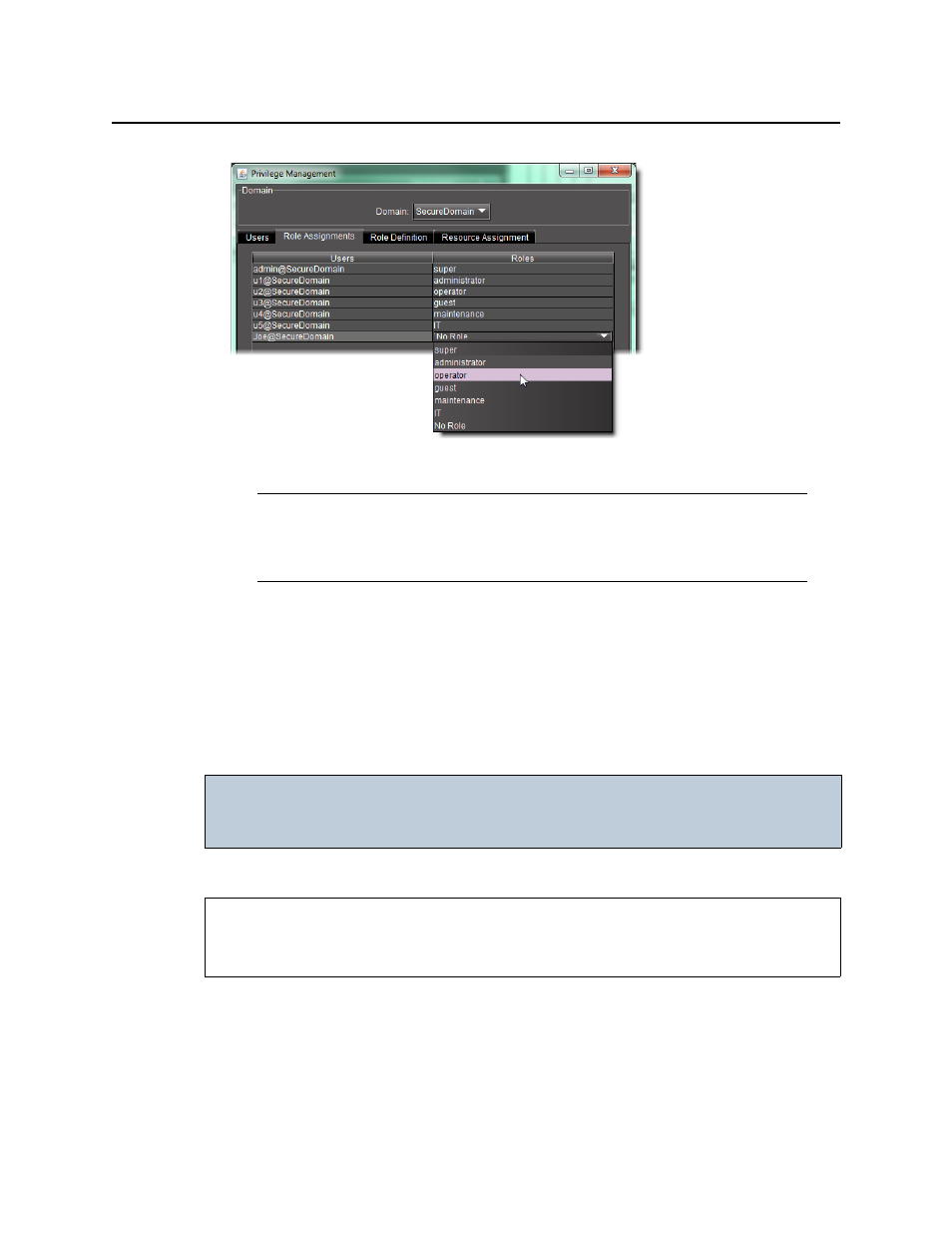
iControl
User Guide
279
3. Click Apply to save your changes and continue, or click OK to save the changes and close
the Privilege Management window.
Defining Roles (Permissions)
Before assigning a role to a user or resources to a role, it may be necessary to modify
permissions of an existing role or add a new role to the list of available roles. Additionally, you
may also delete a role if desired.
Adding a New Role
To add a new role
1. In the Privilege Management window, click the Role Definition tab.
The Role Definition panel appears.
Note: Permissions can be modified only for the roles of administrator, operator,
guest, maintenance, and IT (see
"Defining Roles (Permissions)"
, on page 279, below).
The super role has all permissions. No role has no permissions. Currently, it is not
possible to add a new role to the existing set.
IMPORTANT: Currently, you can only manage users, roles and privileges for the domain of the
Application Server from which you opened iC Navigator. The Domain drop down
menu contains only the name of this local domain.
REQUIREMENT
Before beginning this procedure, make sure you have opened the Privilege Management
window (see
).
