Configuring settings for loudness logger alarms, Ms (see, Configuring settings for – Grass Valley iControl V.6.02 User Manual
Page 197: Loudness logger alarms
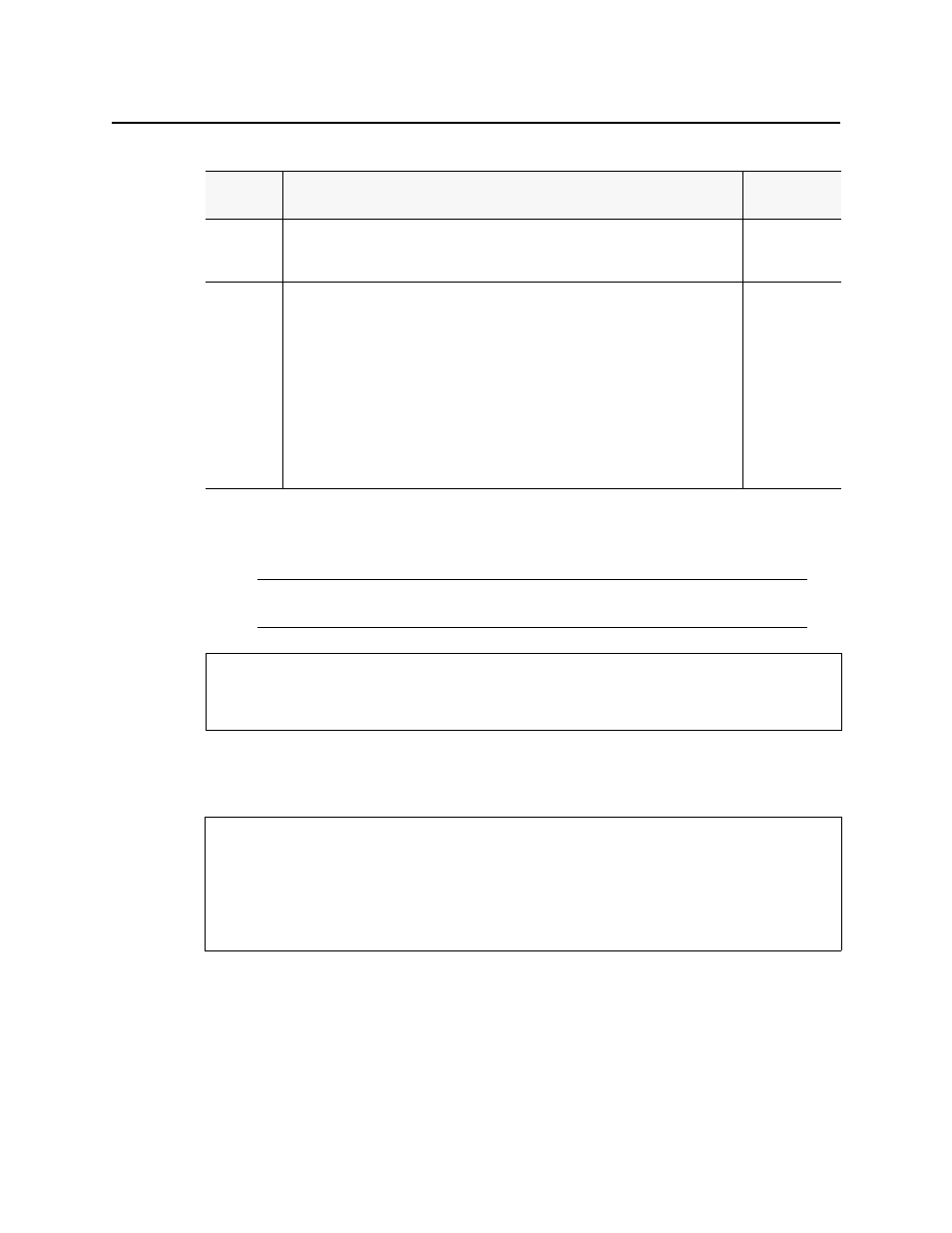
iControl
User Guide
187
Configuring Settings for Loudness Logger Alarms
In order to publish Loudness Logger alarms to GSM you must perform this procedure.
To configure settings for loudness alarms
1. In Loudness Logger, click Settings.
Relative
Gating
The concept of filtering out low volume sound by a configurable dB (LU) level below the
absolute loudness calculation in order to prevent skewing a loudness calculation with
very quiet sounds or silence.
• -10dB
• -8dB
Short-Term
Window
1
The intermediate length sliding time window.
• 1s
• 2s
• 3s
• 4s
• 5s
• 6s
• 7s
• 8s
• 9s
• 10s
1. Once loudness data is plotted in Analyzer, you should expect for the Short-Term Window plot series
not to begin until one cycle of its configured duration to have elapsed. This is due to there not being
enough data before this point with which to produce a moving average.
Note: Changes you make to any analysis parameters are immediately applied to a
new analysis.
See also
For more information about Audio Loudness Analyzer and relevant tasks, see the Audio
Loudness Analyzer User Manual, available by clicking Help in Audio Loudness Analyzer.
REQUIREMENTS
Make sure you meet the following conditions before beginning this procedure:
• You have opened Loudness Logger (see
).
• [RECOMMENDED]: You are performing this procedure as a task within the context of an
approved workflow (see
"[Workflow]: Logging and Analyzing Loudness"
Configurable loudness analysis parameters (Continued)
Parameter
name
Description
Data set
