Creating a trap map, A trap map (see – Grass Valley iControl V.6.02 User Manual
Page 408
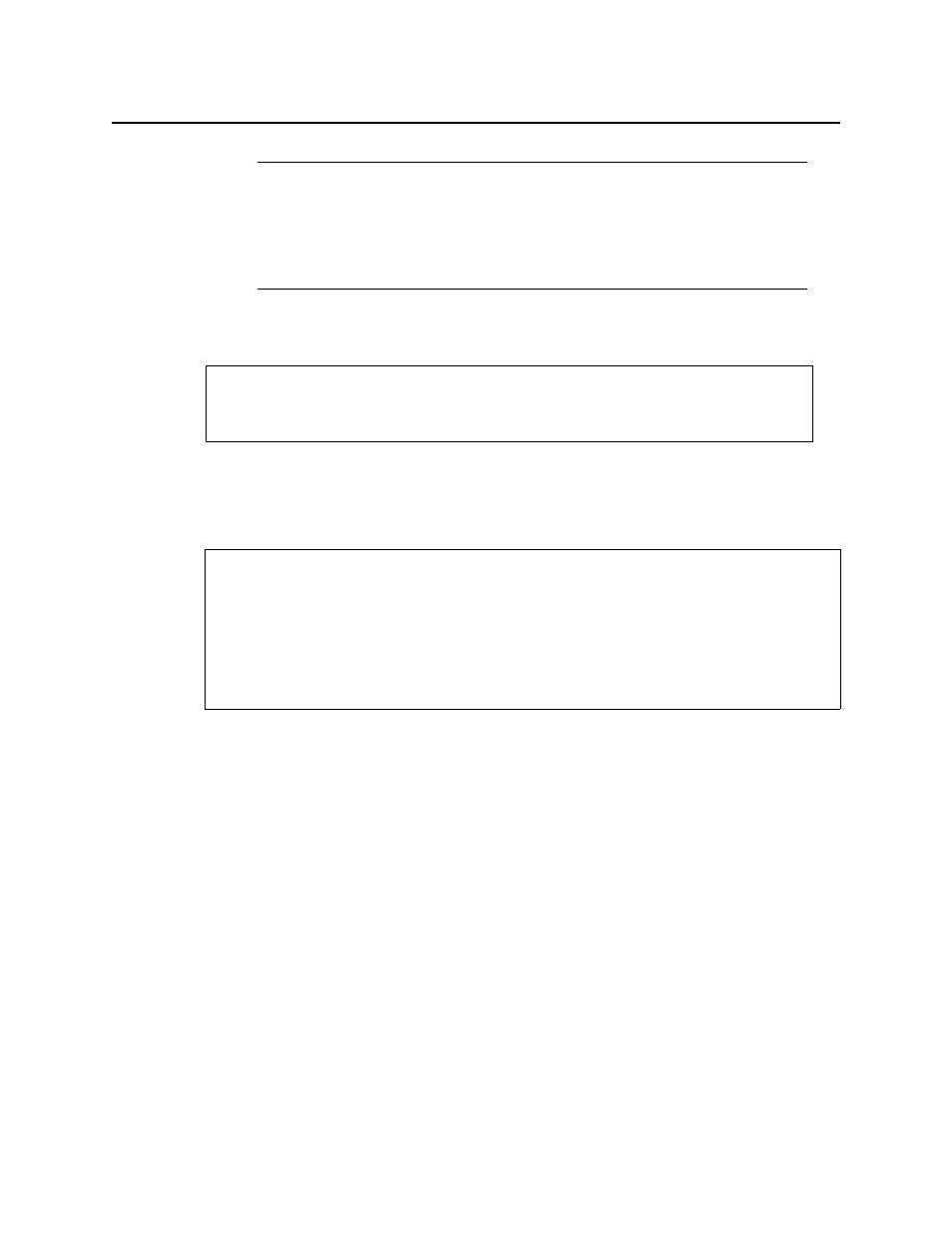
iControl and SNMP
Creating a Trap Map
398
5. Click OK.
The new map appears in the Alarm maps area of the Alarms tab in SNMP Driver Creator.
Creating a Trap Map
There are several ways in which you can create a trap map. The differences lie in the way in
which you navigate to the Create Alarm Map window.
To create a trap map
1. Open the Create Trap Map window by doing ONE of the following:
•
In SNMP Driver Creator, on the Alarms tab, click New trap map.
OR,
•
In either the Add Alarm window or the Edit Alarm window, click New trap map.
The Create Trap Map window appears.
2. On the Design tab, type a new trap map name.
3. Select a mapping type.
4. Do one of the following:
•
In the MIB pane of SNMP Driver Creator, drag a trap node to the Trap OID area of the
Create Trap Map window.
Notes
• In the case of the Operator and GSM status columns, you must click once.
In the case of the MIB value and GSM text columns, you must double-click.
• Depending on which cell you click, either select from one of the listed
options or type the desired value to configure the parameter.
See also
For more information about editing an existing alarm map any time after it has been
created, see
"Editing an Alarm Map, Trap Map, or Poller Profile"
REQUIREMENTS
Make sure you meet the following conditions before beginning this procedure:
• You have opened SNMP Driver Creator (see
).
• you have loaded a MIB module into SNMP Driver Creator (see
• [RECOMMENDED]: You are performing this procedure as a task within the context of an
approved workflow (see
