Grass Valley iControl V.6.02 User Manual
Page 494
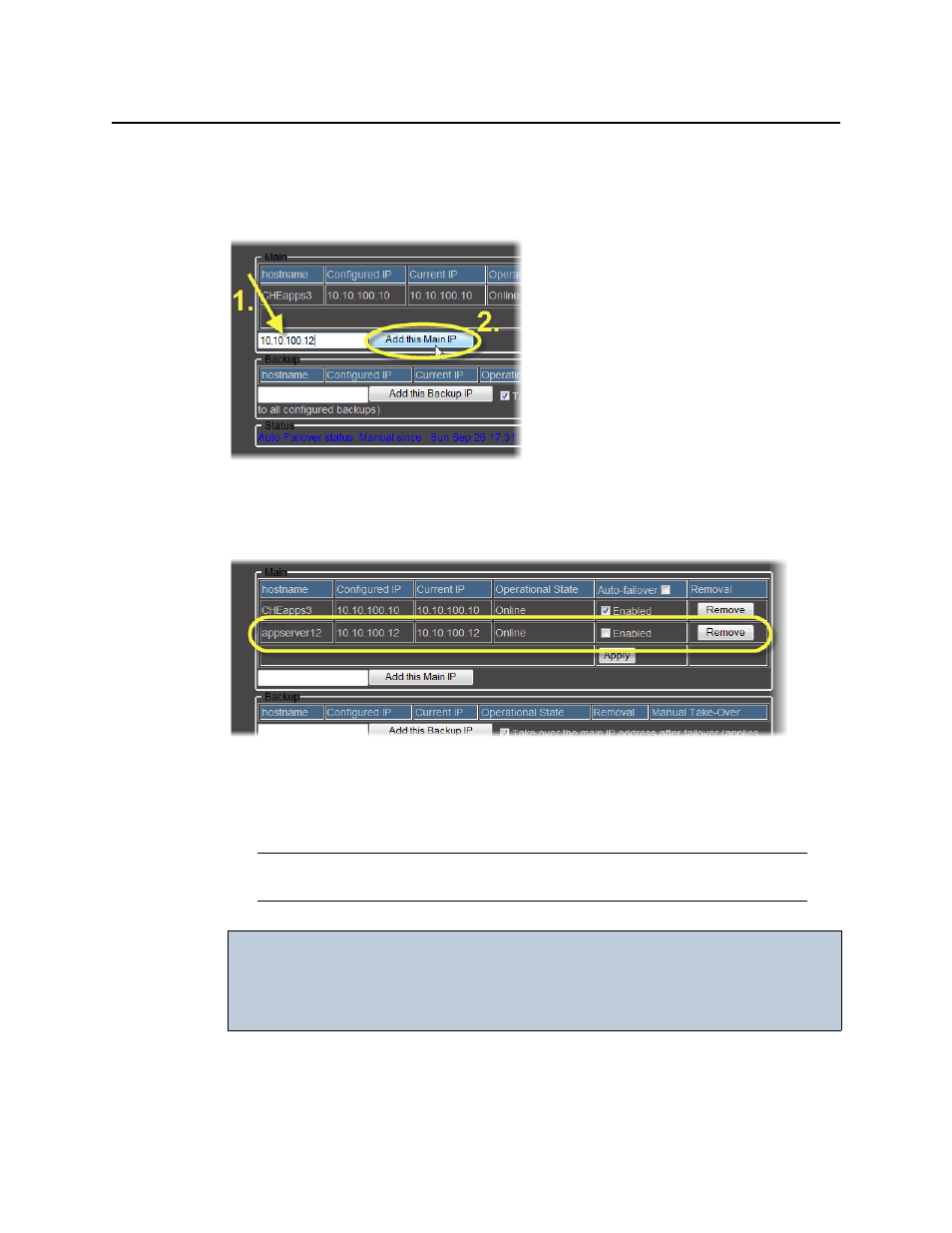
Backup and Redundancy
Adding a Main Application Server to a Redundancy Group
484
To add a Main Application Server to a Redundancy Group
1. Type the IP address of the new Application Server in the box within the Main area.
2. Click Add this Main IP (next to the text field).
The iControl—Redundancy configuration page refreshes with the added Application Server
listed in the Main area.
3. If you would like to enable this Application Server’s Auto-failover function, in the Auto-
failover column, select Enabled in the row associated with this Application Server, and
then click Apply.
4. If you would like to enable the Auto-failover function for all Main Application Servers, select
the check box in the Auto-failover column’s header row, and then click Apply.
Note: If you would like the Auto-failover function to remain disabled for this
Application Server, clear the Enabled check box, and then click Apply.
IMPORTANT: No redundancy if Backup Application Server is not configured
Even if the Auto-failover function is enabled on a Main Application Server,
there is still no redundancy until a Backup Application Server belongs to your
Redundancy Group and is in standby mode.
