Exporting search results, Creating an incident template – Grass Valley iControl V.6.02 User Manual
Page 165
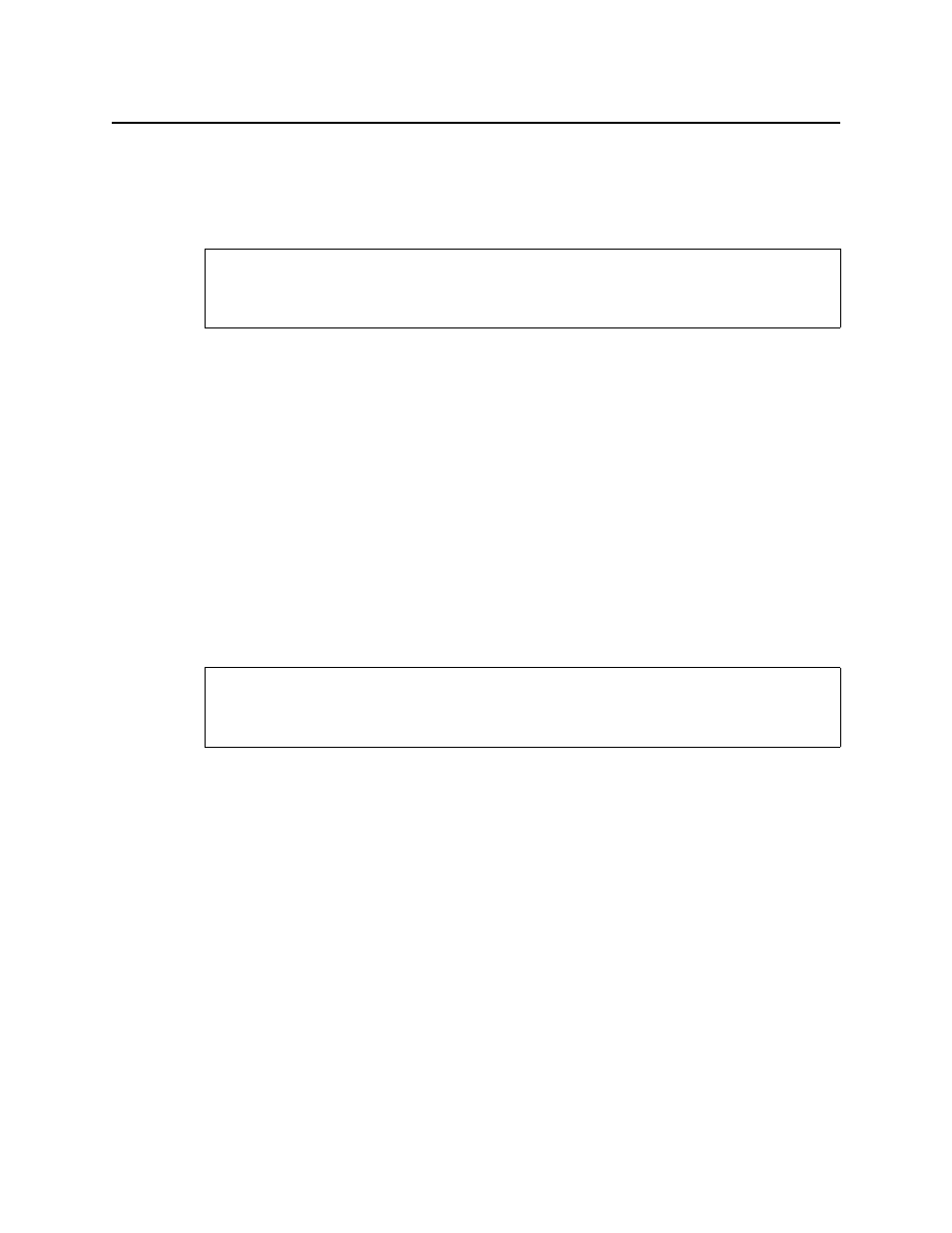
iControl
User Guide
155
To change the order of the columns in any log viewer
• Click in a column header and drag it to its new position.
Exporting Search Results
To export the results of an Event Log Viewer search
1. In Event Log Viewer, perform only ONE of the following two actions:
•
Click Export,
OR,
•
On the File menu, click Export.
The Save window appears
2. Type a name for the file to be saved under, browse to the location where you wish to save
the file, and then click Save.
The found records are saved to a comma-separated value (
*.CSV
) file that can be opened in
any text editor or spreadsheet application (e.g. Microsoft® Excel).
Creating an Incident Template
Creating an Incident Template from Incident Log Viewer
To create an incident template using Incident Log Viewer
1. In Incident Log Viewer, on the File menu, click Incident Templates.
The Incident Templates window appears.
2. In the Incident Templates window, click Add.
The Incident template configuration window appears.
REQUIREMENT
Before beginning this procedure, make sure you have opened Event Log Viewer
(see
).
REQUIREMENT
Before beginning this procedure, make sure you have opened Incident Log Viewer
(see
).
