Deleting a report, Deleting a report template, Accessing archived gsm log files – Grass Valley iControl V.6.02 User Manual
Page 205
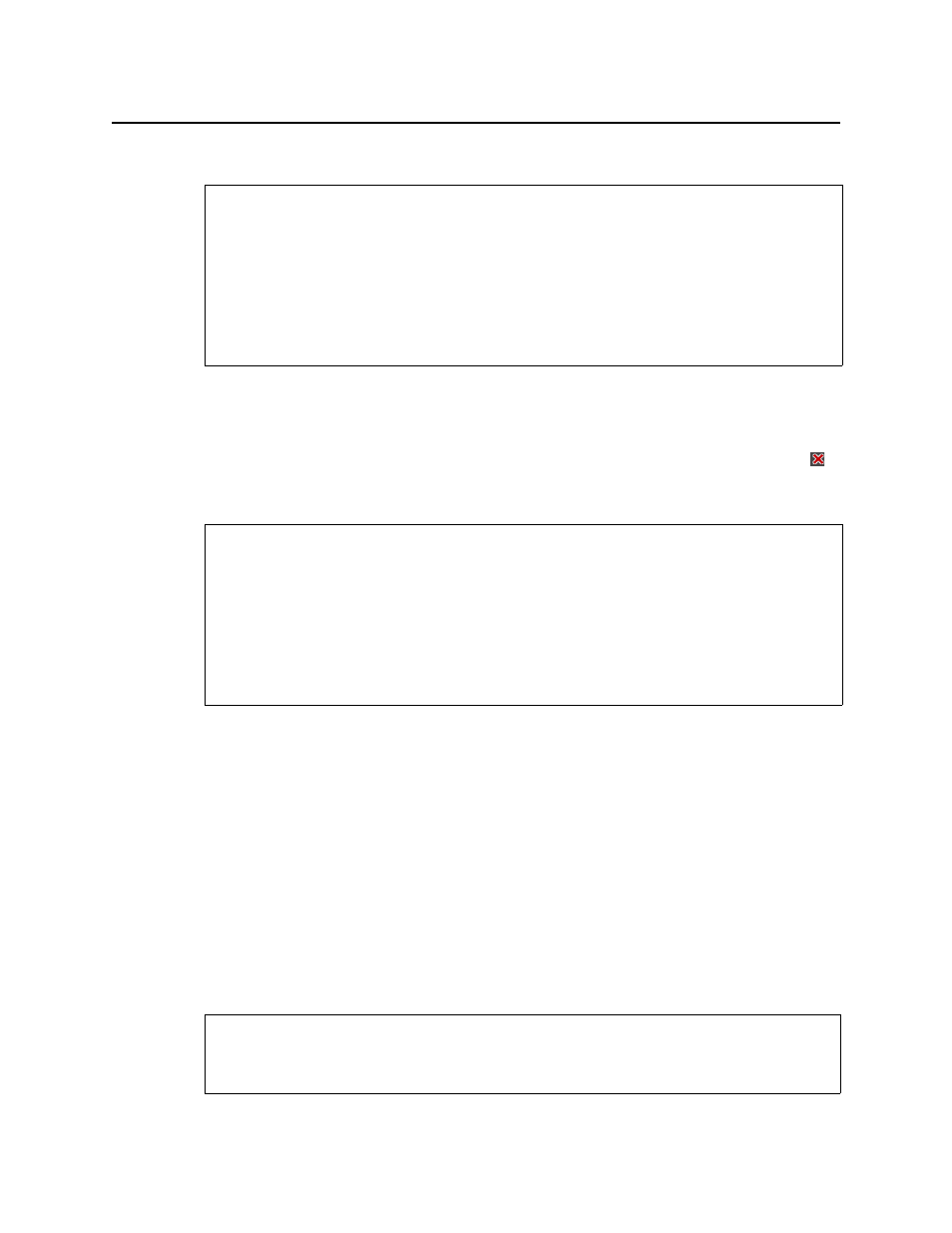
iControl
User Guide
195
Deleting a Report
To delete a report from an Application Server
1. On the iControl—Reports page, under Available Reports, locate the report you would like
to delete.
2. In the row corresponding to the report you would like to delete, click the Delete icon ( ).
Deleting a Report Template
To delete a report template
1. On the iControl—Reports page, in the User-Defined Report Templates list, locate and
select the report template you would like to delete.
2. Click Delete template.
A confirmation message appears.
3. Click OK.
The deleted report template disappears from the User-Defined Report Templates list.
Accessing Archived GSM Log Files
In order to gain access to the latest as well as historic GSM logs—in a comma-separated-values
(
CSV
) format—you must perform this procedure.
REQUIREMENTS
Make sure you meet the following conditions before beginning this procedure:
• You have opened the iControl—Reports page (see
• The report you would like to delete is listed among the Available Reports on the
iControl—Reports page.
• [RECOMMENDED]: You are performing this procedure as a task within the context of an
approved workflow (see
"[Workflow]: Channel Performance Reporting"
REQUIREMENTS
Make sure you meet the following conditions before beginning this procedure:
• You have opened the iControl—Reports page (see
• The report template you would like to delete is listed among the User-Defined Report
Templates on the iControl—Reports page.
• [RECOMMENDED]: You are performing this procedure as a task within the context of an
approved workflow (see
"[Workflow]: Channel Performance Reporting"
REQUIREMENT
Before beginning this procedure, make sure you have opened the iControl—Services
management page (see
).
