Creating an alarm with a mib element shortcut menu – Grass Valley iControl V.6.02 User Manual
Page 405
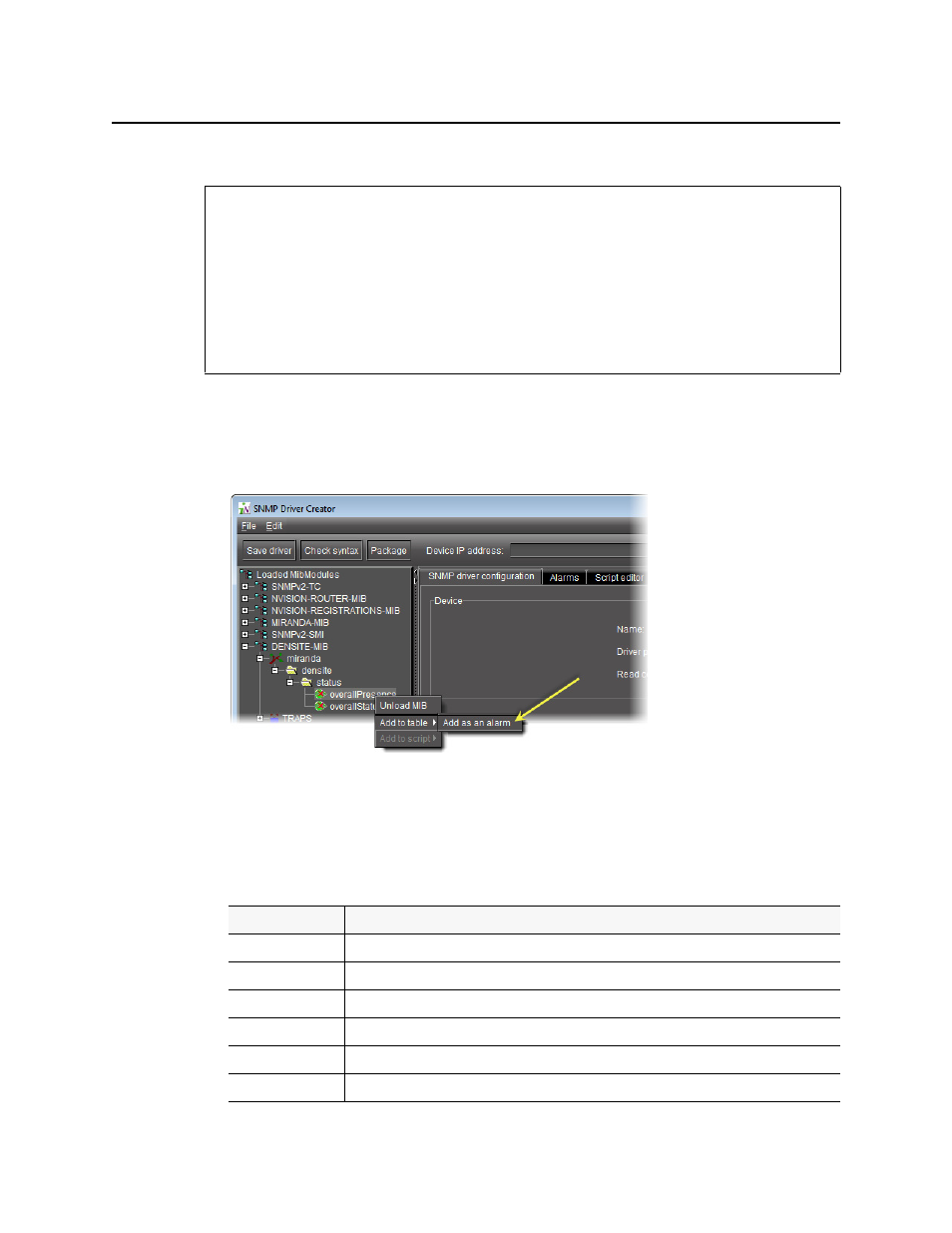
iControl
User Guide
395
Creating an Alarm with a MIB Element Shortcut Menu
To create an alarm with a MIB element shortcut menu
1. In SNMP Driver Creator, click on the SNMP driver configuration tab in the main pane.
2. In the MIB Browser pane, right-click the desired MIB node from the loaded MIB modules,
point to Add to table, and then click Add as an Alarm.
The Add Alarm window appears, displaying relevant information about the MIB node.
3. Modify the alarm parameters as required.
The parameters are as follows:
REQUIREMENTS
Make sure you meet the following conditions before beginning this procedure:
• You have opened SNMP Driver Creator (see
).
• You have loaded a MIB module into SNMP Driver Creator (see
• You have configured your driver settings (see
• [RECOMMENDED]: You are performing this procedure as a task within the context of an
approved workflow (see
"[Workflow]: Creating an SNMP Driver"
Parameter
Description
MIB
The MIB where the OID was retrieved from
MIB variable name
The label of the MIB node
OID
The object identifier (OID) value of the MIB node
GSM name
The name to be shown on the GSM for this alarm
Type
The type of alarm (status, text, or both). For more information about alarm types, see
Mode
The mode of the alarm
