Grass Valley iControl V.6.02 User Manual
Page 286
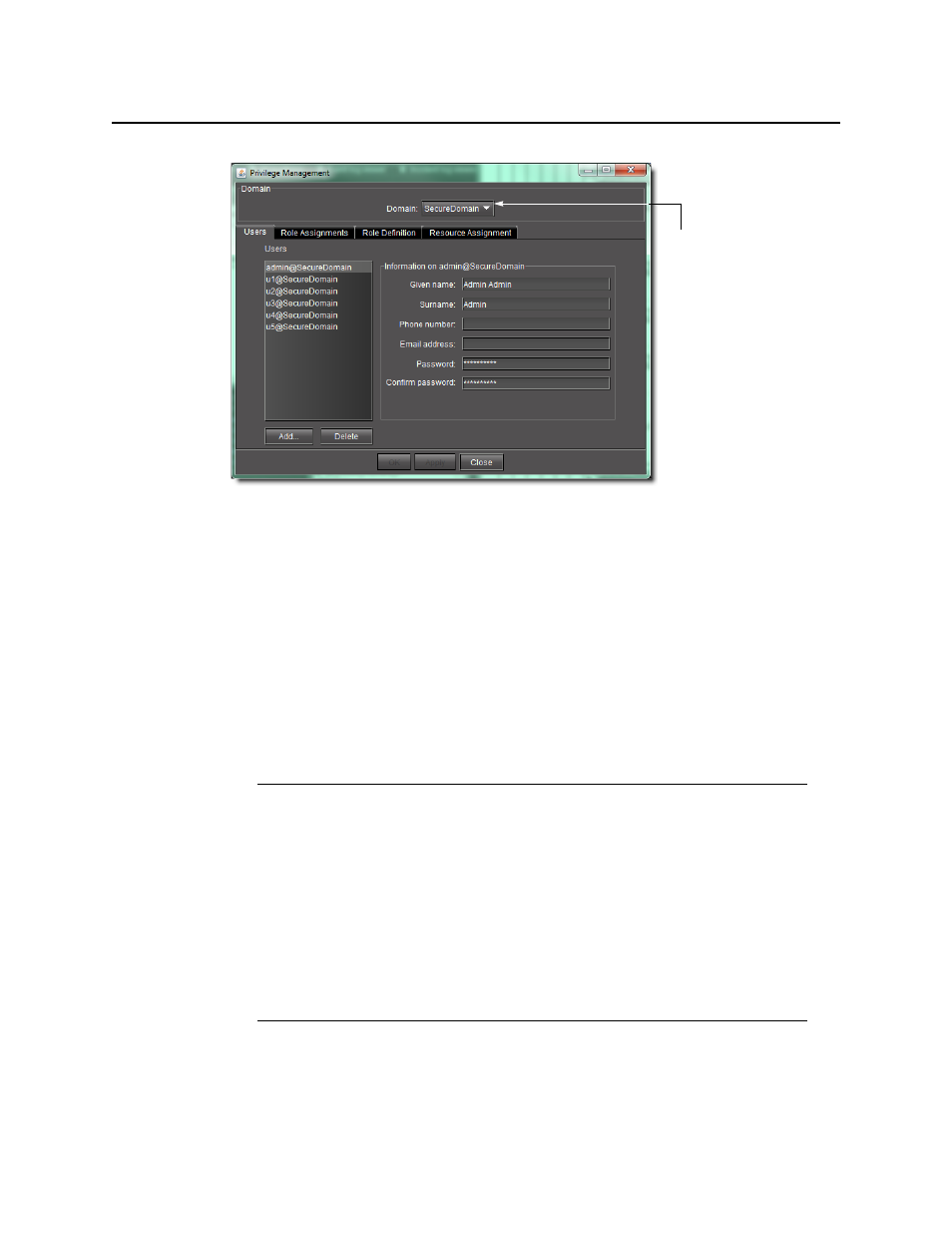
Access Control
Creating a User
276
2. Click Add.
3. In the window that appears, type a name for the new user.
User names in iControl are case-sensitive, and may contain letters, numbers, periods and/or
underscore characters, but not spaces. The @ symbol and current domain
(e.g.
@myCompany.com
) are appended to the name automatically.
4. Click OK.
The new name appears in the list on the left of the Users panel.
5. With the new user name highlighted, type a Given Name (first name), a Surname (family
name), Phone Number (optional), and Email Address (optional) in the fields provided.
6. Type a password for this user, and the retype the password to confirm it.
7. Click Apply to save your changes and continue, or click OK to save the changes and close
the Privilege Management window.
Notes
• If a user has permission to manage privileges, he or she can change the
password at any time.
• You may also elect to have a minimum length associated with passwords. To
configure a minimum length, do the following:
1. Use WinSCP (available from the Useful downloads link in iControl) to navigate to
/usr/local/iControl/www/java_generic.properties
.
2. Change the setting of the
PrivilegeManager.minimumPasswordLength
property
to the desired value.
By default, there is no minimum length.
Only the current
domain can be
selected here
