Connecting the 8-port break-out box (optional) – Grass Valley iControl V.6.02 User Manual
Page 55
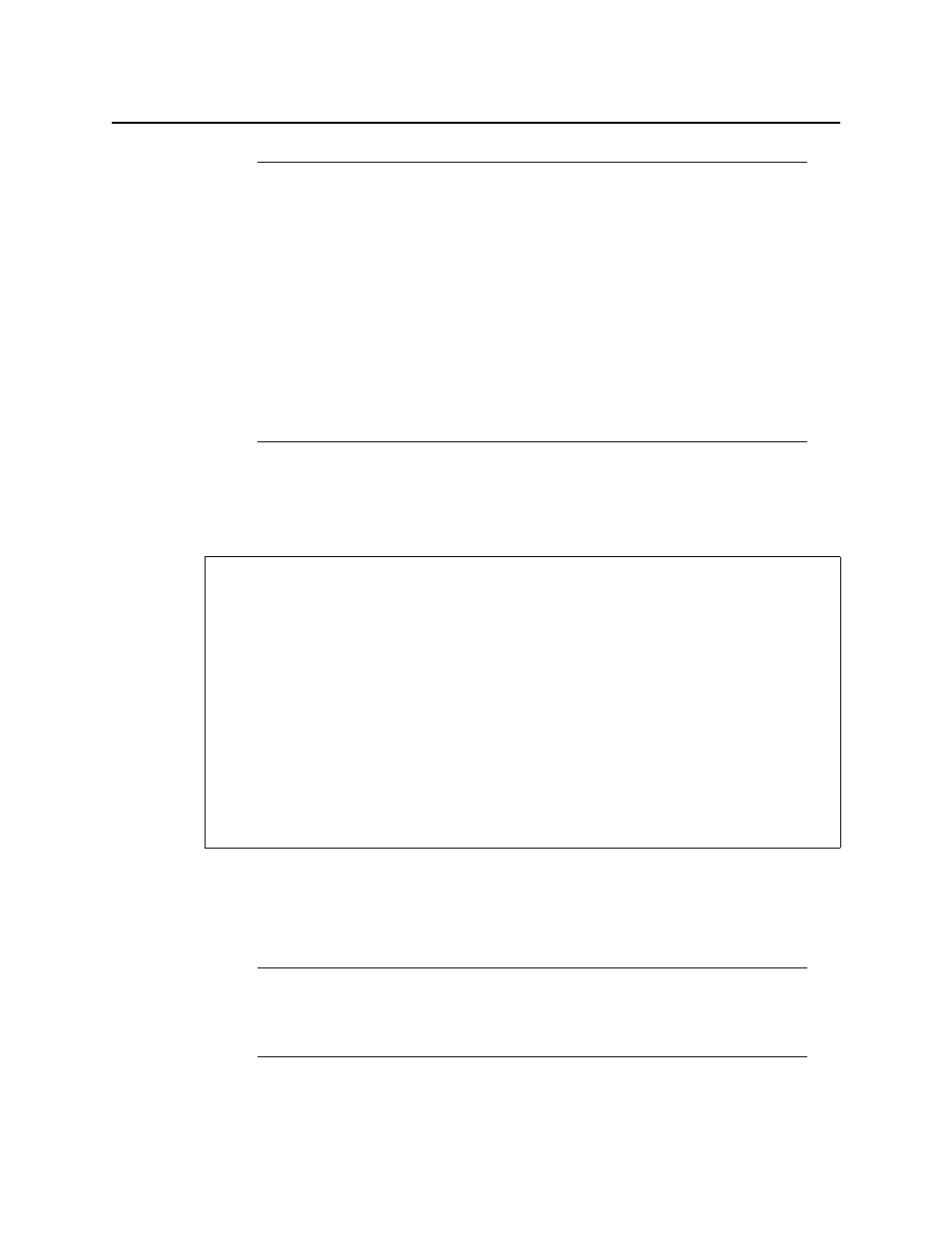
iControl
User Guide
45
Connecting the 8-port Break-Out Box (optional)
You can optionally purchase an 8-port Comtrol RocketPort card (with breakout box) if
required.
To connect the 8-port breakout box
1. Plug the breakout box connector into the large port (PCI expansion slot) at the back of the
Application Server.
2. Connect cables from the devices to be controlled to the serial ports on the breakout box.
Notes
• An unexpected power disruption, such as might occur during a power failure,
can damage the file system on an iControl Application Server. It is strongly
recommended that all Application Servers be connected to a standby power
source, such as a UPS (Uninterruptible Power Supply), as a preventive
measure.
• Hardware documentation for the PowerEdge R200, R210, R310, and R320 is
available from the Dell Web site:
•
w.dell.com/support/Manuals/us/en/19/Product/poweredge-r200
•
w.dell.com/support/Manuals/us/en/19/Product/poweredge-r210
•
w.dell.com/support/Manuals/us/en/19/Product/poweredge-r310
•
w.dell.com/support/Manuals/us/en/19/Product/poweredge-r320
REQUIREMENT
Before beginning this procedure, make sure you have installed the RocketPort PCI card into
the Application Server according to the appropriate hardware manual. Follow the
procedure for installing an expansion card. The manuals are available from the Dell Web
site:
• Dell PowerEdge R200 Systems Hardware Owner’s Manual
(
www.dell.com/support/troubleshooting/us/en/04/Product/poweredge-r200)
• Dell PowerEdge R210 Systems Hardware Owner’s Manual
(
www.dell.com/support/troubleshooting/us/en/04/Product/poweredge-r210)
• Dell PowerEdge R310 Systems Hardware Owner’s Manual
(
www.dell.com/support/troubleshooting/us/en/04/Product/poweredge-r310)
• Dell PowerEdge R320 Systems Owner’s Manual
(
www.dell.com/support/troubleshooting/us/en/04/Product/poweredge-r320)
Note: It is important to assign serial ports on both the iControl Application Server
and any routers that will be participating in the iControl system to avoid conflicts that
might negatively affect system performance (see
