Grass Valley iControl V.6.02 User Manual
Page 244
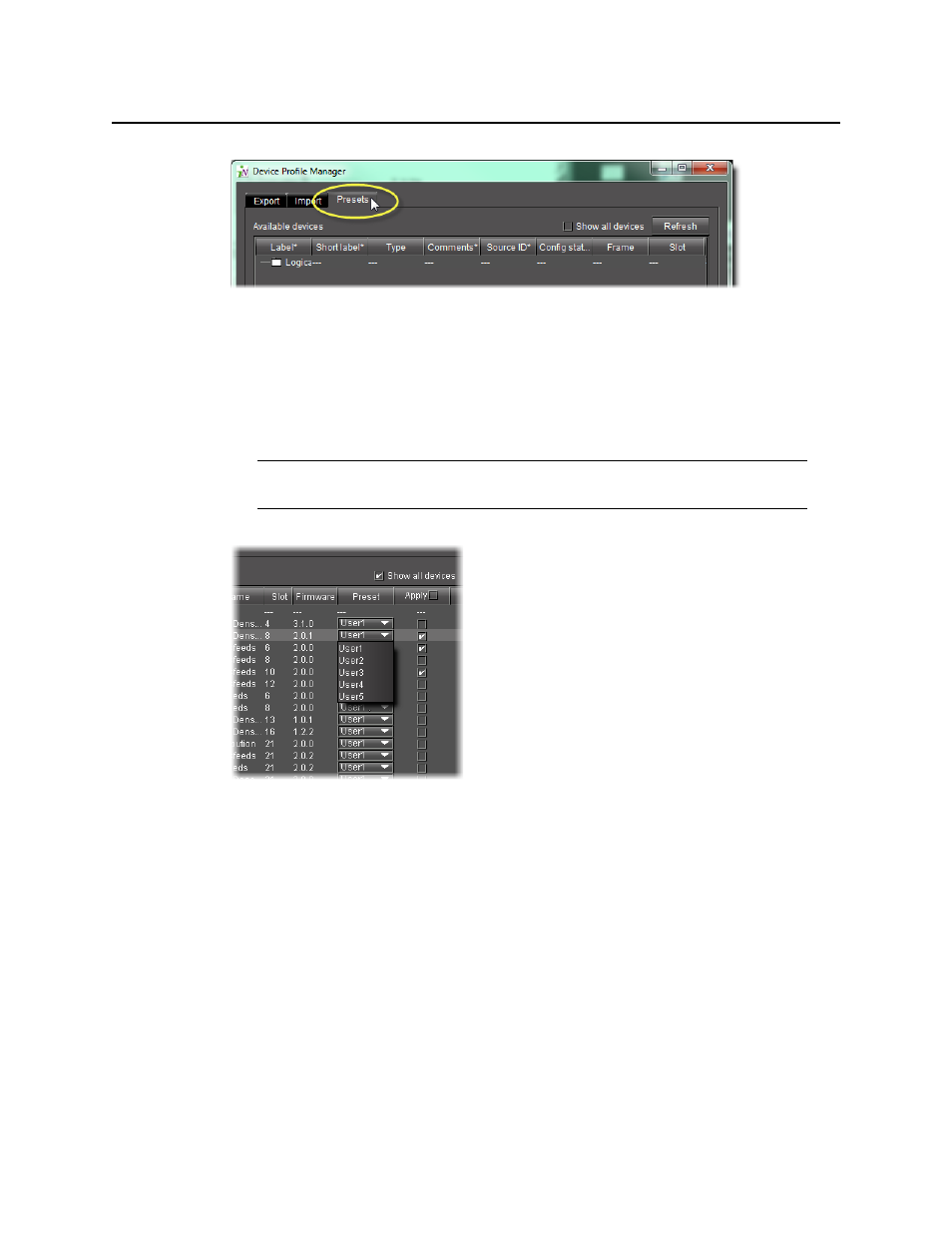
Configuring Devices & Services
Loading a Device’s Preset Configuration Data as its Current Configuration
234
2. Click Show all devices to populate the list.
3. In the Available devices area, select those devices with presets you would like to set as the
active configuration.
4. If you would like to assign presets individually for each of the selected devices, select the
preset you would like to load as the active configuration.
5. If you would like to assign one preset to multiple devices, perform the following steps:
a) Select those devices for which you would like to assign a preset as the active
configuration.
b) Right-click on any one of the selected devices, point to Select preset, and then click the
desired preset from the list.
6. Click Load from preset.
A confirmation window appears.
7. Click OK in the confirmation window.
Note: When a preset is selected in the Preset column, the corresponding Apply
check box is automatically selected.
