Grass Valley iControl V.6.02 User Manual
Page 239
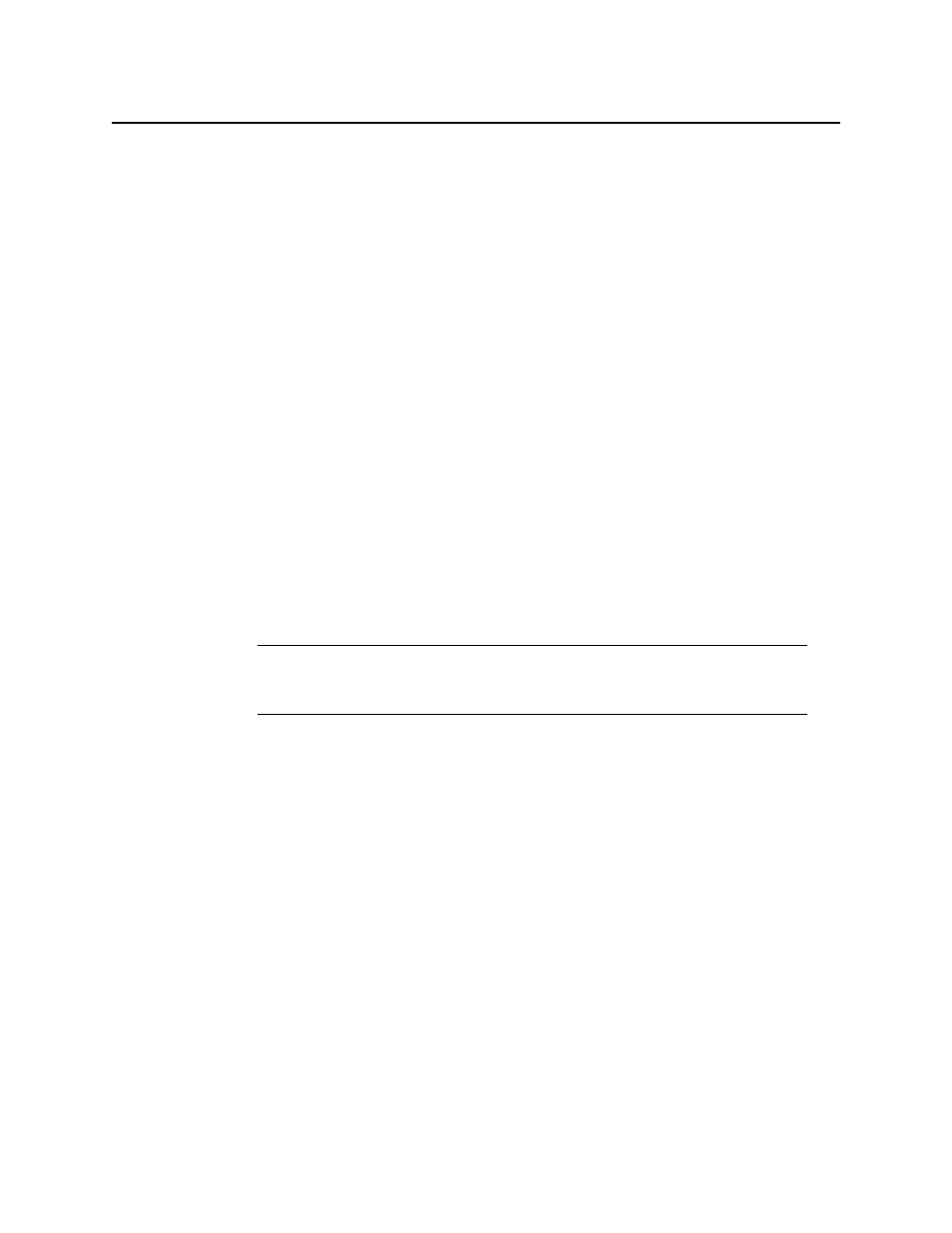
iControl
User Guide
229
The Open window appears.
b) Use the file browser to browse for the profile file from which you would like to import
c) Click Select.
The file is added to the Source devices list in Device Profile Manager and the Open
window closes.
3. If your source device is on a remote Application Server, perform the following steps:
a) In Device Profile Manager, click Remote file.
The Profile File Browser appears and automatically searches for available profile files
on the current Application Server.
b) Select the desired Application Server, and then click Go.
The list is updated to reflect available files on the selected Application Server.
c) Select the desired file from the list.
d) Click OK.
The selected file’s profile data is added to the Source devices list in Device Profile
Manager and the Profile File Browser closes.
4. In the Source devices area of Device Profile Manager, select the check box in the Allow
column for the newly added source device,
OR,
Right-click the newly added source devices in the list, point to Allow, and then click Check.
5. In the Target devices area of Device Profile Manager, if the desired target devices are not
listed in the list of preset devices, click Show all devices.
The Target devices list refreshes with a complete list of discovered devices.
Note: Use the shortcut method if you would like to apply a check mark to multiple
selections at a time. To do this, first select the desired rows in Device Profile
Manager, and then right-click one of them.
