Task 4: configuring client workstations, Configuring client workstations – Grass Valley iControl V.6.02 User Manual
Page 62
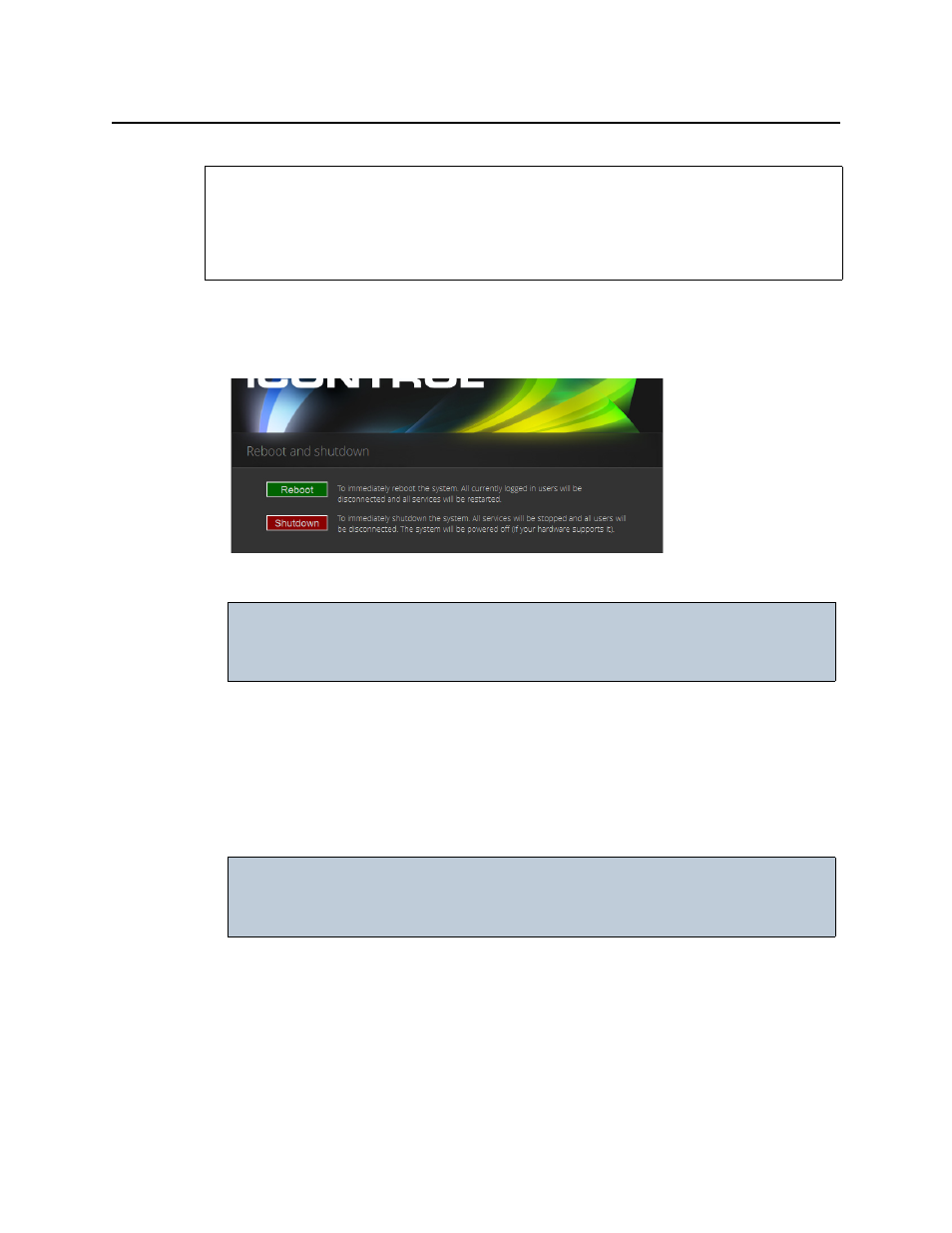
Getting Started with iControl
Configuring Client Workstations
52
To restart the Application Server
1. On the iControl—admin page, click Reboot and shutdown, under Other.
The iControl—Reboot and shutdown page appears.
2. Click Reboot.
The Application Server restarts with the network parameters you have established.
3. Disconnect the client PC that was used to configure the Application Server. Remember to
restore the previous network settings on the PC (see
"Preparing a PC for Configuring the
4. Connect the Application Server to its designated network. Use a standard Ethernet cable
plugged into the Application Server’s Eth0 port (see
"Installing the iControl Application
Task 4: Configuring Client Workstations
Any Windows 8 or Windows 7 workstation with access to an Application Server can be used to
operate iControl, without the need for special client-side software. There is, however, one
consideration in preparing them to work with iControl: the workstation’s local DNS settings.
REQUIREMENTS
Make sure you meet the following conditions before beginning this procedure:
• You have configured your network interface settings (see
• You have opened the iControl—admin page (see
).
IMPORTANT: You may lose communication to the Application Server
If your PC is on a different subnet than the Application Server’s new address,
you will lose communication with the Application Server once you reboot.
IMPORTANT: Ethernet Port Labels on the R200, R210, R310, and R320 Application
Servers
Please read the section regarding Ethernet port labels (see
).
