Workflow]: creating an snmp driver – Grass Valley iControl V.6.02 User Manual
Page 389
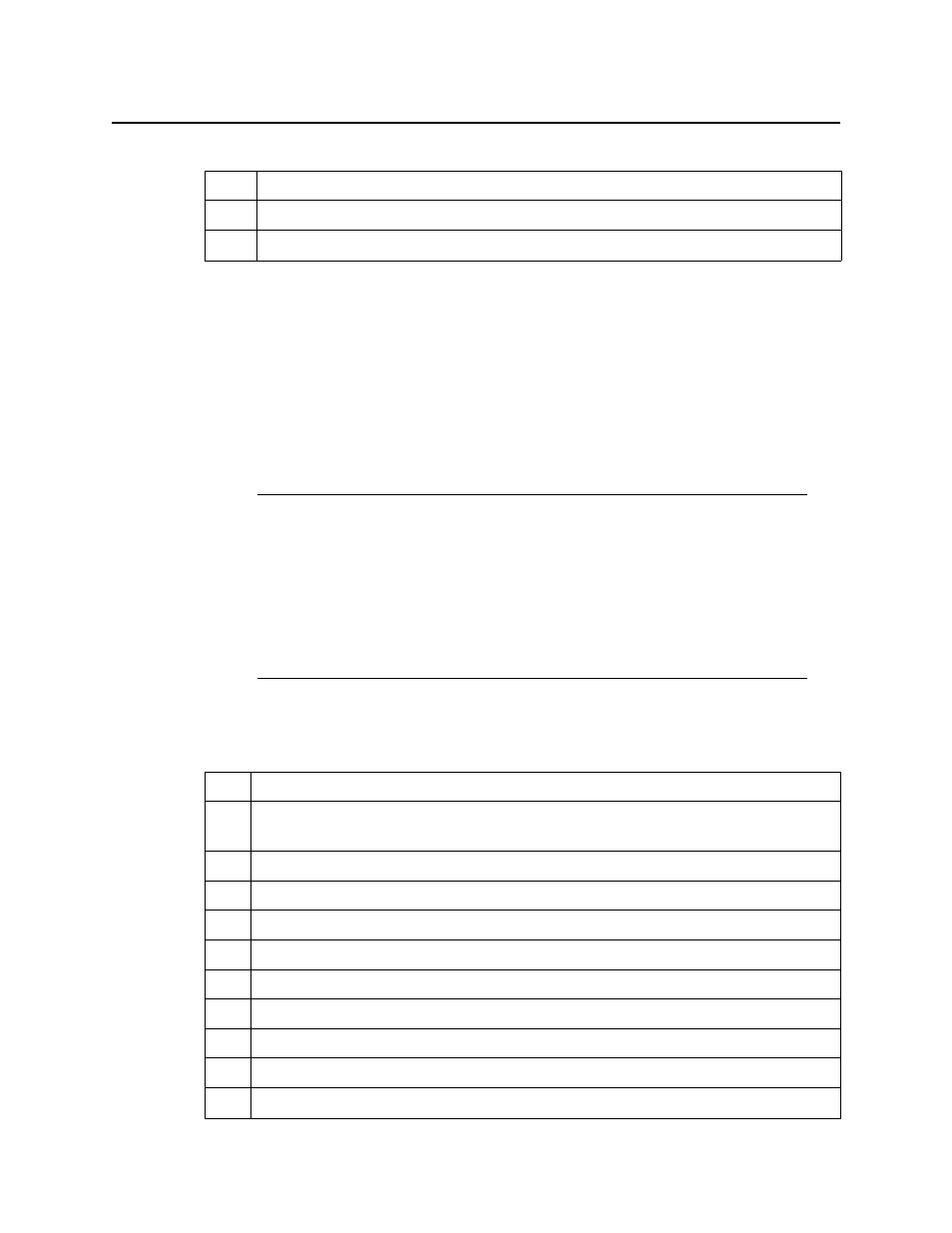
iControl
User Guide
379
Additionally, there are several other user actions you may perform within the context of user
configuration. They do not necessarily fall within the workflow, above, and you may perform
them as stand-alone procedures (see
"Miscellaneous User Configuration Tasks"
[Workflow]: Creating an SNMP Driver
iControl’s SNMP Driver Creator allows you to create, modify, delete, publish, and initiate
SNMP drivers. Once you have entered the required information into SNMP Driver Creator
using the SNMP driver configuration tab and Alarms tab, you can click the Script editor tab
to work directly with the generated script.
The following is a sample workflow for creating an SNMP driver:
3.
Create users, as required (see
).
4.
Delete default user templates (see
5.
Modify users, as required (see
Note: In addition to those procedures called upon from this workflow, there are
several other procedures involving SNMP Driver Creator that you may wish to
perform as standalone tasks. They are:
•
•
"Editing a Driver’s Generated Script"
•
"Editing an Alarm Map, Trap Map, or Poller Profile"
•
"Loading a Driver into SNMP Driver Creator"
•
"Removing a Custom SNMP Driver from an Application Server"
Sample workflow: Creating an SNMP Driver
1.
Open SNMP Driver Creator (see
).
2.
Load the required MIB modules for the device you intend to link to with the new SNMP
driver (see
"Loading a MIB Module into SNMP Driver Creator"
3.
Configure the new driver (see
"Configuring an SNMP Driver’s Settings"
4.
Create an alarm (see
).
5.
[OPTIONAL] Create a poller (see
6.
[OPTIONAL] Create an alarm map (see
).
7.
[OPTIONAL] Create a trap map (see
).
8.
Add a MIB OID getter and variable getter to the script (see
9.
Verify the driver script syntax (see
).
10.
Package the generated JavaScript source code (see
11.
Publish the generated script (see
Workflow: Configuring SNMPv3 user profiles in iControl (Continued)
