Automatically configuring event logging, Manually configuring event and incident logging – Grass Valley iControl V.6.02 User Manual
Page 150
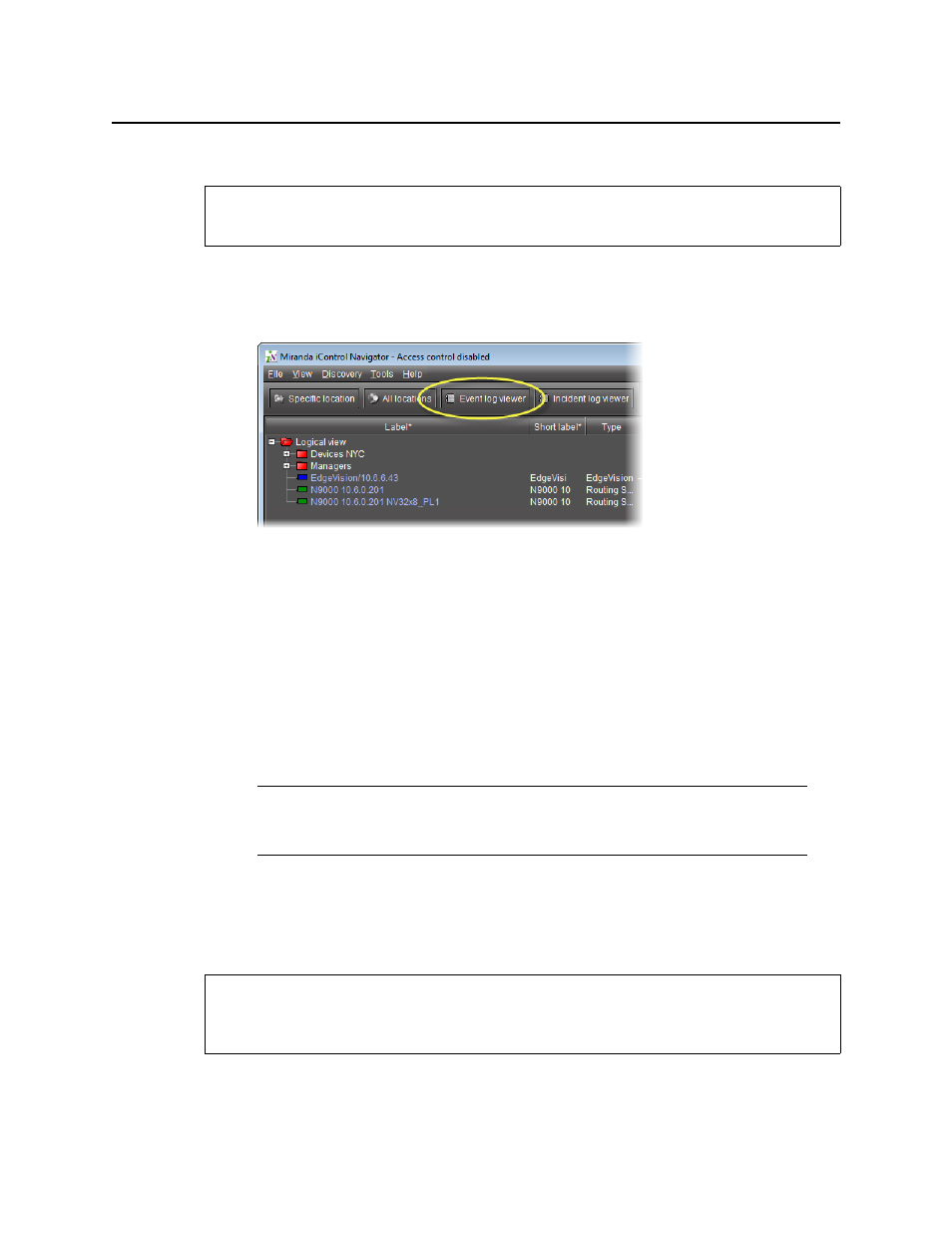
Logs
Automatically Configuring Event Logging
140
Automatically Configuring Event Logging
To automatically configure event logging
1. In iC Navigator, do only ONE of the following two actions:
•
Click Event log viewer,
OR,
•
On the View menu, click Event log viewer.
If there are more than one GSM event log, the General Status Manager Selection window
appears.
2. Select a log event to view, and then click Select.
3. In the Log Viewer, on the File menu, click Log properties.
The Event and incident log configuration window appears.
4. Configure settings as required.
5. Click OK.
A progress window briefly appears, followed by Event Log Viewer.
Manually Configuring Event and Incident Logging
REQUIREMENT
Before beginning this procedure, make sure you have opened iC Navigator (see
).
Note: The default configuration settings are suitable for most iControl users. For
more information on configuration options, see
REQUIREMENT
Before beginning this procedure, make sure you have opened GSM Alarm Browser
(see
