Grass Valley iControl V.6.02 User Manual
Page 550
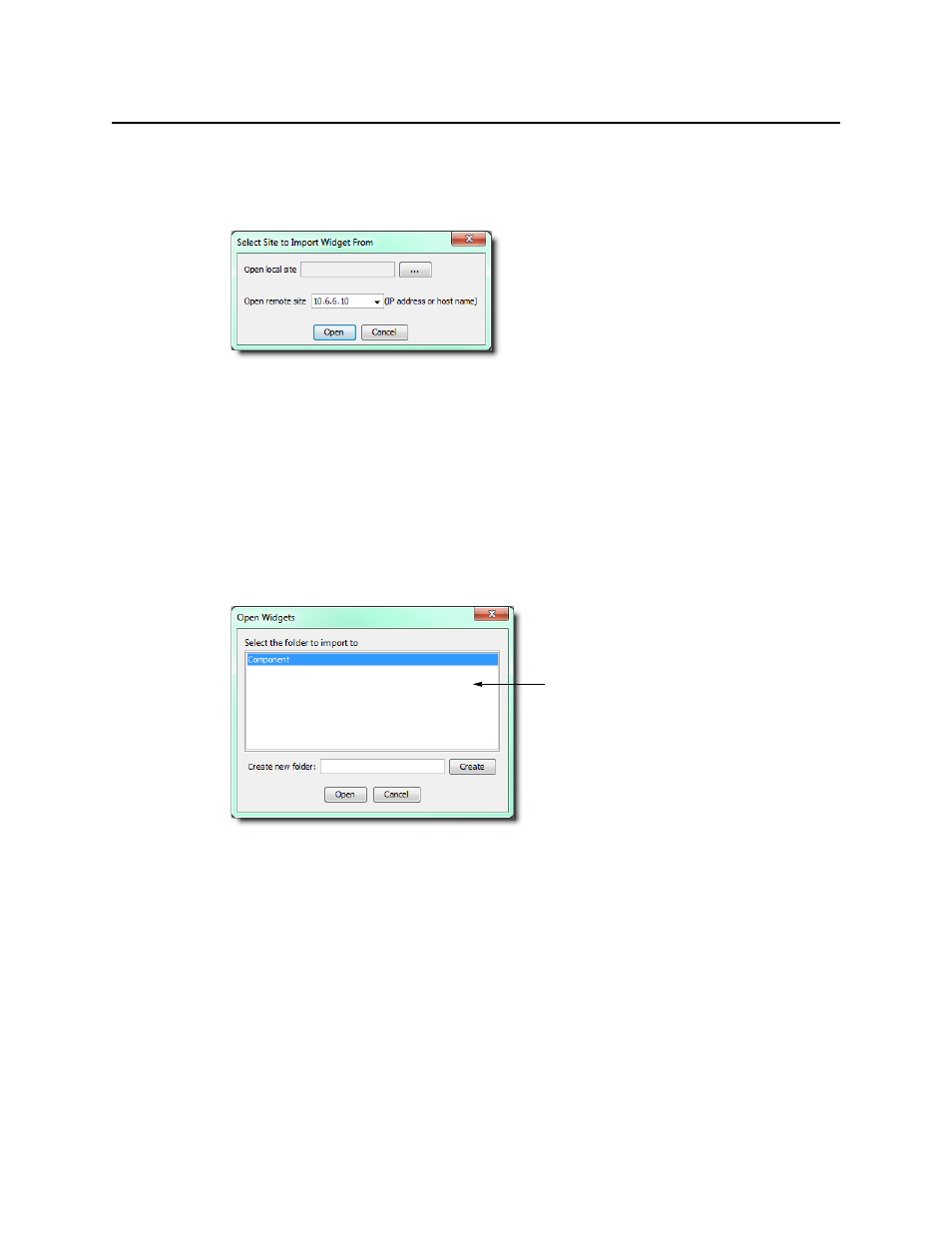
Widget Library
Importing Widgets into an iC Web Site
540
2. On the File menu, click Import widget.
3. In the Select site to import widget from window, type the IP address of an Application
Server running iControl 3.20 or later.
4. Select WidgetLibrary from the list, and then click Open.
5. In the Open widgets window, select the widget(s) you wish to import.
TIP: Hold down the Shift key and click to select multiple widgets. Hold down the Ctrl key and
click to make a non-contiguous selection.
6. Click Open.
7. Choose an existing folder into which to import the selected widget(s), and then click Open.
Alternatively, create a new folder by typing a name in the field provided, and then clicking
Create.
Thumbnails of the imported widgets appear in the sidebar of iC Creator, grouped according
to the folders into which they were imported.
If this list is empty, you must
create a new folder in order to
import the selected widget(s)
