Grass Valley iControl V.6.02 User Manual
Page 243
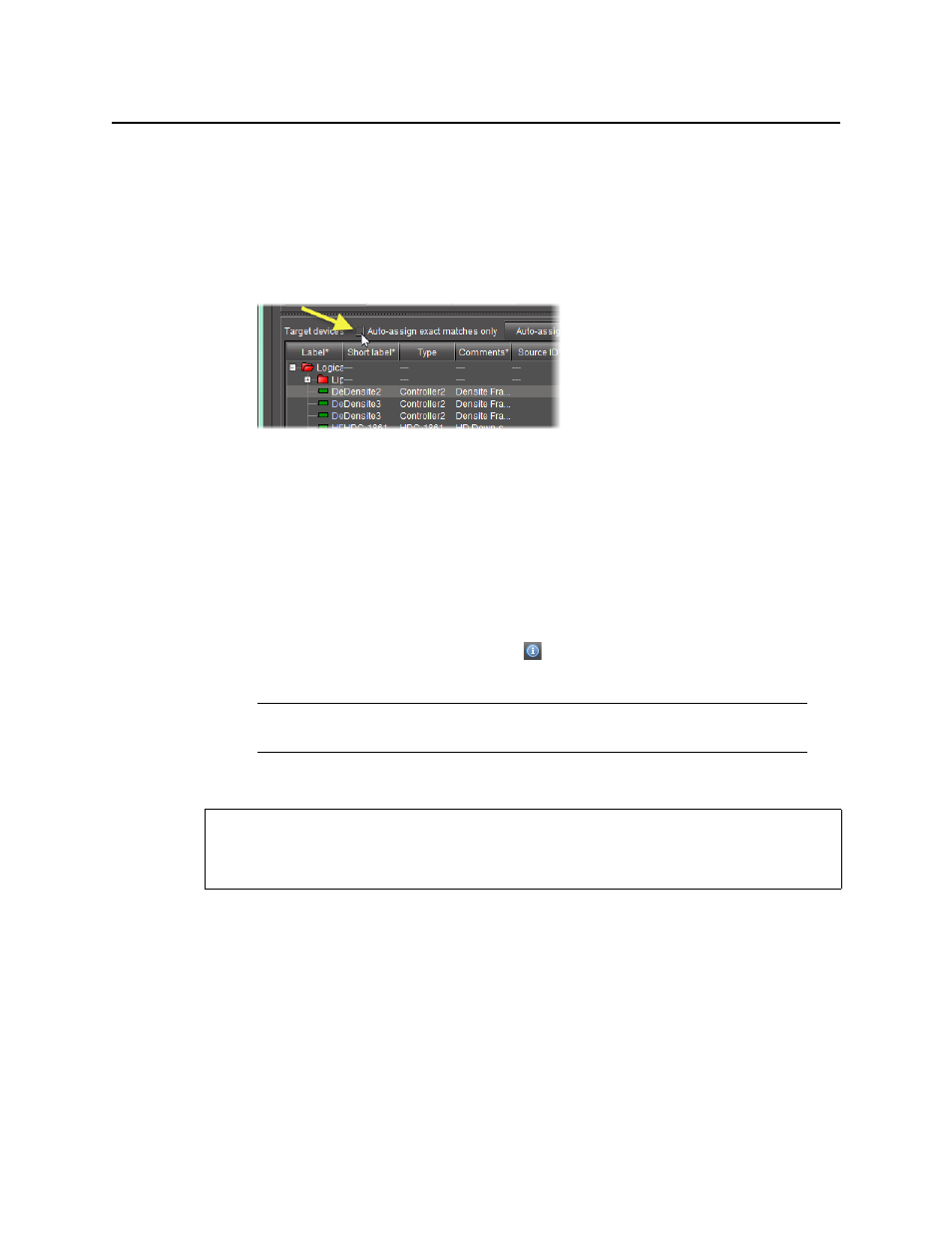
iControl
User Guide
233
c) For each target device you would like to copy configuration data to, make sure the
assigned source device is the appropriate choice. If it is not, select a more appropriate
source device from the list in the Assigned source device column.
4. In the Assigned source device column, if you do not find the source device you would like
to assign, perform the following steps:
a) Clear the Auto-assign exact matches only check box.
b) Click Auto-assign.
The lists of possible source device matches, in the Assigned source device column, are
expanded to include non-exact matches.
c) Select the appropriate source device match from the expanded lists.
5. Click Import.
The configuration data from the selected source devices is copied to the selected target
devices.
In the Result column (the column with the
in the header) of the Target devices area,
either a check mark or an ‘X’ is displayed for selected devices.
Loading a Device’s Preset Configuration Data as its Current Configuration
To load a device’s preset configuration data as its current configuration
1. In Device Profile Manager, click the Presets tab near to the top of the window.
The Presets tab displays listings of discovered or preset devices.
Note: A check mark indicates that the last operation for this device succeeded.
An ‘X’ indicates that the last operation for this device failed.
REQUIREMENT
Before beginning this procedure, make sure you have opened Device Profile Manager
(see
).
