Loading a driver into snmp driver creator – Grass Valley iControl V.6.02 User Manual
Page 419
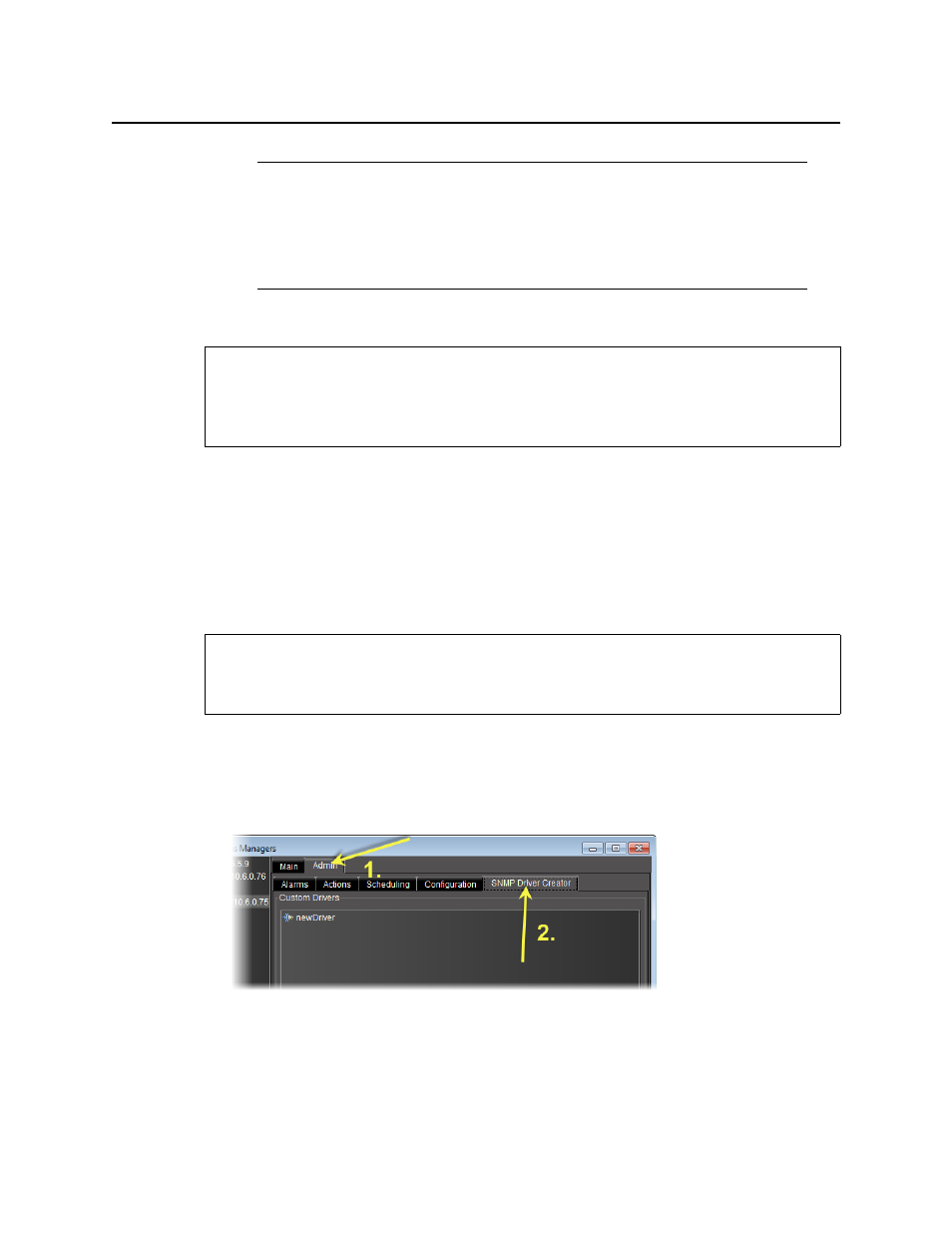
iControl
User Guide
409
Loading a Driver into SNMP Driver Creator
To load a driver
1. In SNMP Driver Creator, on the File menu, point to Load, and then click Load driver.
The Open window appears.
2. Browse for the desired driver file, select it, and then click Open.
The driver is loaded.
Removing a Custom SNMP Driver from an Application Server
To remove a custom SNMP driver from an Application Server
1. In the GSM Alarm Browser, if there is a left pane with a list of Application Servers, select the
Application Server where the driver you would like to remove is located.
2. In the right pane, click the Admin tab, then click the SNMP Driver Creator tab.
The SNMP drivers created in SNMP Driver Creator are listed.
3. Select the driver you would like to remove from the Application Server, and then click
Remove.
Notes
• In cases wherein your script contains an error, the JavaScript error message
states the location of the error in the script.
• If your script contains several errors, the JavaScript error message only states
the location of the first-found error (starting from line 1, column 1).
REQUIREMENT
Before beginning this procedure, make sure you are performing this procedure as a task
within the context of an approved workflow (see
"[Workflow]: Creating an SNMP Driver"
on page 379) [RECOMMENDED].
REQUIREMENT
Before beginning this procedure, make sure you have opened the GSM Alarm Browser of
the Application Server (see
