Attaching a comment to an incident – Grass Valley iControl V.6.02 User Manual
Page 177
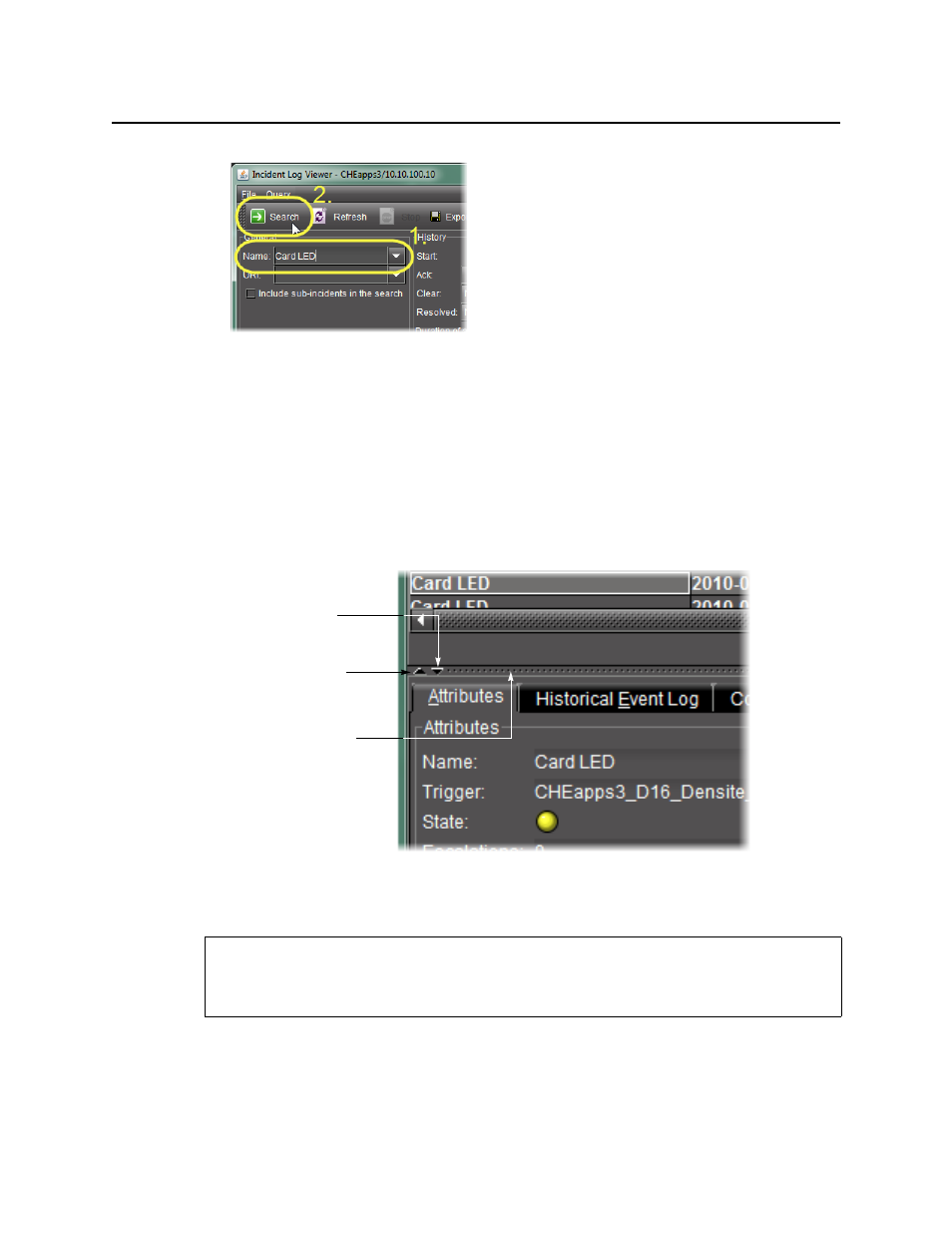
iControl
User Guide
167
The incident entry appears in the results table. Since this entry is new (and
unacknowledged), the text is bold.
2. Double-click the new incident entry. Alternatively, right-click the new incident entry, and
then click View details.
The bottom of Incident Log Viewer expands to reveal detailed information about the new
incident.
TIP: Once it has been displayed, you can hide, show and resize the additional information
area using the split bar.
Attaching a comment to an incident
To attach a comment to the incident
1. Right-click anywhere in the row corresponding to the incident and click Add comment.
The Add Comment window appears.
REQUIREMENT
Before beginning this procedure, make sure you have completed the procedure
Click the up arrow to show
the additional information
area. Click it twice for full
view.
Click the down arrow to
hide the additional
information area.
Click and drag the split bar to
resize the sections
