Assigning roles – Grass Valley iControl V.6.02 User Manual
Page 288
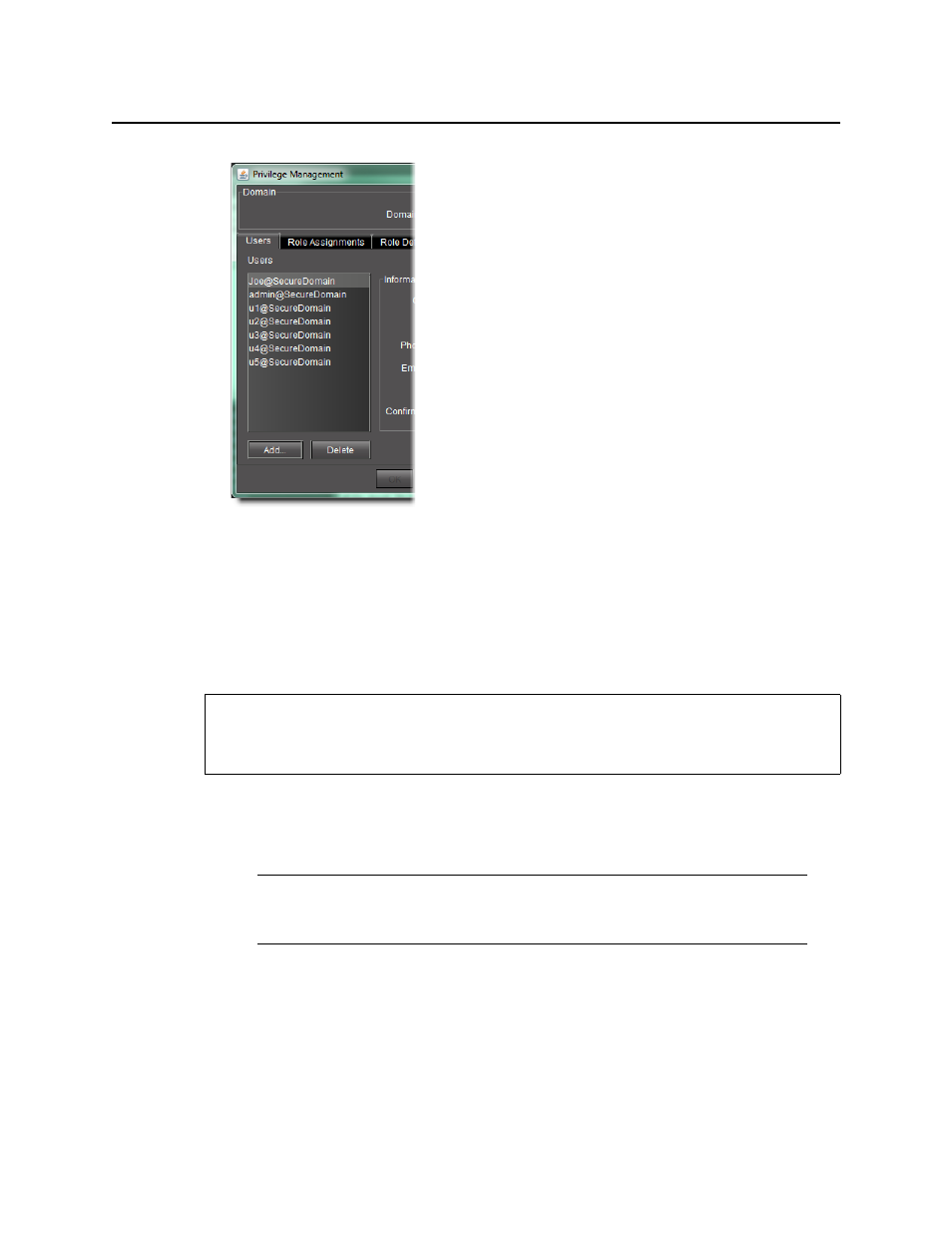
Access Control
Assigning Roles
278
3. Click Delete.
A confirmation window appears.
4. Click Yes to permanently delete the user.
Assigning Roles
To assign a role to a user
1. In the Privilege Management window, click the Role Assignments tab.
The Role Assignments panel appears.
2. Click on a row in the Roles column and choose a role for the corresponding user.
REQUIREMENT
Before beginning this procedure, make sure you have opened the Privilege Management
window (see
).
Note: Currently, you can only manage users, roles and privileges for the domain of
the Application Server from which you opened iC Navigator. The Domain drop down
menu contains only the name of this local domain.
This manual is related to the following products:
